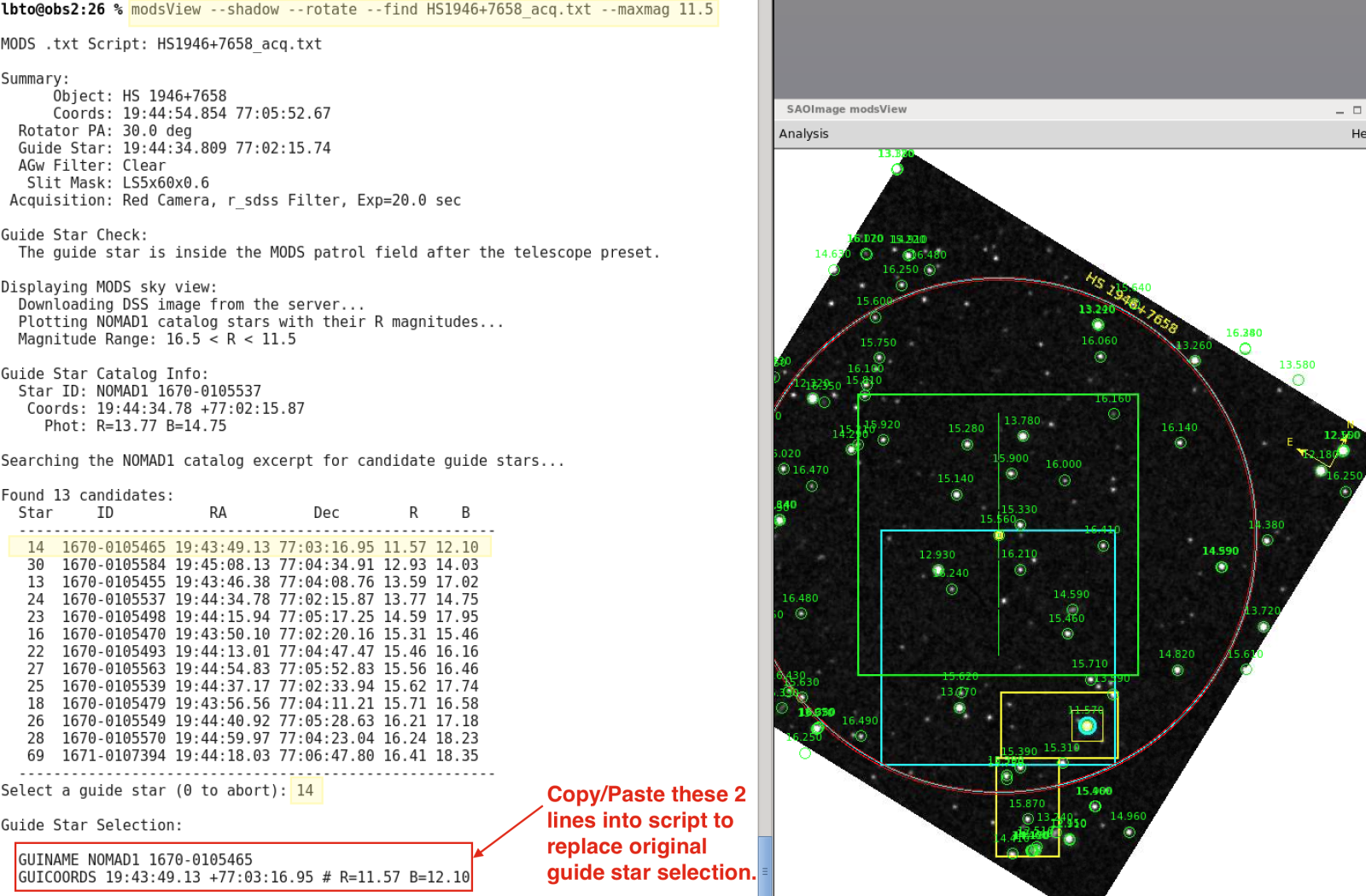modsView
Overview
modsView is a python tool to help visualize the science field, the guider patrol field and the shadow of the guide probe. The observer may need to use modsView to find a new guide star if he or she has only the MODS script and not the OT program file.
modsView is installed on the workstations (obs2, obs3 and obs4) on the mountain and all of the workstations in the remote control room. The software, installation instructions and an online manual are available at this page hosted by OSU.
General Usage
Typing modsView followed by a carriage return will list all of the available options.
lbto@obs2:18 % modsView
Usage: modsView [options] modsScript [fitsFile]
Where:
modsScript is a MODS .acq or .img script
fitsFile optional: use this FITS image with a WCS instead of DSS
Options:
–mms mmsFile overlay slits from an MMS multi-object mask file
–shadow overlay the guide probe pickoff shadow region (default: no shadow)
–finder create a PNG finder chart
–grid overlay celestial coordinate grid (default: no grid)
–rotate rotate to fixed-MODS orientation (default: N=up/E=left)
–noalign do not align the DSS image to N=up/E=left, default: align
–size s change the size of the image to s arcmin (default: 12 arcmin)
–cat catID use catalog catID, options: nomad, ub1 or ua2 (default: nomad)
–nocat do not overlay catalog stars
–keepcat do not delete star catalog working files (default: delete catalogs)
–find Print a list of candidate guide stars to select from
–minmag x specify the catalog faint magnitude limit. default: 16.5
–maxmag x specify the catalog bright magnitude limit, default: 12.0
–server x image server to use, must be one of stsci or eso, default: stsci
–survey x sky survey to use, must be valid for server
defaults: stsci=all, eso=DSS2-Red
–nolabel do not label the image with OBJNAME
–nodisp only print the analysis and quit without displaying in ds9
–kill kill any delinquent/hidden modsView ds9 window and exit
-V print version info and exit
See the ds9 manual for server/survey options
As an example, the following command will launch modsView, displaying the WCS-corrected FITS image, m1r_i_praesepe_qbf.fits, in ds9, rotating it to the detector coordinate system (–rotate), overlaying the mask outline (–mms) and the region vignetted by the guide probe (–shadow), and listing a set of catalog stars with R magnitudes between 12 and16.5 that fall within the guider patrol field (–find). If a fits file is not supplied, the DSS image will be displayed.
modsView mods.1.praesepe.acq m1r_i_praesepe_qbf.fits –mms mods.1.praesepe.mms –shadow –rotate –find
Selecting a new Guide Star
for Imaging or Long-Slit acquisitions
The command:
modsView –shadow –rotate –find myscript.txt
will launch a ds9 window in which is displayed the DSS image of the field, rotated to have the same orientation as will be seen on the detector, with catalog stars and their R magnitudes circled and noted. The shadow of the guide probe will be outlined in yellow and the guide star, if it is within the patrol field, will be circled in cyan and if not, in red. The –find option will generate a list of catalog stars that are within the patrol field, and prompt the user to select one. The stars are identified by a number in the first column of the output table, and the R magnitude can be used to find the stars on the DSS image. The default magnitude range is 12 <= R <= 16.5, but this can be extended with the –maxmag and –minmag options as indicated in the image below.
for MOS acquisitions
The modsView syntax for MOS acquisitions is the same as for long-slit acquisitions except that the MMS file should be overplotted, to insure that the new guide star will be cause the guide probe to vignette a science slit or alignment star box.
For the illustration below, the command:
modsView –shadow –rotate –find –mms myMMSfile.mms myMOSscript.txt –minmag 15.0
was given, and the star 22 (R=12.63) was selected from the list.