FAQ and Troubleshooting
- Resubmitting Proposals
- Partial or Failed Submission from LBTB
- Bad Encoding Found
- “Unidentified Programmer” pop-up on Mac
- No Short-Cut Appears on Windows
- Easiest Way to Add Observation Nodes
- Windows Display Issue: Text Truncation
- Ephemerides are not automatically updated when loading proposals from previous semesters.
1) I want to resubmit a PIT proposal from a previous semester
You can easily ingest an xml proposal from a previous semester into the PIT. In the File menu, click Open and navigate using the dialog box to your saved xml proposal. Select it and click Open.
You will then see the following pop-up:
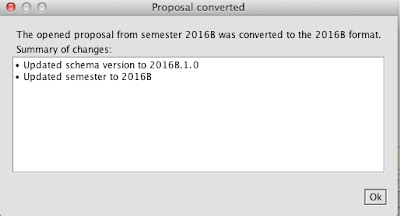
Go to the Overview Tab and click on Edit to Resubmit Proposal
This will open an identical, editable, proposal in a new PIT window. You may make any changes necessary and then submit using the Submit this Proposal button the Submit Tab.
2) I am an LBTB PI and I am having trouble submitting my proposals. I have no error messages, but the submit button returns “partial submission” or “failed submission”
We have discovered that some German Institutes have extremely strict firewalls that block proposal submission. While we attempt to navigate this problem, we recommend trying to submit from another network (home, library, etc). If that is untenable, please contact sciops@lbto.org with a copy of your xml proposal and we will help you with an alternate submission process.
3) I see an error message that says “Bad character encoding found…at character position #N”
The PIT back-end only ingests utf-8 encoding. If you cut and copied the text of your abstract from a PDF or latex file or if you have a special character in any entry field in the PIT, you may have inadvertently entered a non-compliant character. Previously, submitting a proposal with a non-utf-8 character results in a “partial” or “failed submission. We now have filters in place to prevent a PI from submitting a proposal that will fail in this way.
If you see this error message, please go to the section indicated (abstract, title, etc) and the character position and delete the offending character. If you are struggling to see the error (it may even appear as an extra blank space), we suggest copying and pasting your abstract, etc. into a text editor, identifying and removing non-utf-8 characters.
4) When I try to open the PIT, I get a pop-up on my Mac telling me that it is from an unidentified programmer. I cannot continue to open the program. What should I do?
This is a security measure that prevents viruses, etc. from running on your Mac by only allowing users to open apps from the App Store and/or “identified and trusted developers”. The workaround is to Control+Click or Right Click on the PIT icon and select “Open” in the menu. Another pop-up will appear warning you that the PIT is from a third-party developer. You can select Open and the PIT will open correctly.
5) I am a Windows user and when I download the PIT I cannot find the shortcut and/or run the Java File.
On some versions of Windows, the OT installer may create a shortcut to the OT in a menu that does not exist. While it is trivial to find the install directly, it is not trivial to run the Java File. The workaround is as follows:
- 1) Open the ‘File Explorer’ (right click on the windows icon in the taskbar and select ‘File Explorer’)
- 2) Go to the ‘View’ tab at the top of the window.
- 3) Click the ‘Hidden items’ checkbox
- 4) Navigate to:
C:\ProgramData\Microsoft\Windows\Start Menu\Programs\LBTO\LBTO PIT\LBTO PIT 2017A.1.0.lnk - 5) Copy the file to the windows desktop. (Either drag the file / icon to the desktop, OR, select it, press ctrl+c, go to the desktop, press ctrl+v)
Alternative to Step 5: Double click on the icon directly in the folder specified in Step 4.
Alternatively, for Windows 10 onwards, the shortcut will be shown at the top of the Start menu. You can pin it there by right clicking and selecting ‘Pin to Start’, or pin it to the taskbar by right clicking, selecting ‘More’, and clicking on ‘Pin to Taskbar’.
6) What is the easiest method for adding observations nodes in the observation panel?
These directions have moved to our Getting Started page!
7) Windows Display Issue: Truncated Text
In Windows, if you find that the PIT displays with text truncated along the top and bottom of each line, you will have to change your display scaling settings.
Right-click on your Desktop, and go to “Display Settings”. Scroll down to “Scale and layout” and change the scaling to 100%. Although Windows will respond to this change immediately, you will have to log out of Windows (or restart) before the change will affect the PIT.
8) Ephemerides are not automatically updated when loading proposals from previous semesters
When loading proposals from previous semesters that contain non-sidereal targets the ephemerides are not automatically update to the upcoming semester. This, correctly, results in error message in the problems section advising the user that the ephemeris for the target is undefined in in the date range of the upcoming semester. The user should select the target in the observations tab, double click to edit the target, and click ‘Lookup’ to refresh the ephemerides.



