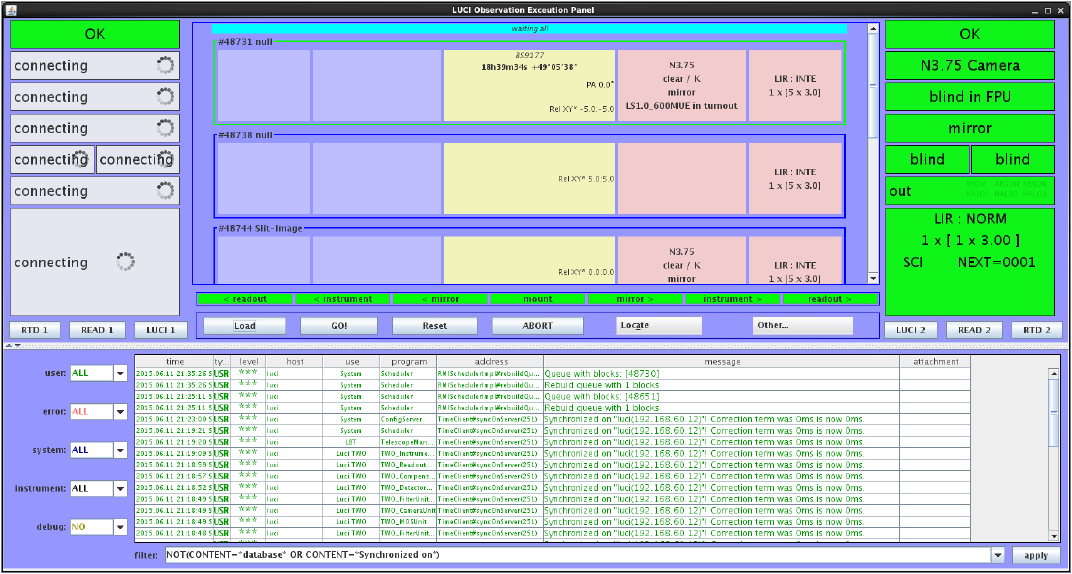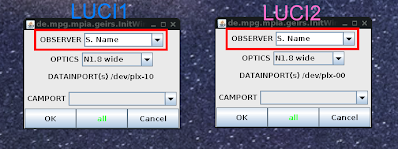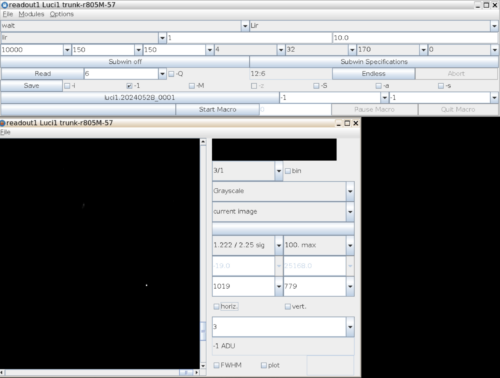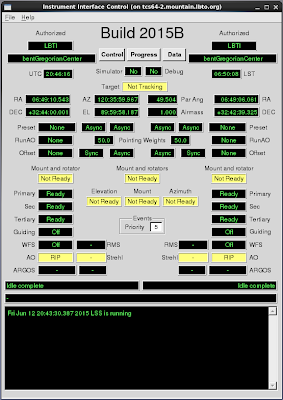Starting the software
The primary command used to bring up the interfaces/components for LUCI1 and LUCI2 on all observer workstations is now just luci, or on the robs1-2 machines only click Applications –> Graphics –> LUCI. Both methods will only open only the main LUCI Observer panel and the LUCI Telescope GUI. The instrument, readout, and real-time display GUIs are opened using the buttons below the green status panels on the main Observer GUI. The lower level detector engineering GUIs can be brought up if necessary through the commands luci_geirs1 and/or luci_geirs2 though they are not normally needed for standard science observing.
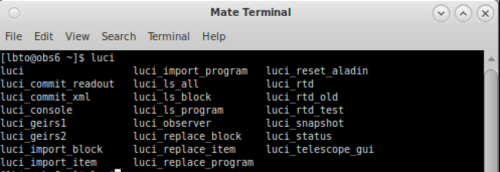
There is only one remaining 32-bit computer on the mountain, known as obs-32bit. It has been updated to use the same startup commands as the newer machines. We recommend you use the 64-bit machines for observing, but if necessary, obs32-bit can be used.
Position the arrangement of windows to your liking. The small GEIRS control GUI is not directly interacted with, but must be left up.
Observer Panel
On all machines, the command luci_observer is used to open just the LUCI Observer Panel GUI.
This panel is used to load and execute scripts, as well as get real time instrument configuration feedback. Multiple Observer panels can be open at any given time, users should be wary of having too many instances open. Executable commands can be sent from all Observer Panels, and all Observer Panels relay updated instrument feedback. Too many instances can result in confusion or unnecessary slowdowns.
On the Observer Panel GUI are 3 buttons, below the green status panels, for each LUCI. Use these buttons to open the Instrument Manager GUIs (the LUCI2 and LUCI1 buttons), the Readout Manager GUIs (READ2 and READ1) and the Real-Time Displays (RTD1 and RTD2). The LUCI software has been re-worked to remove java conflicts that were causing problems in the past, now each sub-GUI runs in its own Java virtual machine.
GEIRS
On the 64 bit machines, the command luci_geirs1 and or luci_geirs2 is used to open the LUCI GEIRS GUI. GEIRS is not needed as part of normal operations.
Opens an instance of the readout service GEIRS. It takes about 45 seconds to initialize and come up. Once initialized a popup will appear asking the user to confirm the Observer. You do not need to set this, but if you do just select your ISA’s name. Do not change any other information in this popup.
Clicking “all” rather than “OK” does almost the same thing but will initialize the ROE. We recommend selecting “OK”. The GEIRS control and display GUIs will then open.
LUCITelescope GUI
On the 64 bit machines, the command luci_telescope_gui is used to open the LUCI Telescope Service GUI.
The user can use this interface to confirm connection to the IIF and send manual offsets to the telescope.
FACSUM
We recommend a user monitors the FACSUM for guider information, rather than bring up the GCS guis, as the latter use a lot of bandwidth. If necessary, GCS can be brought up with the command GCSGUI left or GCSGUI right in a terminal. The GCSGUI is used by the observer to visually confirm and monitor guider acquisition and wave front sensing, but the same information is contained on the FACSUM.