Science Program Tree
The science program viewer displays program and observation details in a hierarchical tree structure. This page gives further information about:
- Tree structure overview and editing shortcuts
- Summary information
- Observation order and execution priority
- The sequence folder and ordering of iterators and observes
Consider the example science program shown below:
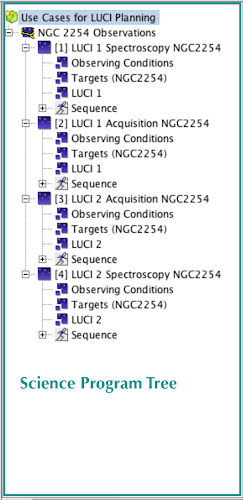
This science program consists of the main program summary (top level with the program title) and science observations.The number in square brackets to the right of each observation icon is the Observation ID number.
The observations in this program have been grouped into a Scheduling Group. The structure of the NGC2254 groups has been expanded by clicking on the expansion icon  . to reveal the various components and iterators that it contains. See more details of the individual science program elements. To open the detailed editor for any element simply left-click on it in the science program viewer.
. to reveal the various components and iterators that it contains. See more details of the individual science program elements. To open the detailed editor for any element simply left-click on it in the science program viewer.
Right-click on any element in the science program editor to show which items can be added to a science program or observation from the currently highlighted item and other editing options (cut, copy paste, move up, down etc). Unavailable items are greyed out, as are the icons in the science program elements toolbar. You can also expand the current observation (i.e., all nodes in the tree structure) or expand the entire program from the right-click menu
Observation Element in the Tree Structure
The observation element is the container for everything associated with an observation e.g. [1] ‘LUCI 1 spectroscopy NGC 2254’ is self-contained with observing condition constraints, science and GS target list, instrument (LUCI1) configuration and an telescope offset sequence. Normally the observation is the smallest schedulable element and corresponds to one telescope pointing. Thus each new science target or calibration star must be defined as a separate observation in the tree. Likewise, each observation in the sequence star-object-star-object… must be a separate observation. However when observations are grouped, the group becomes the smallest schedulable entity. This means that execution of the group will only be started if there is time to complete it.
Observations and their constituents are added to the science program using the Left Sidebar. You can also add elements by right-clicking; the list of available elements depends on which element is selected (highlighted) in the science program viewer. From the right-click menu you can also cut, copy and paste program elements. So, for instance, in any LUCI1 observation, one could choose to add a LUCI offset iterator and/or a LUCI sequence iterator.
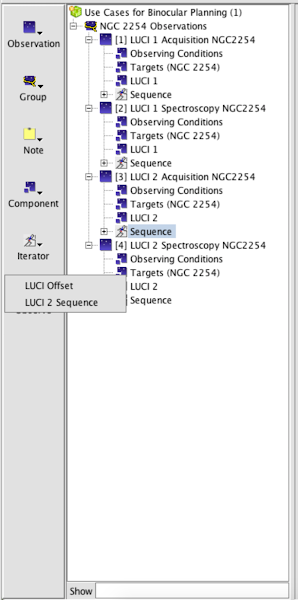
To change the order of observations in a group or of elements within the sequence folder, use the move up, down, to top, to bottom items on the Main Toolbar as described in the example.
Scheduling Group in the Tree
The scheduling group (denoted by an observation with a yellow lasso around it) element enforces an execution sequence. Not only does it ensure that all observations within the group are executed in series but the hierarchy of the observations helps alert the observers of the order you would prefer to have your targets observed. This is useful if you wish observation of specific calibration star(s) adjacent to the science target, for example. In the example science program above the execution sequence for NGC5253 could be exactly as shown if the PI stated a preference (so [1], [2], [3], [4] in order).
Prioritization
The ordering of the observations in the science program does not convey any prioritization. The relative importance of individual observations within a program can be set using the low/medium/high priority flags in the detailed observation component editor. If all targets have the same priority, then the service observers for your partner will make the determination based on schedulability

