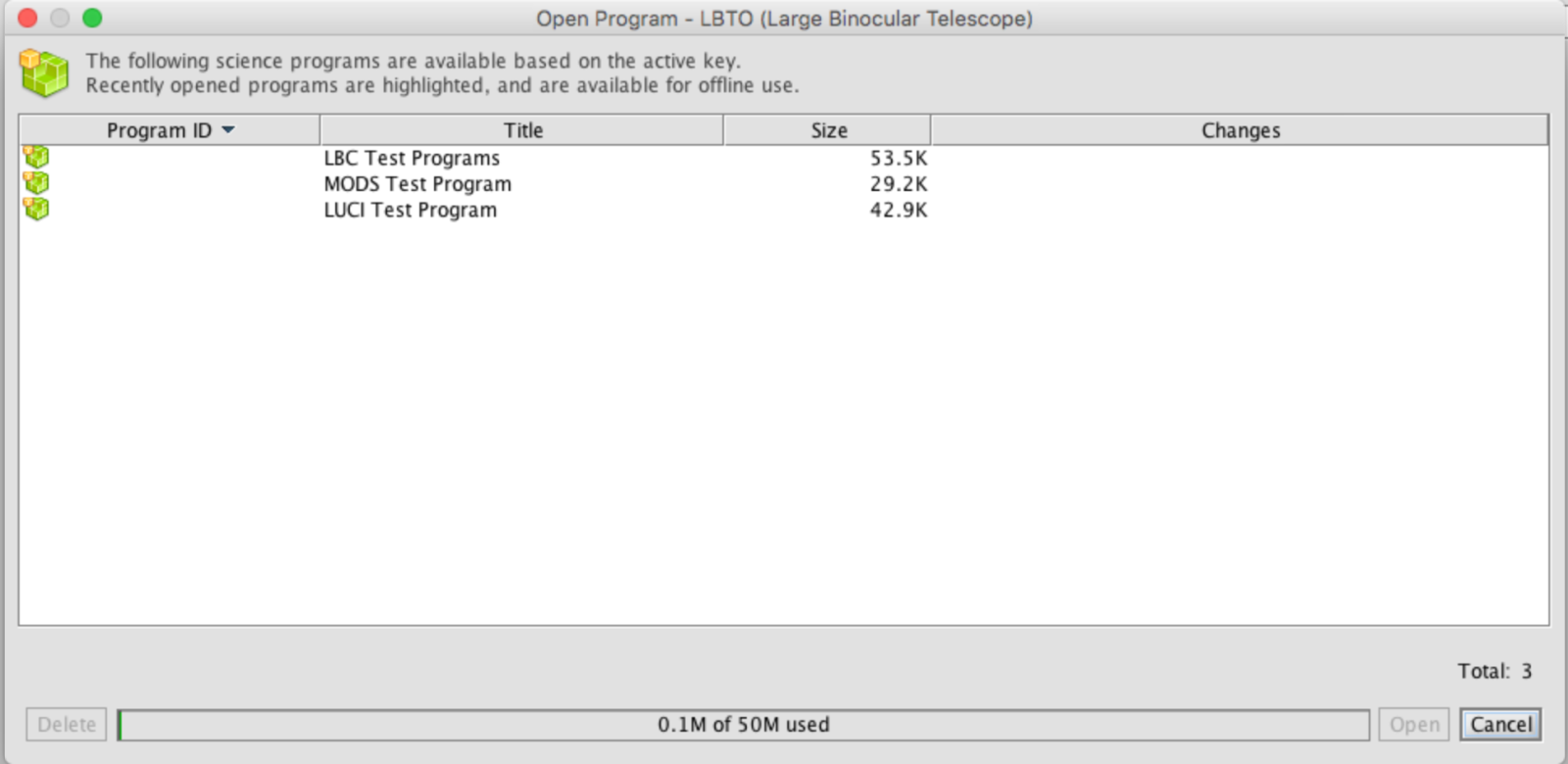Loading and Saving
Science programs may reside in two locations: (A) in a local database on your hard disk or (B) in an export file on your hard disk. Retrieval and storage of programs from these locations, and the important differences between them, are described below.
(A) Saving, Loading, and Deleting Program in the Local Database
Science programs that are imported from XML files or created with the OT are stored in a local database on your hard disk. Whenever a change is made to a science program (e.g. editing an observation details), the modified program is automatically saved to the local database.
You can open science programs from the local database, either into the current or a new science program editor, and delete programs in the database from the Open Program dialog described above.
The bar along the bottom of the Open Program dialog gives an indication of the amount of memory used by the local database. Fifty megabytes is a recommended limit but more can be used. You may start to see some performance degradation if the local database is larger than this amount.
To delete a local program, bring up the Open Program dialog, select a local program, and then click Delete. You will be prompted for confirmation. Unless you have a XML backup copy (see below) a program deleted from the local database is permanent deleted.
The local database is stored on your hard disk in [home directory]/.lbtocs/[OT version]/data/edu.gemini.pot/spdb. These are binary files and cannot be edited.
Note the binary spdb files cannot be transferred directly into a new version of the OT. If you would like to (re-)use previous science programs in a new OT release you should first export the database into XML format as described below.
(B) Importing and Exporting XML Files
Science programs can be written to disk as XML files e.g. for communicating with Co-Is and safe-keeping. These eXtensible Markup Language files consisting of ASCII tags and values. The file structure is complex and therefore it is not advisable to edit the XML directly.
You can save and load XML files from the File…Import/Export XML menu items. Each imported XML file is stored as a separate science program in the local database. If a science program with the same program reference number already exists you will be prompted to either replace the existing program with the new imported program, create a duplicate, or keep the existing program. Note that if you replace an existing program with the imported program and don’t have a XML copy, the existing program will be permanently overwritten.
You can import an entire directory of XML files with one action. This is useful for example, tutorial, and library files created by the observatory staff.
As the Observing Tool is under active development it cannot be assured that future versions will be backwards compatible with the current XML format.