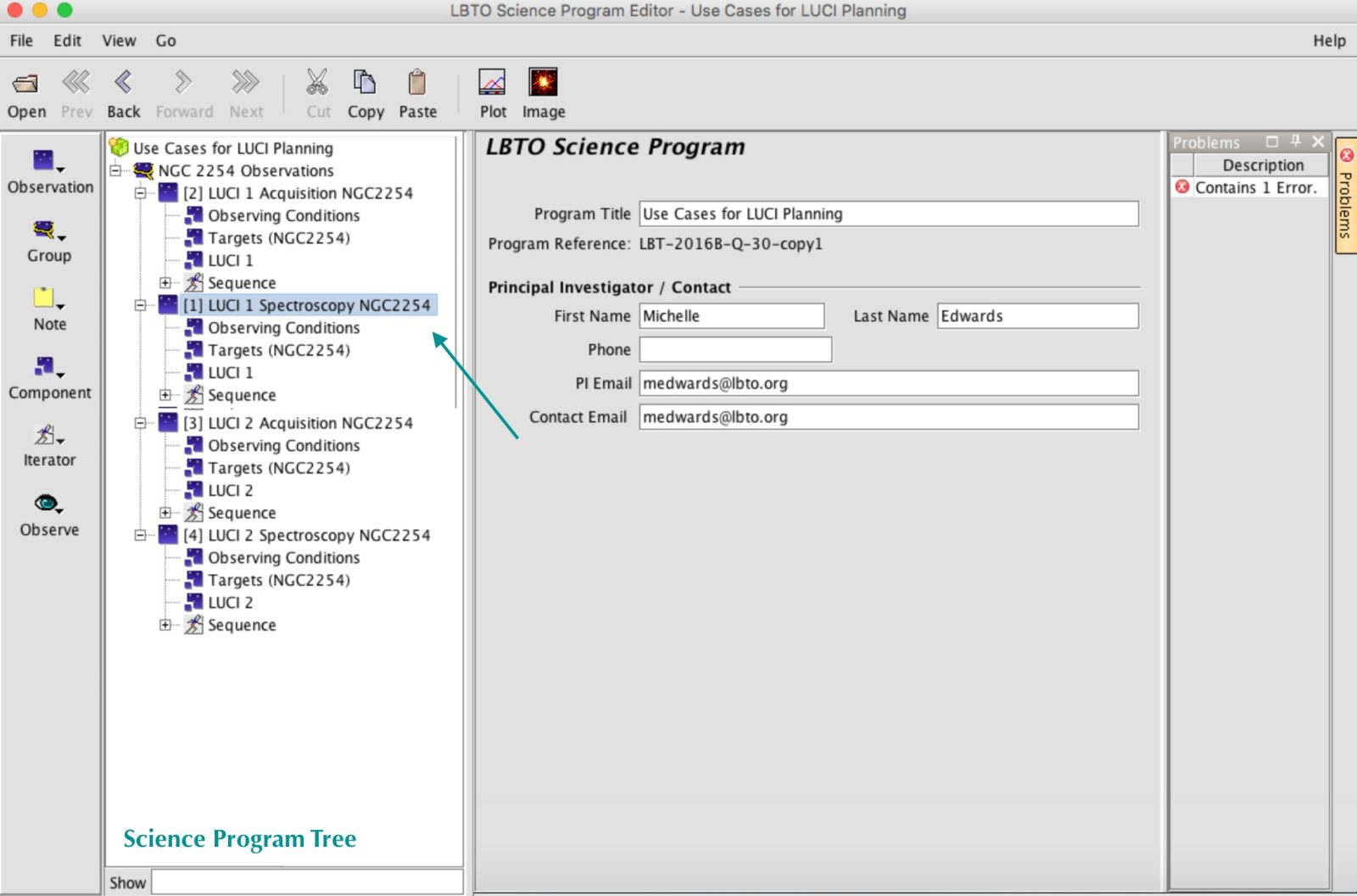Main Menu
All command options are available from this menu bar
File
The file menu contains many practical file manipulation actions, including creating a new science program, opening a program in your local database in the current window or a new window, closing a single program, closing a window and all open programs it contains, and exiting the OT. Import and export features are also located in this menu. Imported files *must* be native to (i.e. initially created with) the OT; this import feature will NOT ingest xml files created by other scripting tools. Similarly, the export feature will only export entire OT programs to xml; this feature cannot be used to make xml scripts native to the LBT instruments. For instructions on how to produce scripts for LBC, LUCI, and MODS, click here.
Edit
The edit menu contains many of the same functions available on the left sidebar. They are reviewed in these pages extensively. Cut, Copy, and Paste features are available, and also located in the Main Toolbar, where they are discussed in more detail.
The Move to Top, Move Up, Move Down and Move to Bottom control the ordering of observations in the Science Program Tree. This allows users to better organize their programs.
1) Example: Using the EDIT –> MOVE buttons
In this example, Observation 1 is selected in the Science Program Tree at the left of the Science Program Editor.
In the Main Menu, select Edit –> Move Down
Observation 1 in the Science Program Tree has now moved DOWN the tree. Note that its number has NOT changed.
View
The View menu allows users to customize how the OT appears including which menus are available, if they display as texts or icons, and how the science program tree appears (either fully expanded with all observations and tabs showing) or fully collapsed.
The View Menu also allows users to call the Position Editor and Elevation Plot, which are detailed on their own pages.
Go
The Go Menu is the least complex, allowing users to simply go back and forth between screens that they have already visited. Since changes are saved to the local database instantaneously, the back and forward button ARE NOT undo/redo buttons. Previous and Next will also move user between programs in the same window.