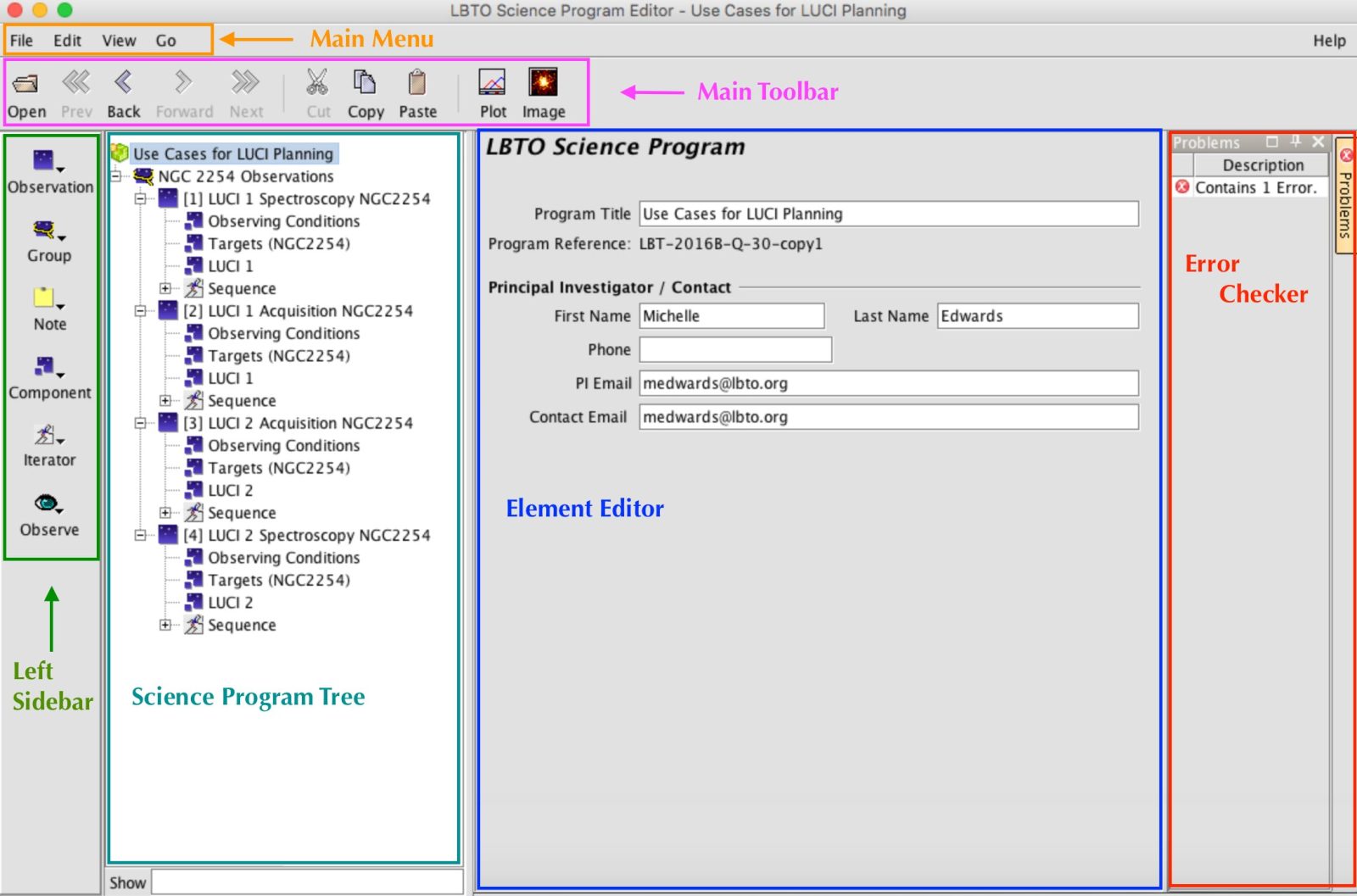Program Editor Menus
The science program editor is used to construct and view science programs. It consists of five parts, identified in the image below:
- Main Menu – All command options are available from the menus in this bar. Open, delete, and close programs, export to an XML file; cut, copy and paste program elements (also in the Main Toolbar); add new program elements (also in the Left Sidebar); open the Position Editor and Elevation Plot (also Main Toolbar); set viewing options. See detailed descriptions in the Main Menu Bar
- Main Toolbar – Open and navigate between science programs; cut, copy and paste program elements; open the position editor. See a detailed description of the main toolbar functions.
- Left Sidebar – Add new observations; add elements of observations such as instrument and telescope (target) configurations; add sequence iterator details; group observations. See more description in the Left Sidebar pages.
- Science Program Tree – Displays the observation details in a hierarchical tree structure, not unlike a file system structure. See more details here.
- Element Editor – Configures a specific science program element such as the instrument configurations, target offset sequence etc. See the observation tabs for links to the specific editors.
- Error Checker – If the Phase II checker finds any problems with the observation or component, then a tab entitled “Problems” appears on the right side of the detailed element editor. Clicking on this tab will open a new window with more details and suggestions. See the Phase II checker page for more information about how this functions.