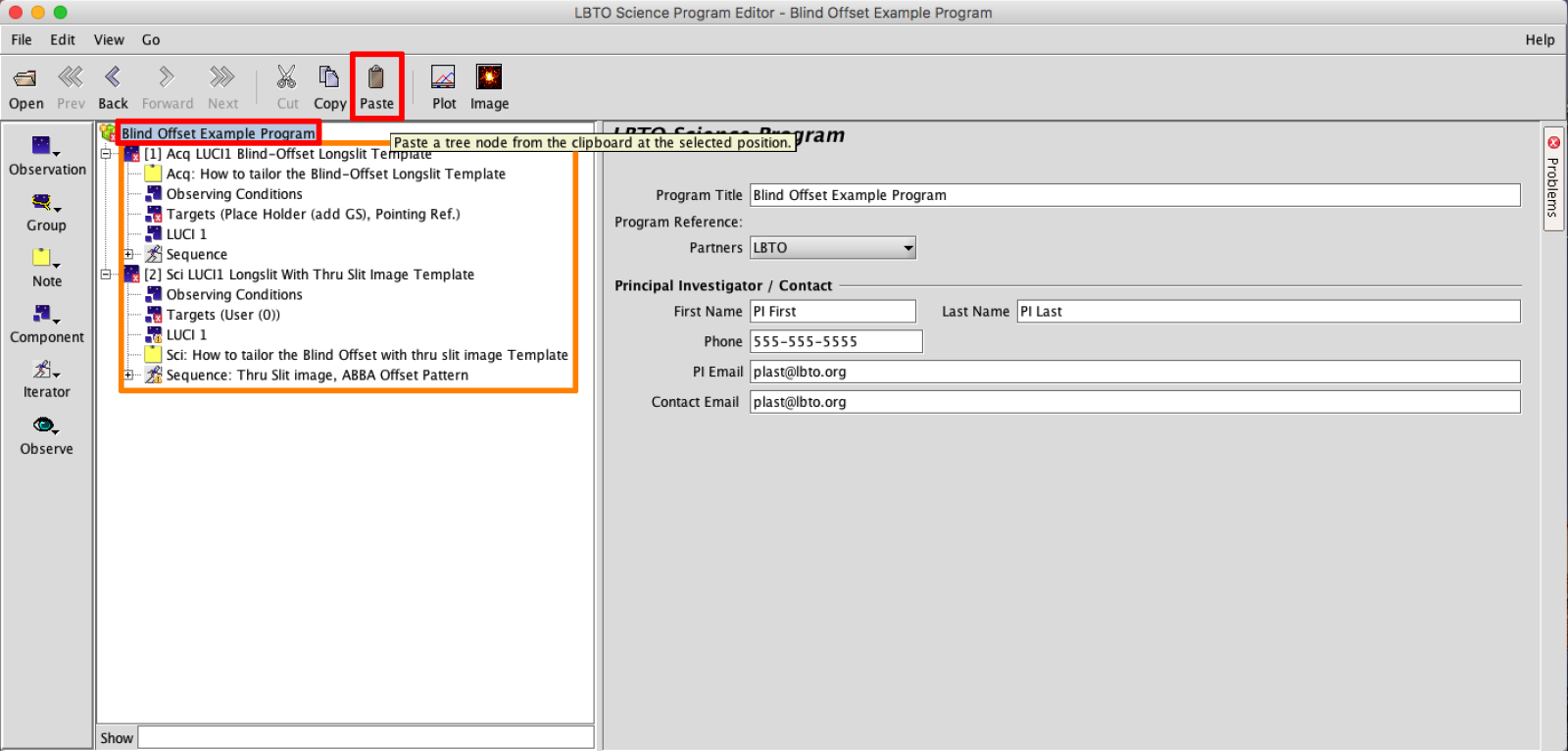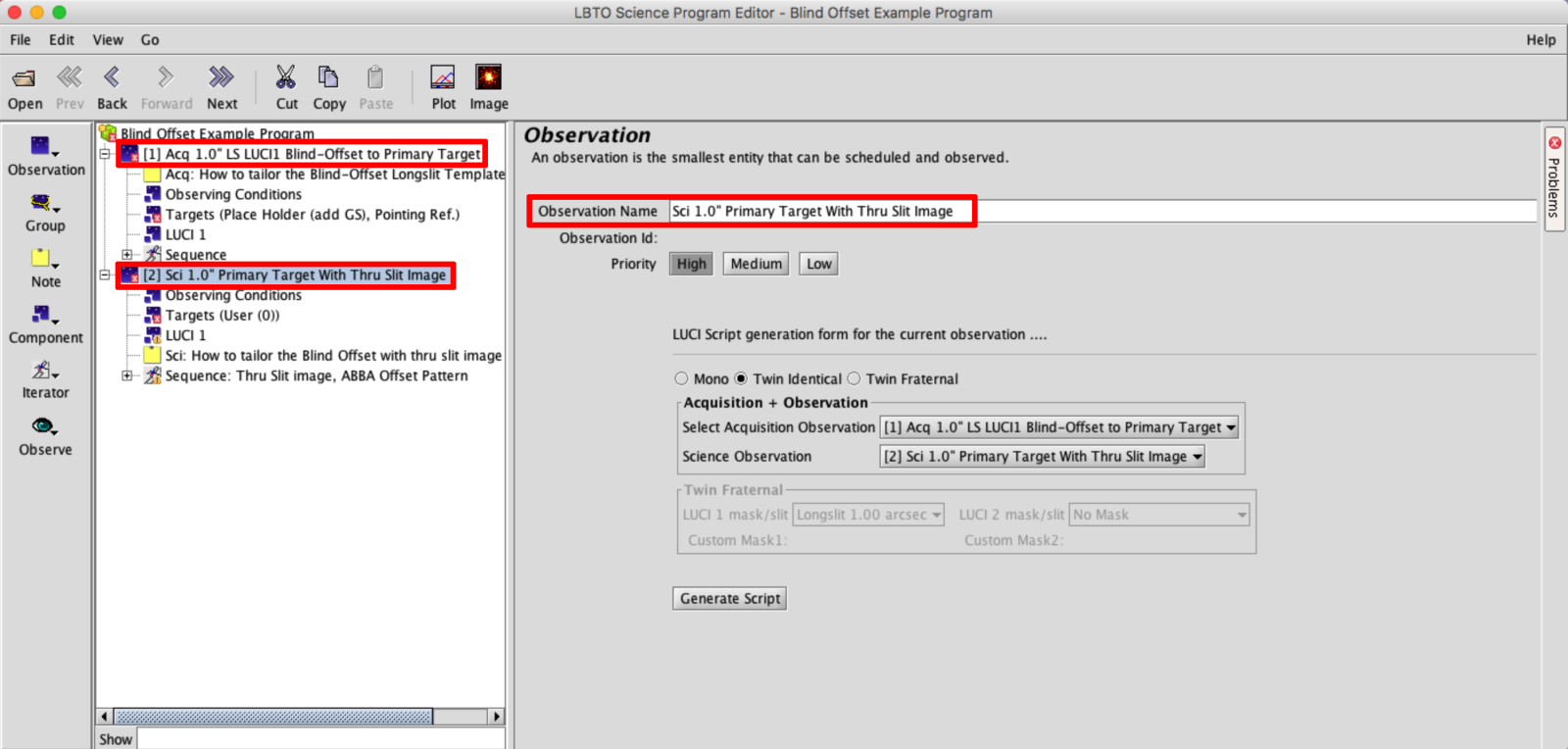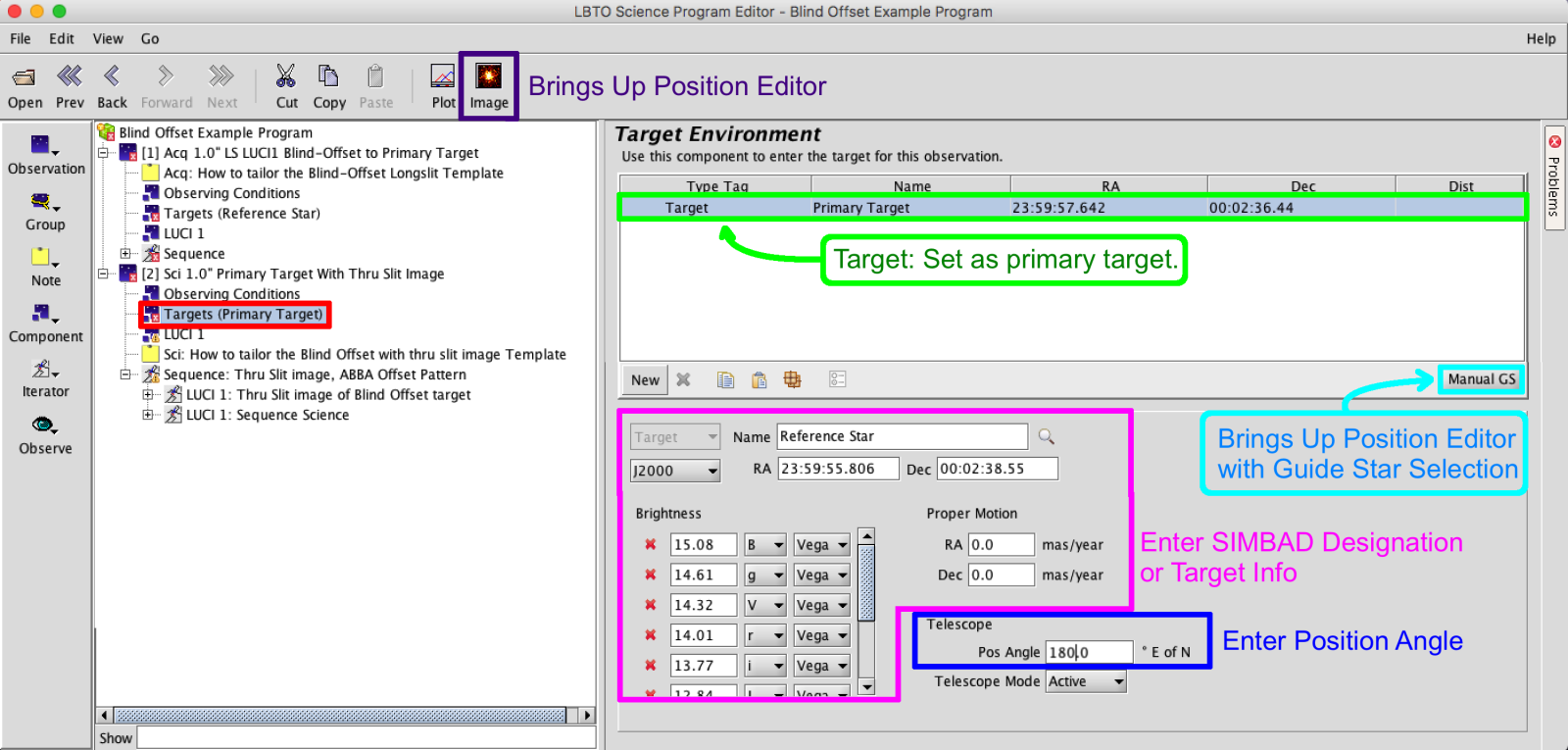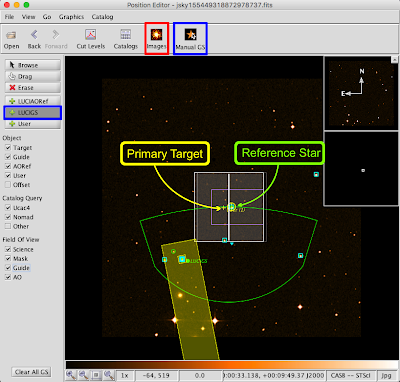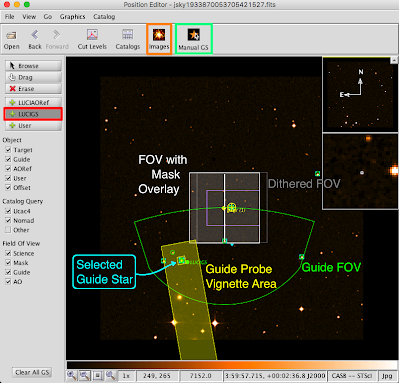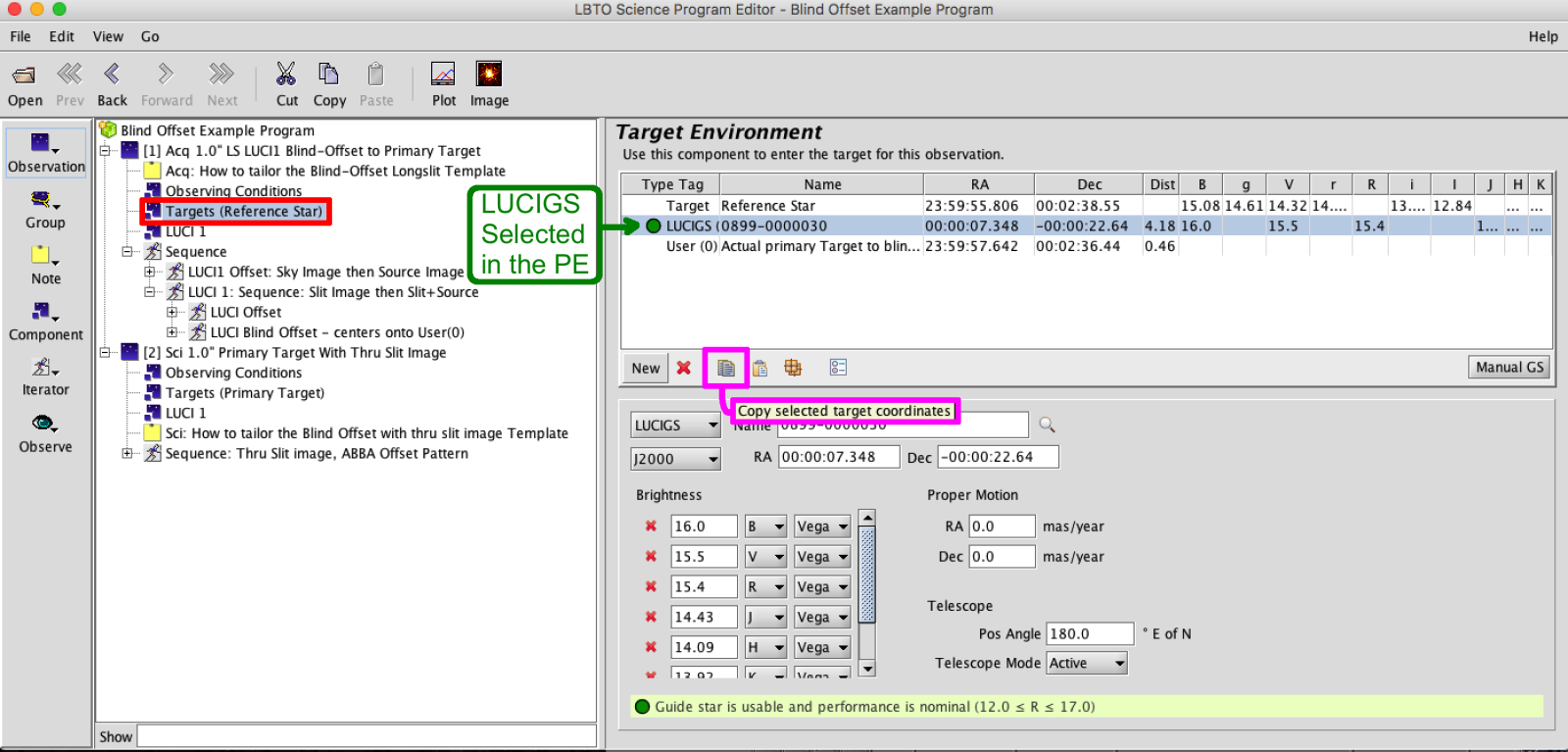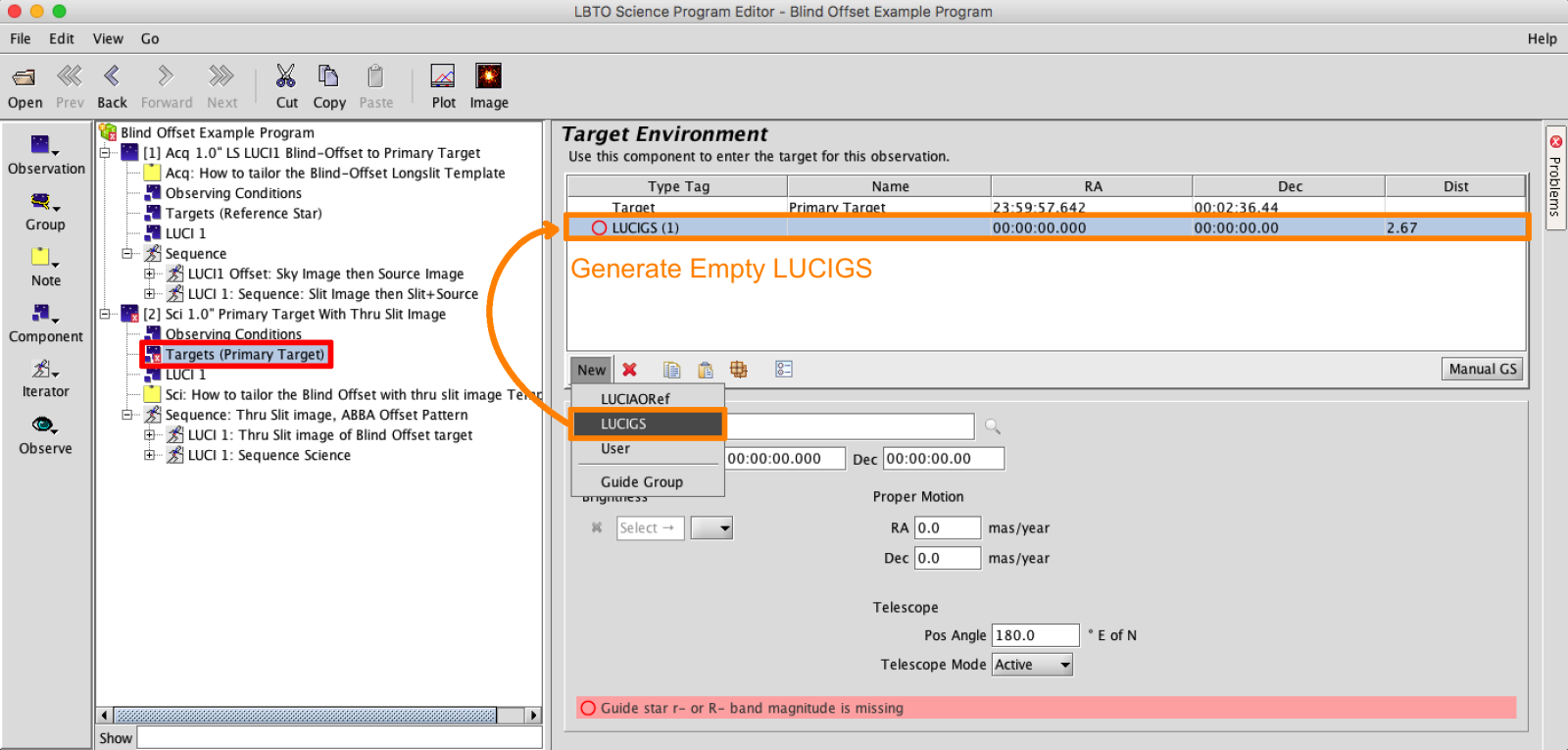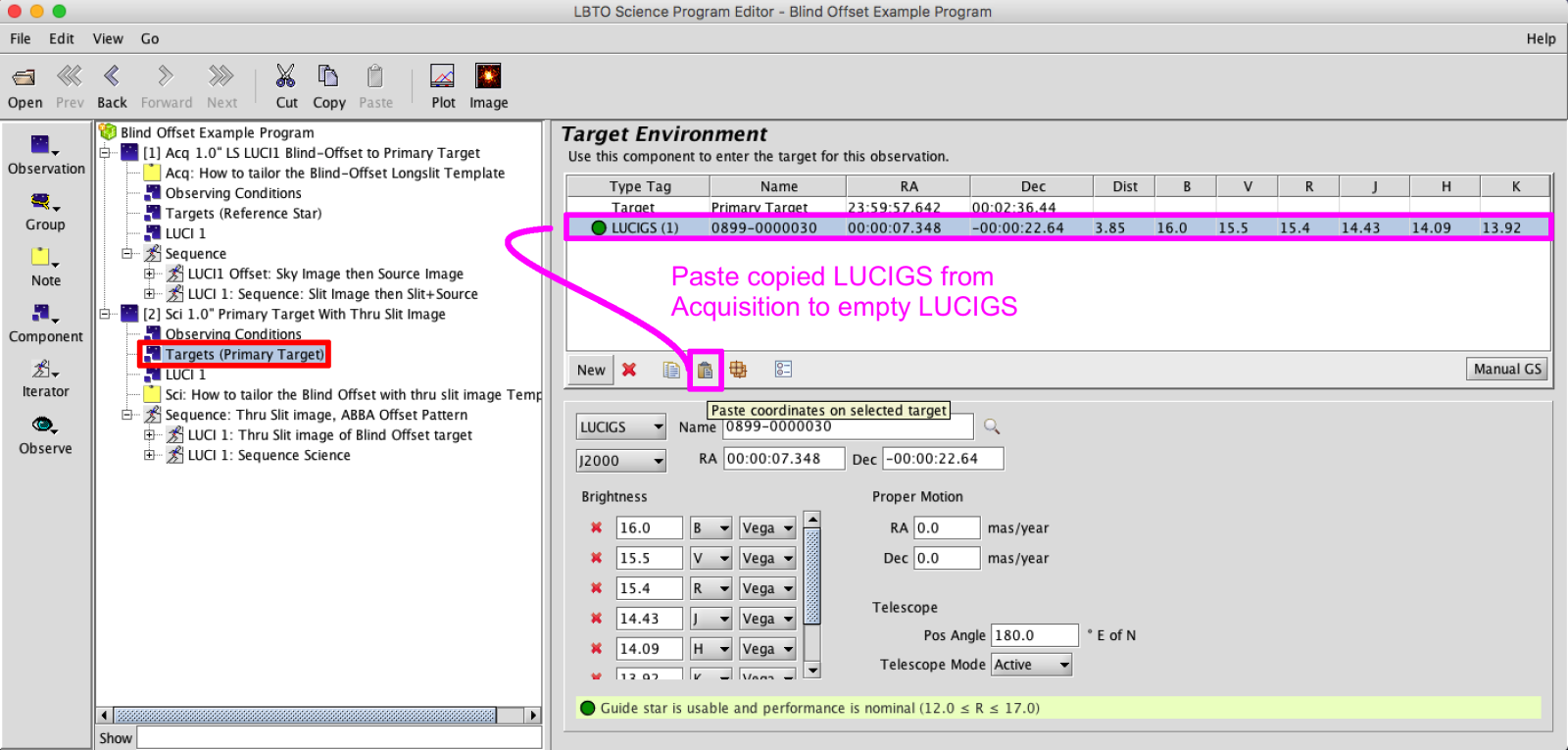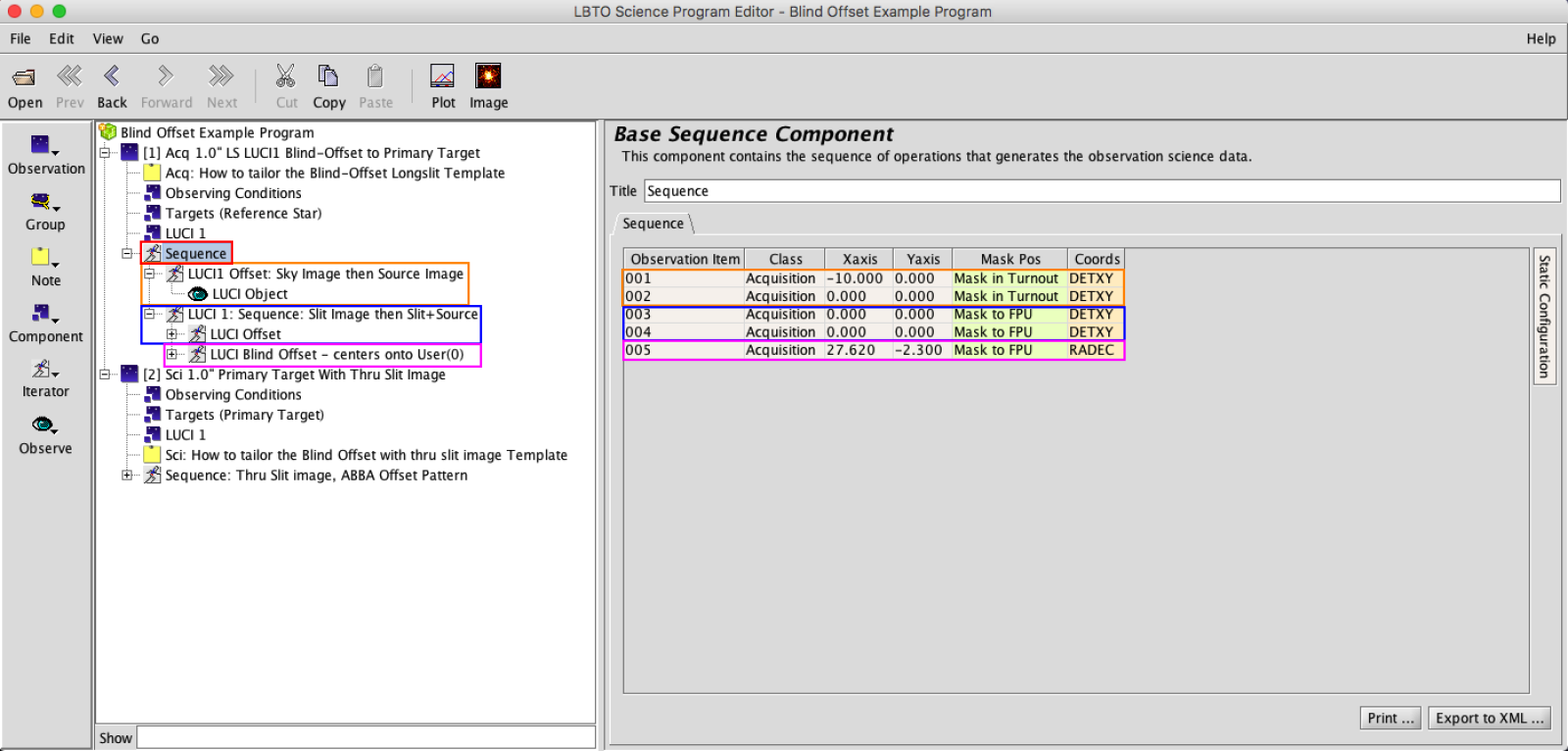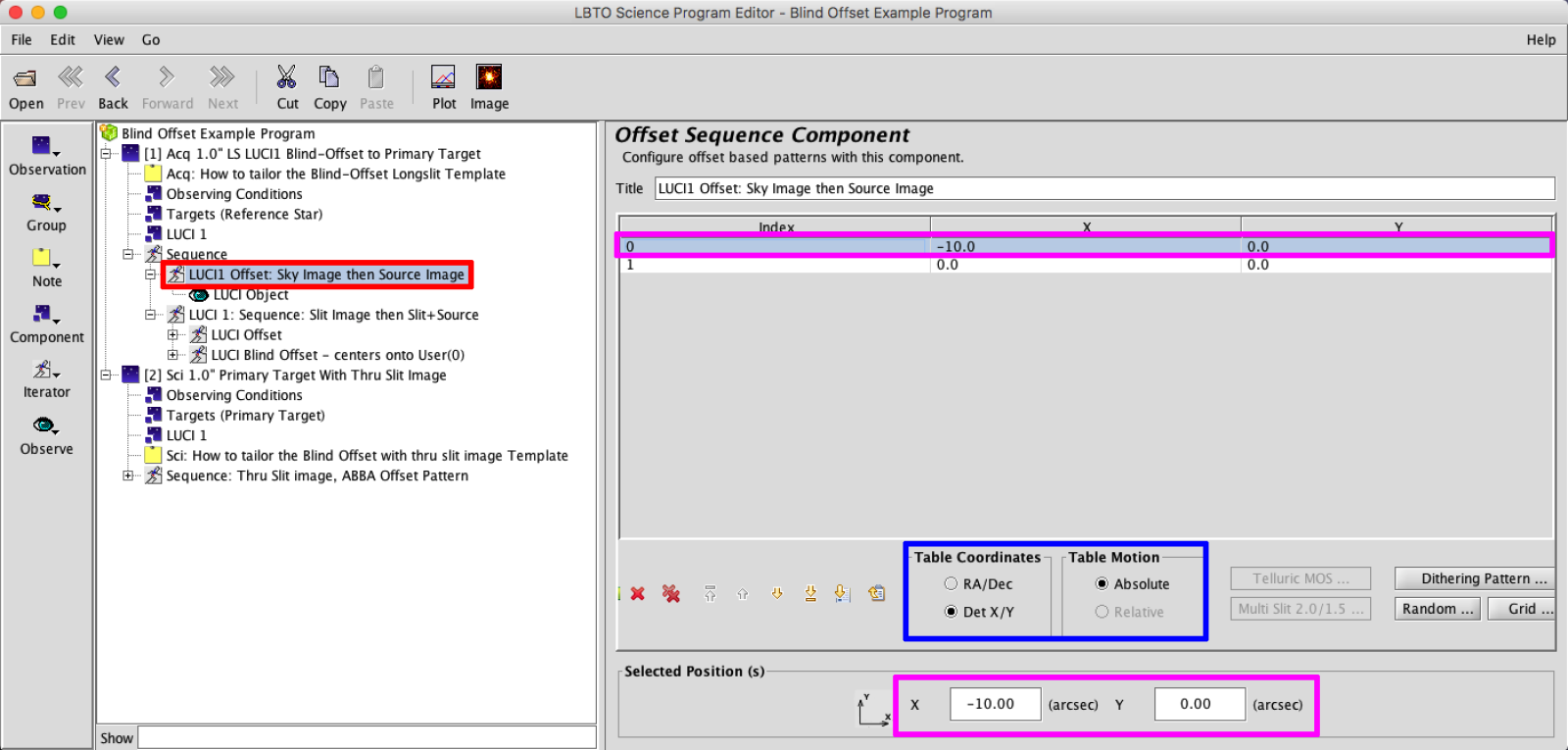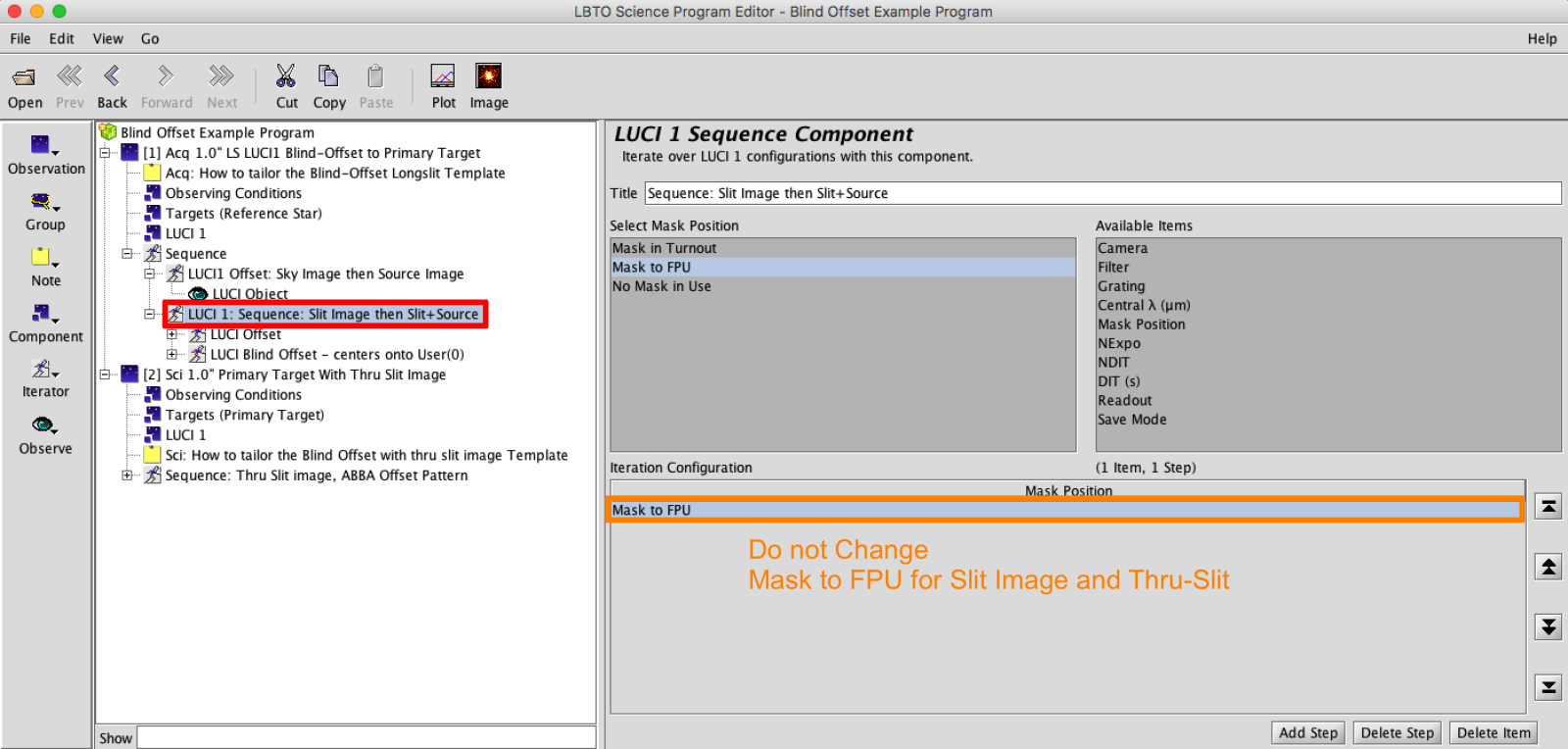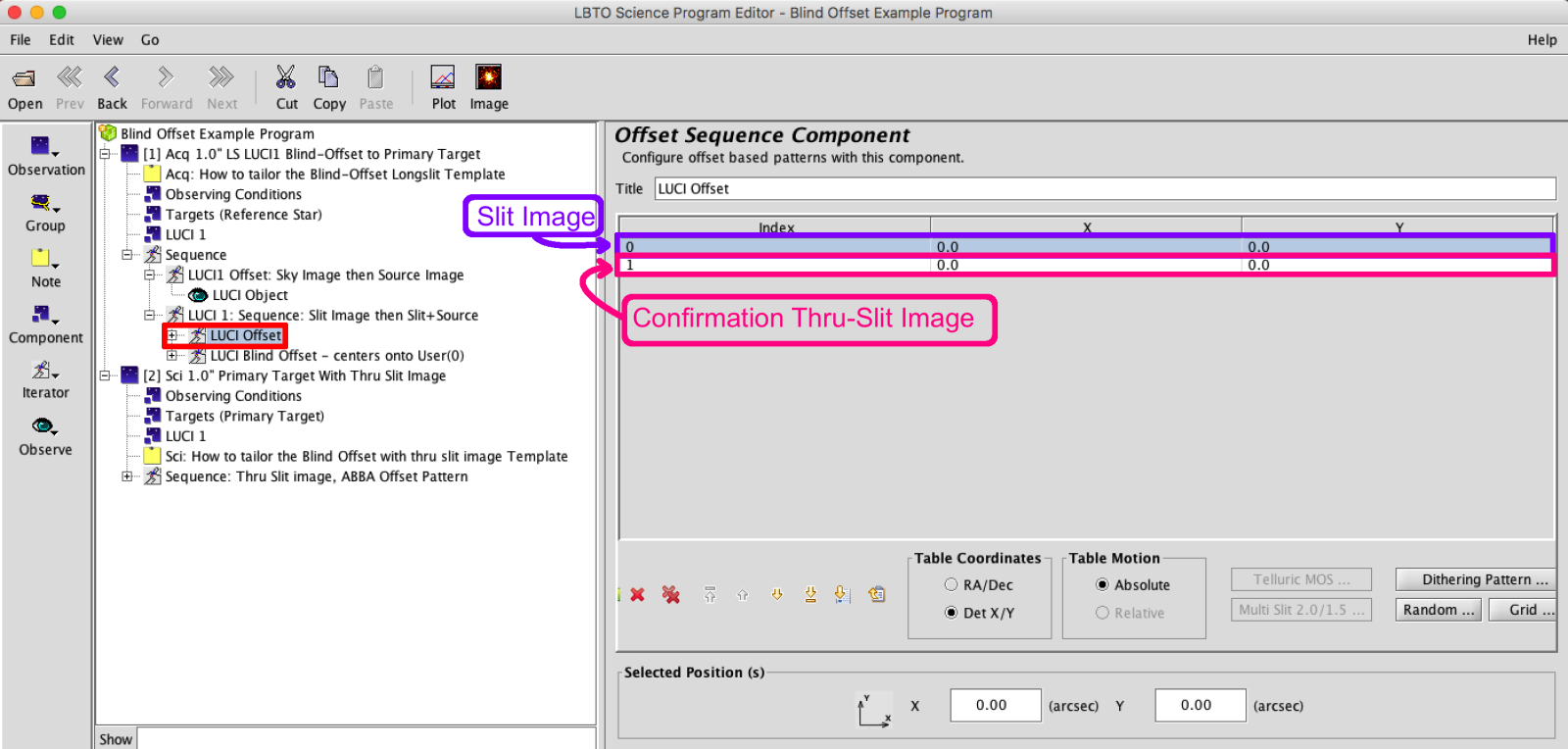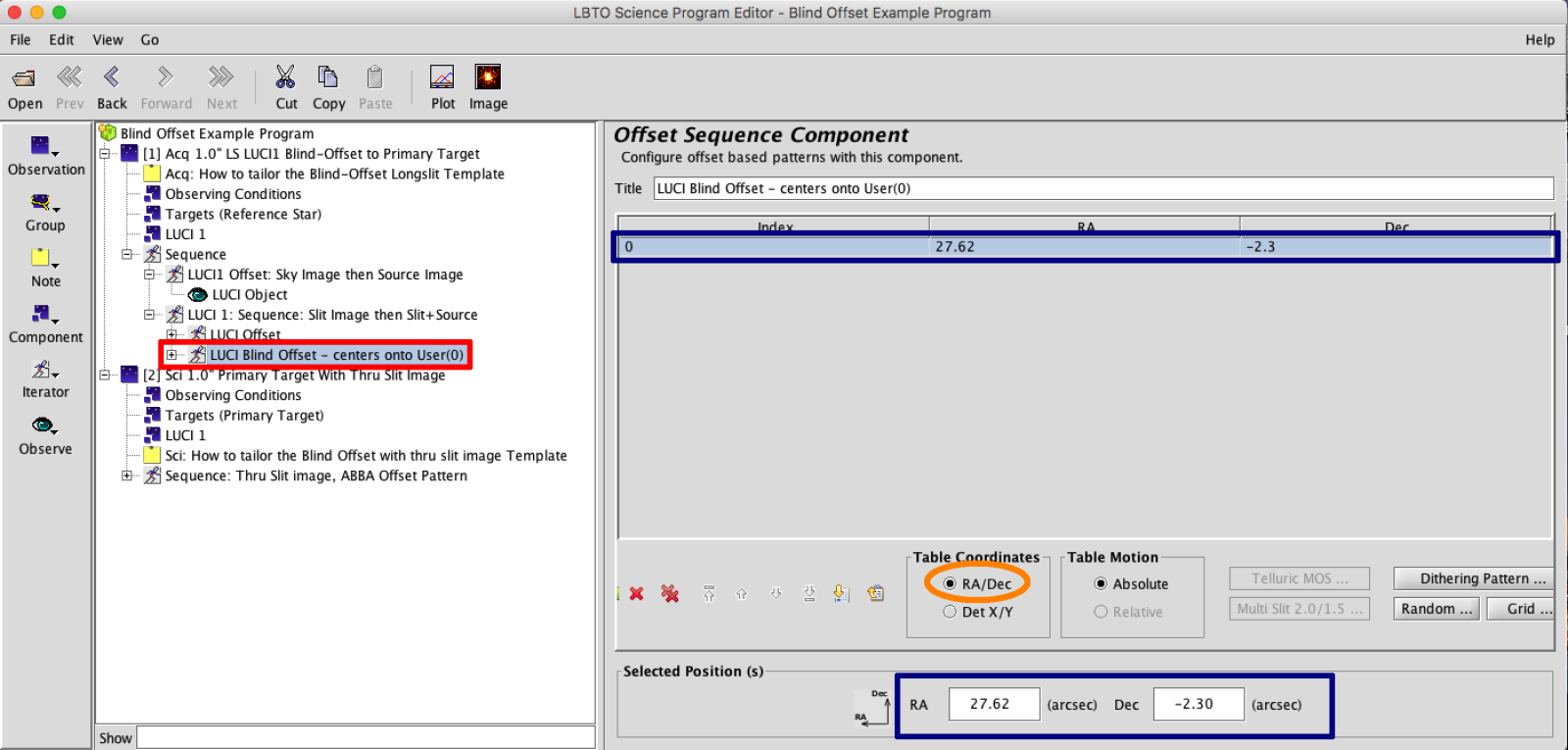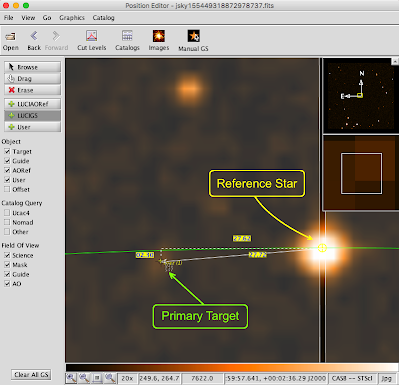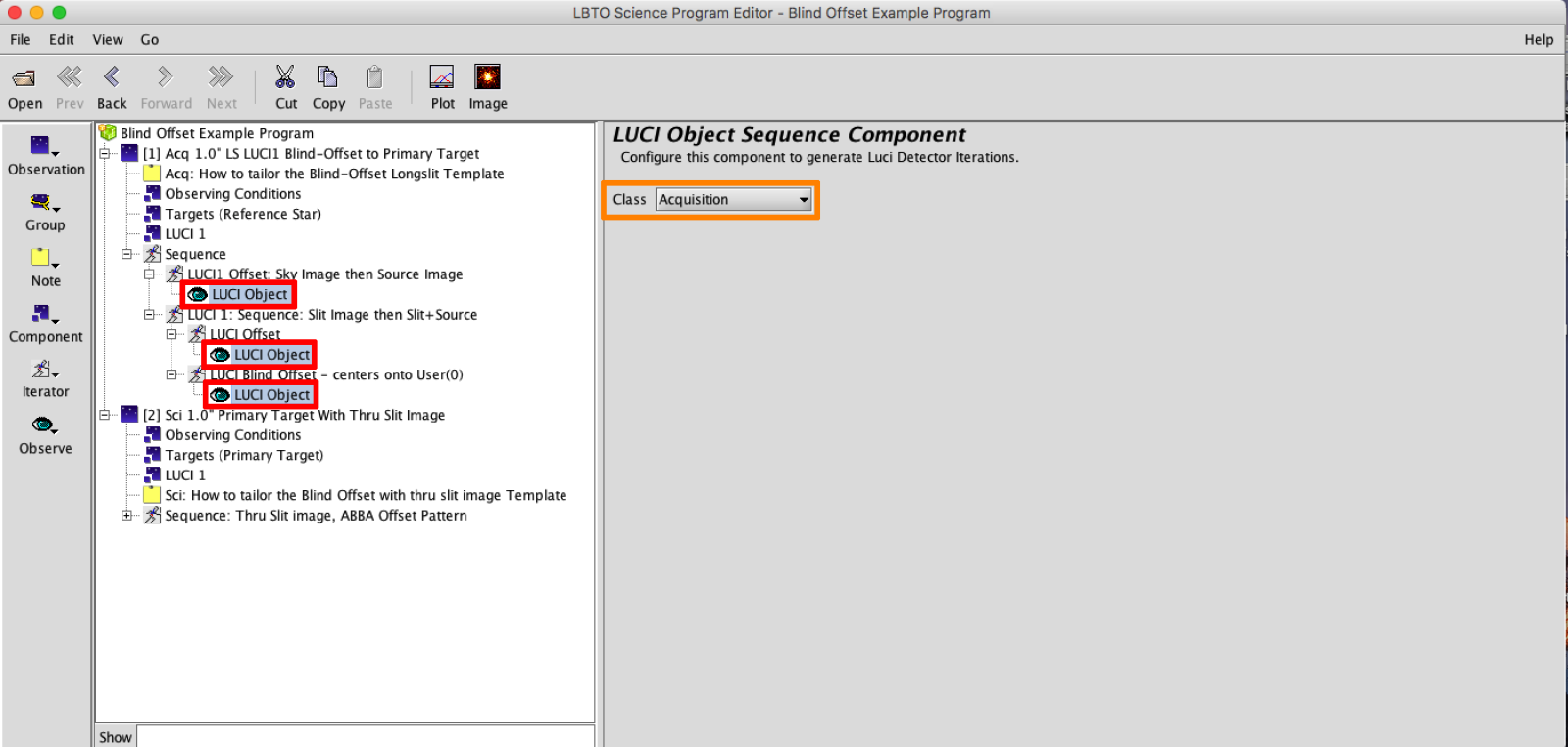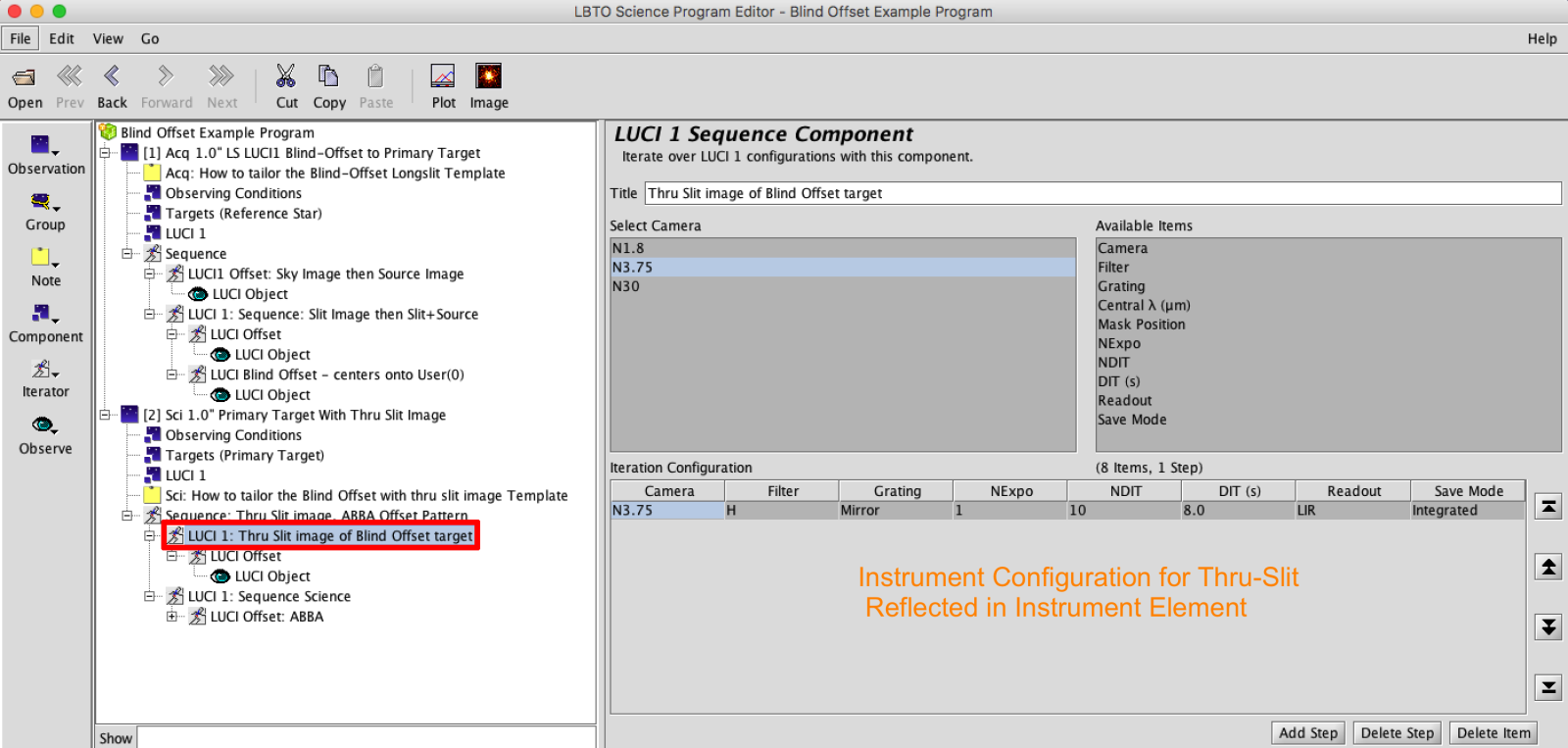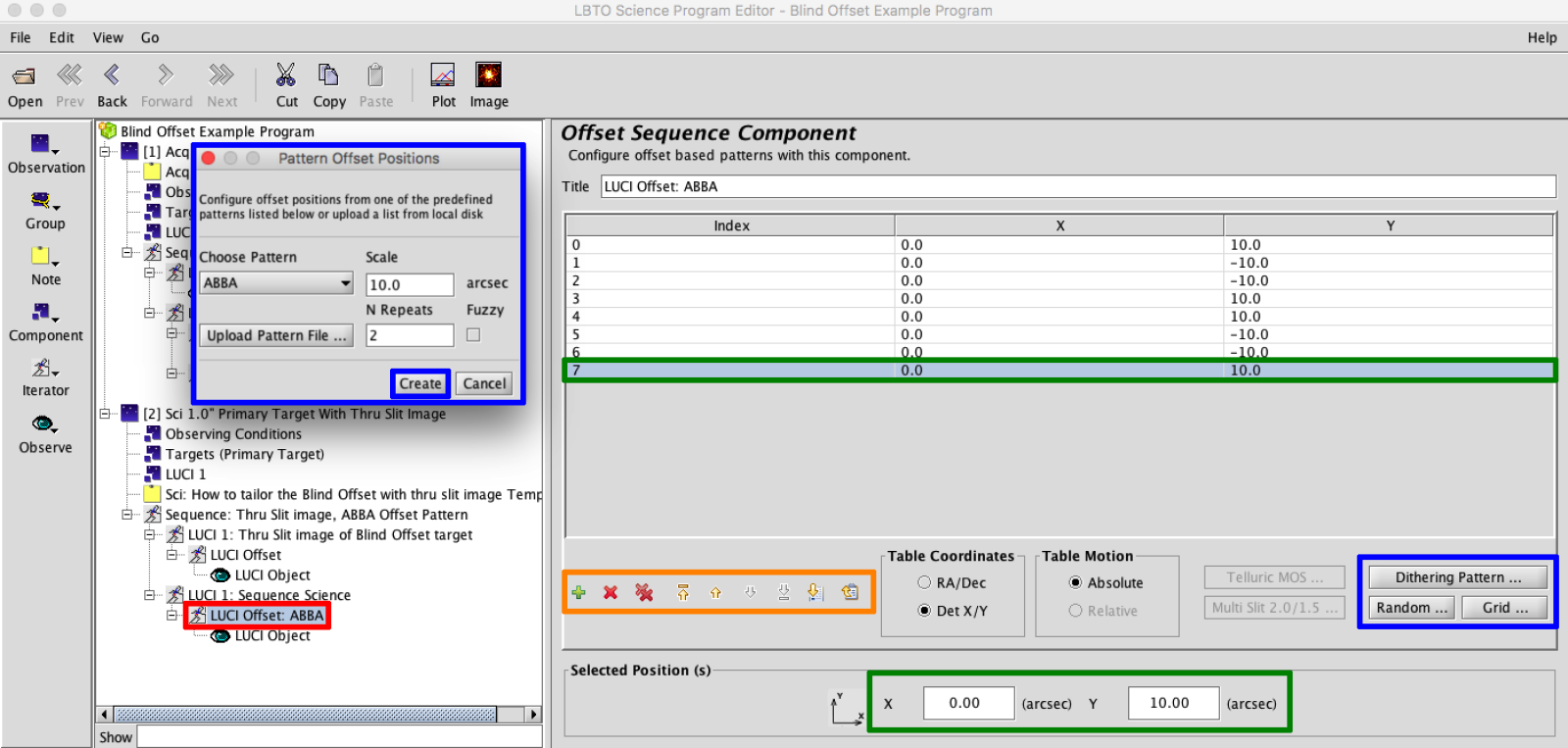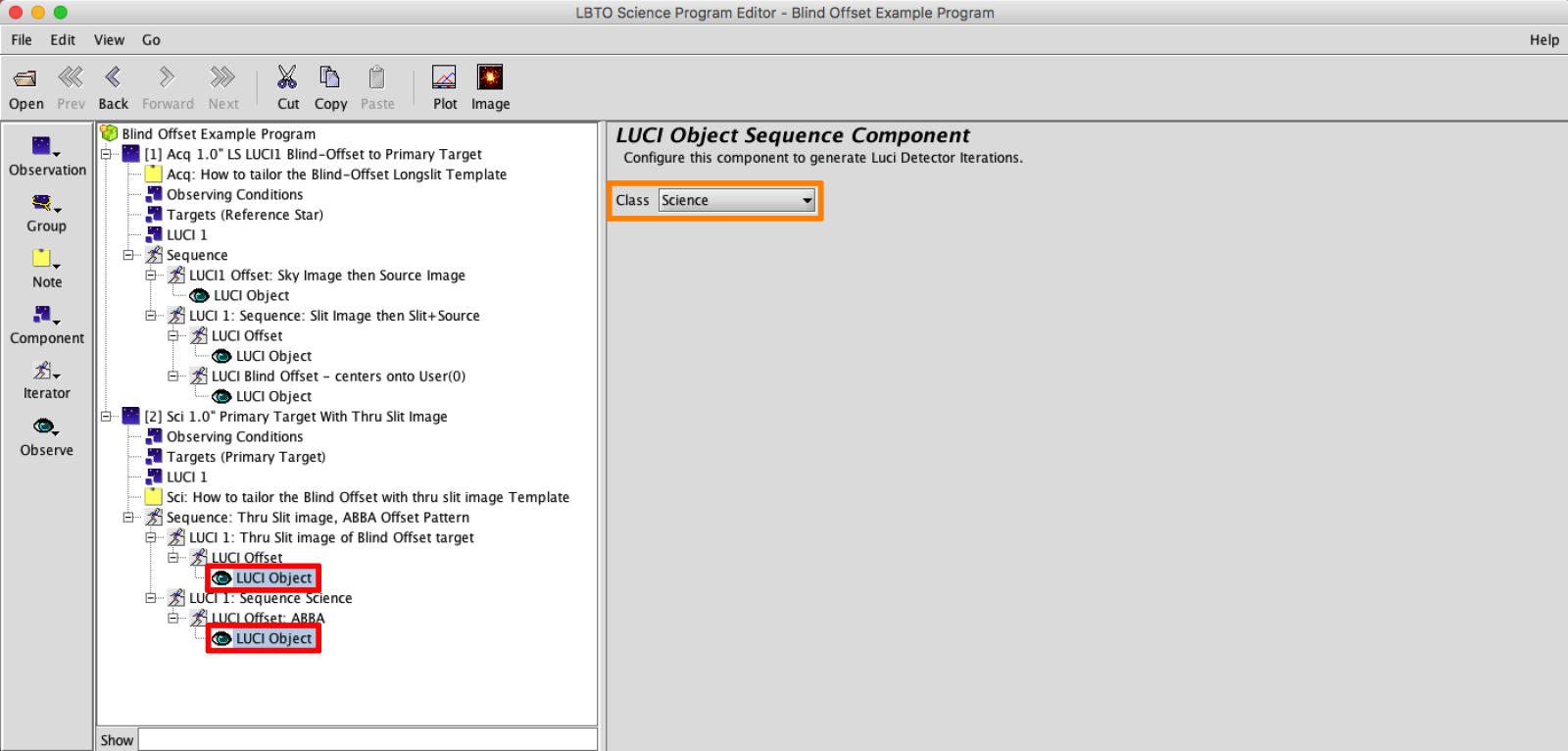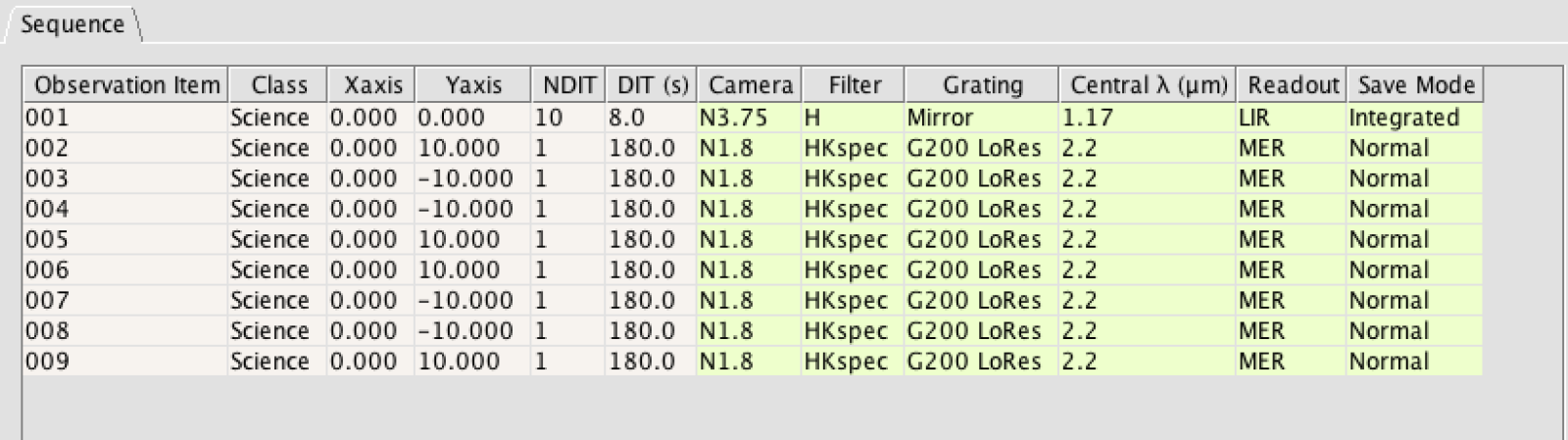4: Blind Offset Example
Example 4: Setting up LUCI Long-Slit Observations with Blind Offsets
LUCI Blind Offsets are setup in a similar manner to typical Longslit Observations with several subtle deviations, including an additional step in the acquisition, and a possible additional step in the Science Observation.
- Sky – Offset (x,y) to sky, Mirror in place, mask in turnout (same mask as will be used for science!)
- Source – Offset back to Reference Star, Mirror in place, mask in turnout
- Slit – Mask moves in to FPU, no offset
User will run alignment, optimizing the position of the alignment of the Reference Star - Source + Slit Confirmation – Mask remains in to FPU, no offset
All offsets are absorbed, making current pointing the new pointing origin. - Blind Offset to Target is applied. No exposure is taken at new position.
Once again, all offsets are absorbed. Making this target position the new pointing origin.
Note that for Tellurics, they are assumed to be bright enough to require neither a sky exposure nor be used in ESM/AO mode. The Science Observation component can be done 2 ways. If the user desires a confirmation slit image of the target, then this is performed in Science Script using the “Sci LUCI# Longslit With Thru Slit Image” Template. The user can forgo a thru-slit image using the “Sci LUCI1 Longslit No Thru Slit Image” Template. The templates include each step and will help guide the user through the necessary elements to alter for each observation. There are separate templates for SL observations and ESM/AO observations.
Expand the “LUCI LongSlit Example/Template” folder. This Folder contains Examples and Templates for LUCI1 and LUCI2. Expand the Folder for the desired LUCI. Only twining and fraternal twinning (same base position, position angle and guide star, but different MOS masks) is available at this time for binocular Longslit/Multi-Slit observations. Set your observation up with either the LUCI1 templates (expanding the LUCI1 Folder) or the LUCI2 templates (expanding the LUCI2 Folder) and twin that observation when generating the script. Script generation is described more here. Expand the Blind Offset Acquisition and Science Folder. Within this folder are the folders for template/examples for the “Longslit With Thru Slit Image” and “Longslit No Thru Slit”. Expand the desired folder. For this example, we will be generating a program taking a thru slit image of the Target.
Highlight the desired Acquisition and Science Observation Templates and then click COPY in the Main Toolbar.
- Observation Element: Change the Observation Name in the Acquisition and Science Observation from the generic template name to something descriptive. This can help observers easily identify observations in the OT Science Program if multiple observations are provided, and will help with script generation.
- Observing Condition Element: Complete the information in the Observation Conditions Element by selecting the nodes that roughly align with what was requested in your TAC proposal. These conditions are not guaranteed conditions in 2016B and are not passed to the script in any way. Since Observing conditions information is not passed along in the Observing Scripts, it is important to not only pass along your complete scripts but this complete OT Program as well to LBTO and the Partner Coordinator. Details for exporting from the OT are available here.
Copy and paste the Observing Conditions Element between the Acquisition and Science Observations for consistency. To do this, with the Observing Conditions Element selected in the Acquisition Observation select COPY in the Main Toolbar. Select the Observation Element of the complimentary Science LUCI observation and select PASTE from the Main Toolbar.
- Target Element: In the Acquisition, enter the reference target as the Target.
To help with visualization, it is useful to to list the actual primary science target as a User(0) Position.
One can enter a valid SIMBAD Target Name and hit enter. If recognized, the coordinate field, magnitudes, and proper motion will populate. Or one can manually type in the Target Name, Coordinates, Brightnesses, and Proper Motion. In the Target Element the user can adjust the Position Angle and Telescope Mode of the observation. For SL observations, the Telescope Mode should be Active, for ESM it should be ESM, and for AO it should be Adaptive.
Click on the Image button in the Main Toolbar, or select the ManualGS button in the Target Element, to bring up the Position Editor. The Position Editor will allow you to visualize the Target, as well as the the Guide Patrol Field, AO Patrol Field (for ESM/AO) and Mask if one is in place. This can be used to select a guide star. Any Offset pattern can the also be overlaid.
To bring up a default Catalog Image in the Position Editor, click on Image in the Toolbar in the Position Editor.
Select the desired elements in Field of View area to see overlays of the Guide Probe FOV, Science FOV and Masks (these often will come up by default).
- Obtain a Guide Star. This can be done a few ways, one method outlined below. This step may be easier to perform after the blind offset has been populated in the acquisition sequence iterator (step 6), once the offset can be visualized.When selecting a guide star ensure the selected star will remain in the patrol field for both the reference target and primary source.
- With Position Editor: Click the “Manual GS” button on the right of the Target Element. This will bring up the Position Element with a popup. In the popup you can select either the NOMAD, UCAC4, UCAC5, and/or Gaia catalog for your Guide Star options.
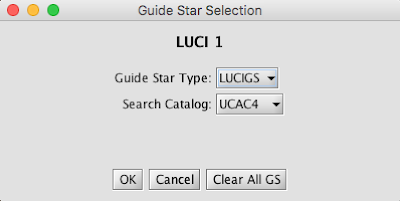
- Once queried, the catalog stars will be highlighted in the Position Editor (green for NOMAD and turquoise for UCAC4/5/Gaia). Select the +LUCIGS (+LUCI AO) option on the Left Sidebar then click on guide stars that fall within your Guide Probe FOV (overlay outline green for Guide Field probe, purple for AO Field probe). You will see an overlay of the physical probe footprint appear over the selected guide stars. This will allow you to see any vignetted area. You may find it better/necessary to reorient to obtain a suitable guide star.
The selected stars will populate in the Target Element.
- Ensure this Guide star is usable at all offset positions, and performance is nominal. The green banner along bottom of the Target Element is a useful indicator, but also keep expected observing conditions in mind when selecting a guide star of a particular magnitude. Select the desired LUCIGS. Copy the coordinates of the LUCIGS to paste to the Science Observation.
- Paste this guide star into the Target Element of the Science Observation. First an empty LUCIGS element must be generated to place the copied coordinates.
Then paste the copied LUCIGS contents to this empty LUCIGS using the “Paste Coordinates” Button.
- With Position Editor: Click the “Manual GS” button on the right of the Target Element. This will bring up the Position Element with a popup. In the popup you can select either the NOMAD, UCAC4, UCAC5, and/or Gaia catalog for your Guide Star options.
- LUCI Instrument Element: This element will define the initial configuration of the instrument.
The LUCI Instrument Elements in the OT have many configurable components, included mechanisms and detector settings. There are slight differences between LUCI1 and LUCI2 cameras, gratings, and permanent masks that may prevent twinning. See the LUCI User’s Manual for a full description of available mechanisms and modes for both LUCI1 and LUCI2.For the Acquisition Observation, adjust the filter, mask, DIT, NDIT, Nexp, save mode, read mode to desired values of the acquisition observations (for AO observations, the N30 camera is used). Note that for acquisitions, the mask position will always start as “Mask in Turnout” so that the Sky and Source Images can be taken first, and for Science the mask is set to “Mask to FPU”. DO NOT CHANGE THE MASK POSITIONS.
For the Instrument Element in the Science Observation when taking a Thru Slit Image of the primary Target, the mechanisms will be configured in a similar manner to that of the acquisition (although the mask will be in the FPU for the Thru slit image). The mirror will be in place and the N3.75 Camera. Often the detector parameters will be set for a longer exposure that were set for the acquisition though.
If using the blind offset template that does not take a thru slit image of the primary target, the Instrument Element will be populated with the configuration for the science exposures: adjusting the grating, filter, mask, possibly camera & central wavelength if defaults are not desired, DIT, NDIT, Nexp, save mode, read mode to desired values of the initial observation. Particular disperser settings will have standard default camera settings associated with them. For example, when the G200 is in place the camera will default to the N1.8. Adjust only if science goals require. Set the mask in acquisition to match that in science observation.
- Sequence Element:
- Acquisition Sequence:
Unlike a typical LongSlit, the Acquisition Sequence will be edited. This sequence can be broken in to two iterator groups:
-
- The sky and source images (Mask in Turnout). The filter, DIT, NDIT, etc, were all defined in the LUCI Instrument Element. You can alter the Sky offset, which is defaulted to (-10,0) in det XY if you suspect it will land on a nearby bright source.
- The sky and source images (Mask in Turnout). The filter, DIT, NDIT, etc, were all defined in the LUCI Instrument Element. You can alter the Sky offset, which is defaulted to (-10,0) in det XY if you suspect it will land on a nearby bright source.
NOTE: If observing with the LS_2.0_1.5arcsec longslit it will be necessary to apply an offset to the desired slit in the mask using the “MultiSlit 2.0/1.5” button in the Offset iterators.
- The slit and slit+source confirmation image (Mask to FPU), followed by the blind offset. The filter, DIT, NDIT, etc, were all defined in the LUCI Instrument Element. The mask is brought into the FPU in this iterator.
The first LUCI Offset Iterator takes the Slit image and Thru Slit Image. Between these images, the user will run the alignment procedure at the telescope. This alignment procedure absorbs all pointing offsets.
In the Last Offset iterator the User will enter the Blind Offset to their primary target. When the script is generated, no exposure will be taken at the offset position.
The user can check the calculation of the blind offset seems reasonable using the position editor. Measure distances between two positions by right-clicking-and-dragging the cursor. The separations are given in arcmin:arcsec in both RA, dec axes and along the hypotenuse. - For Acquisition Observations the Observe Type will always be set to LUCI Object, Class Acquisition.
-
- Science Sequence: When taking a Thru Slit image, the Science Sequence will be made up of 2 components: The Primary Target Thru-Slit Image, followed by the Science Sequence. If no thru slit image of the primary target is taken then there would be only the primary science sequence.
- The instrument and detector configurations are all defined in the Instrument Element so no alterations should need to be made to this Sequence.
- Science Sequence: Configure the grating, filter, camera, central wavelength, DIT, NDIT, Nexp, save mode, read mode to desired values in the Sequence Iterator.
Setup the offset pattern for the science target in the Offset Iterator.
The Science sequence will look something like this:
- Acquisition Sequence: