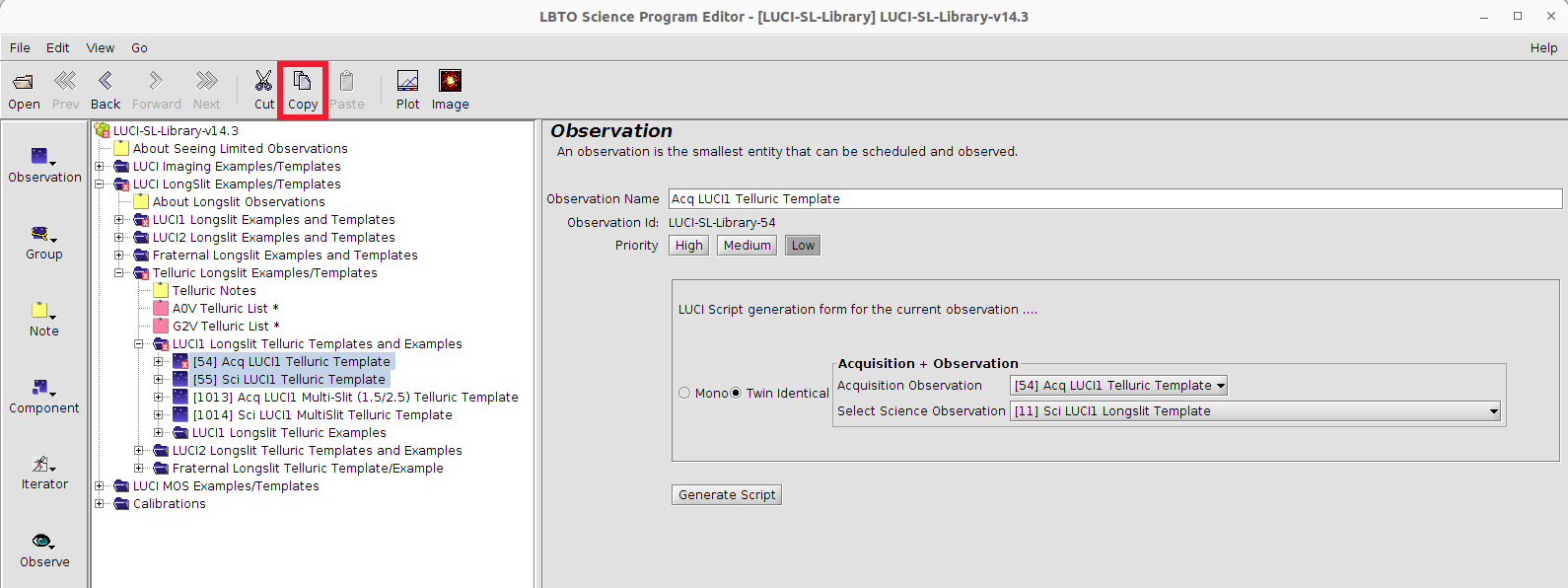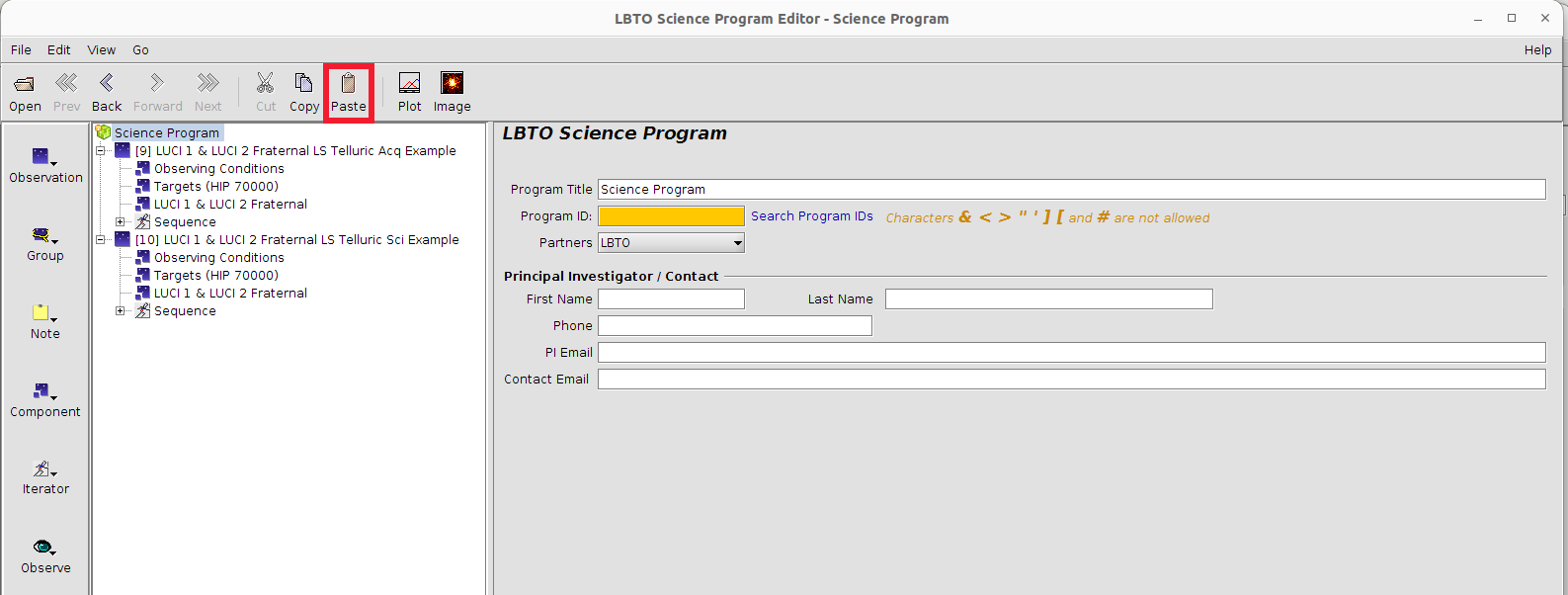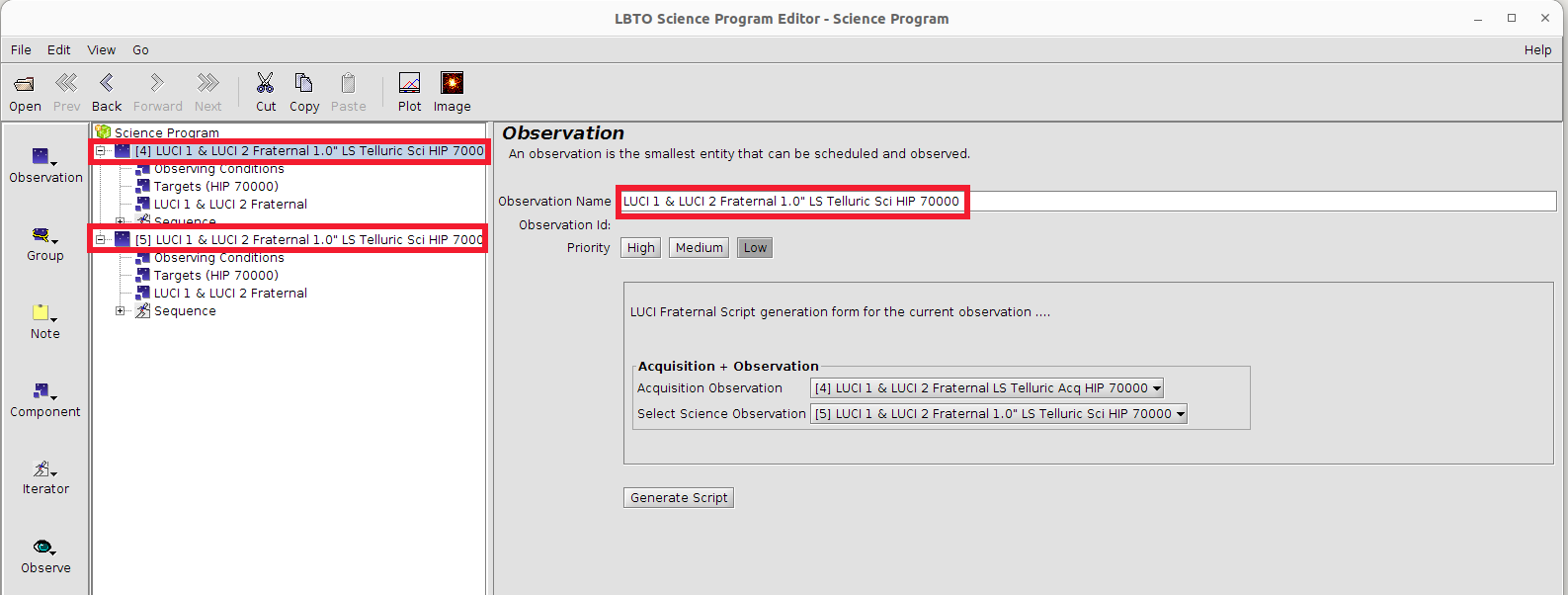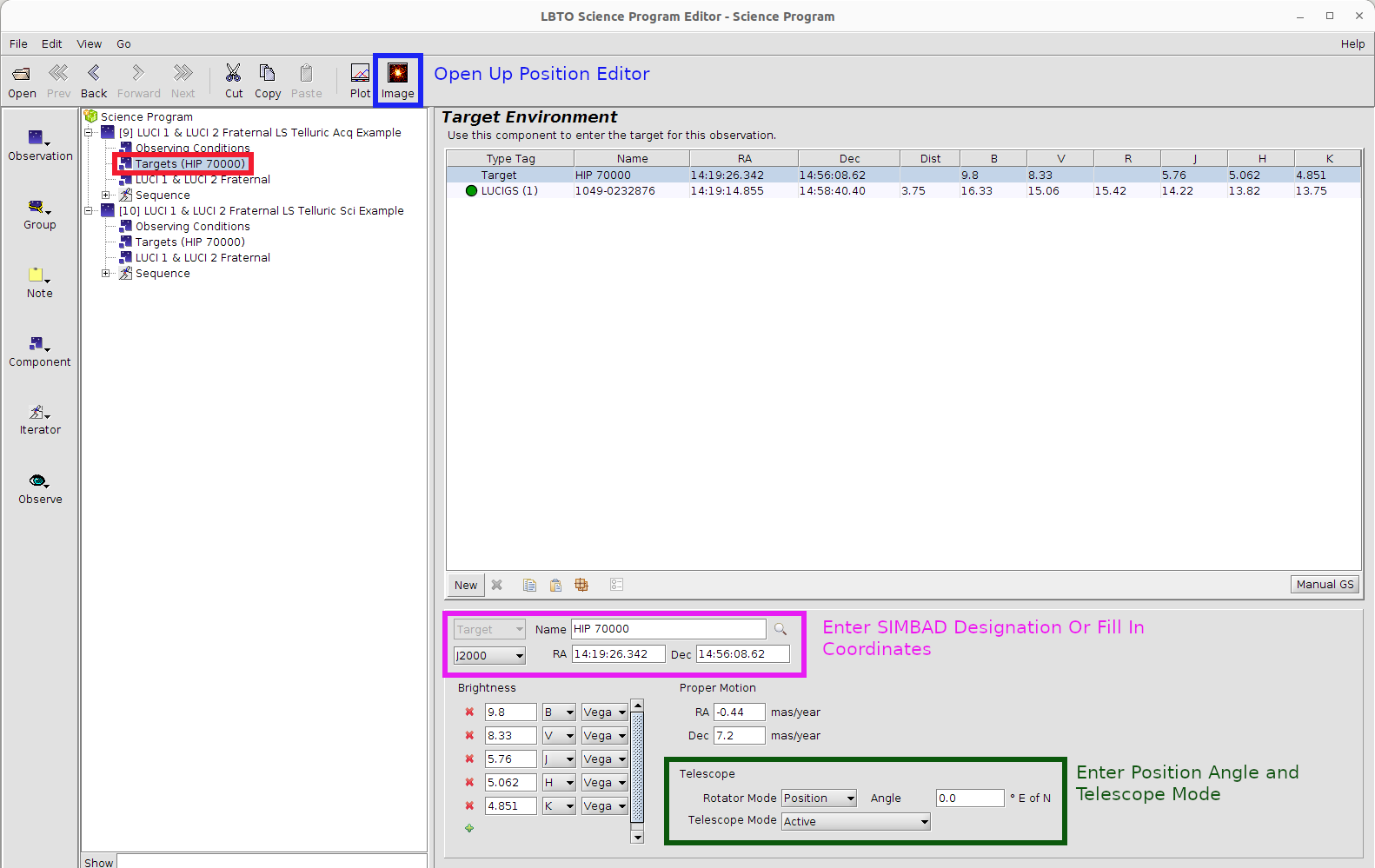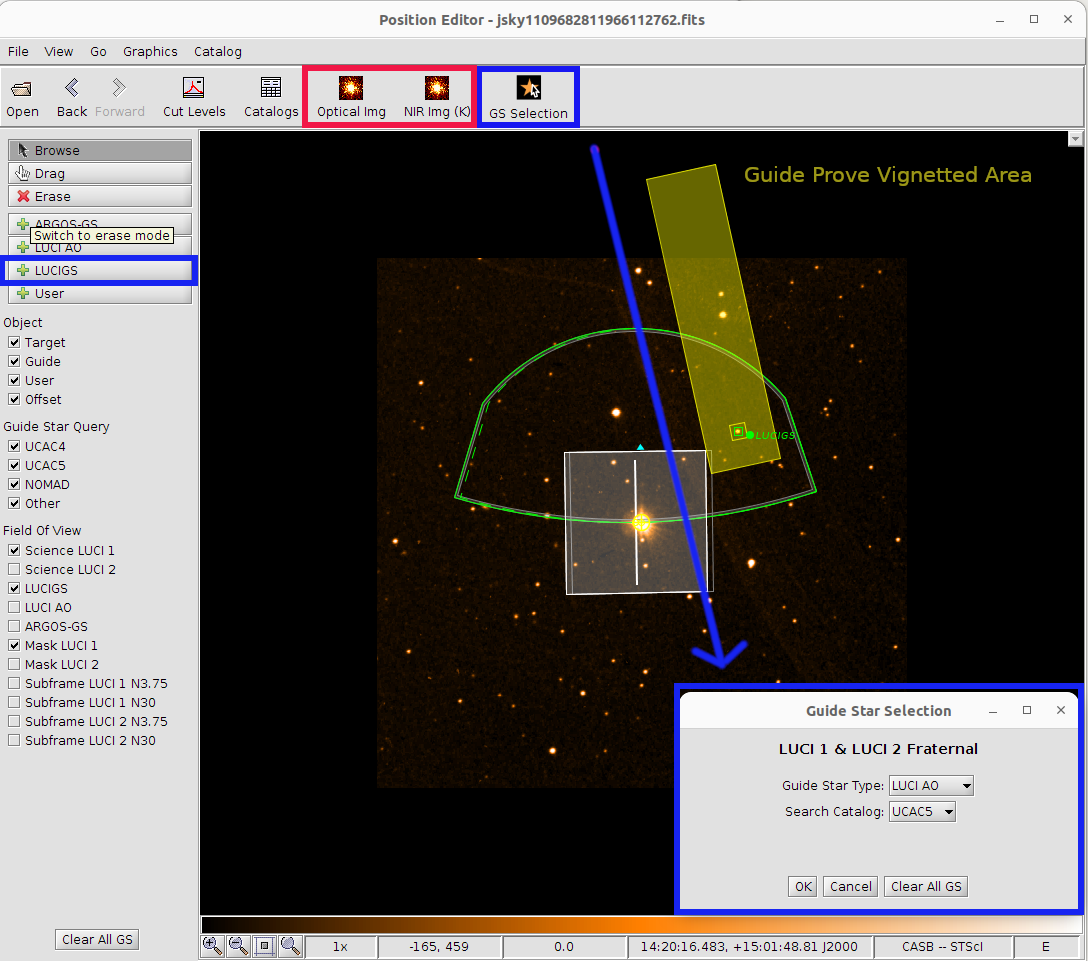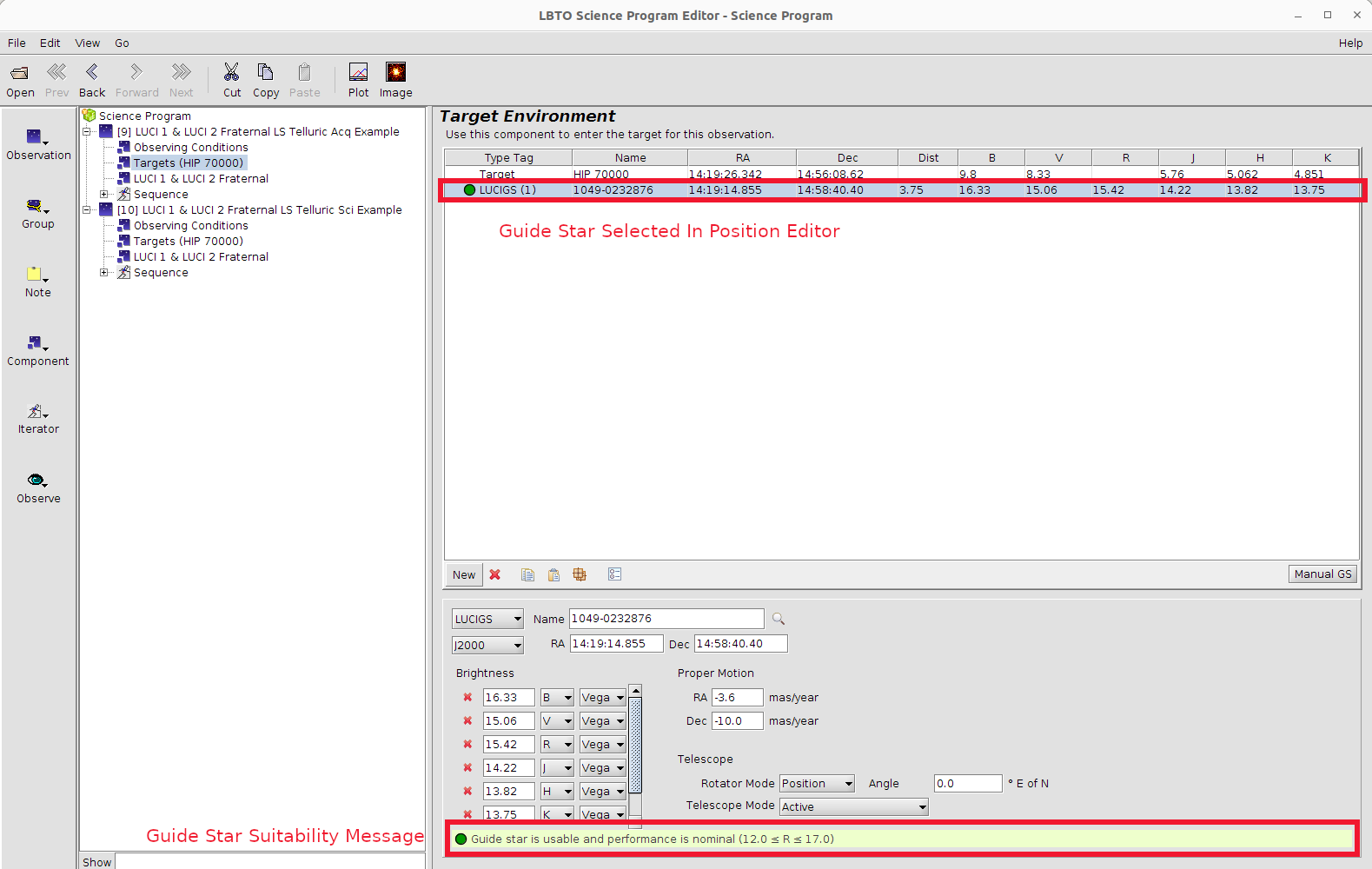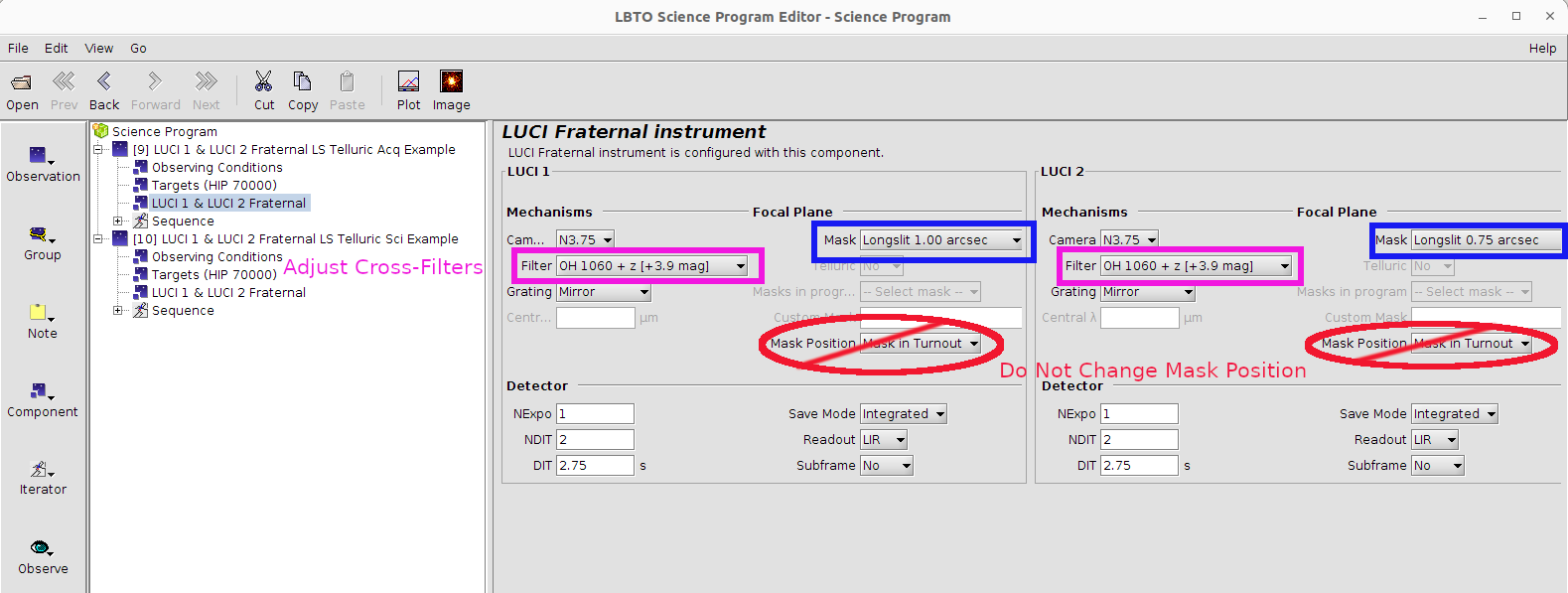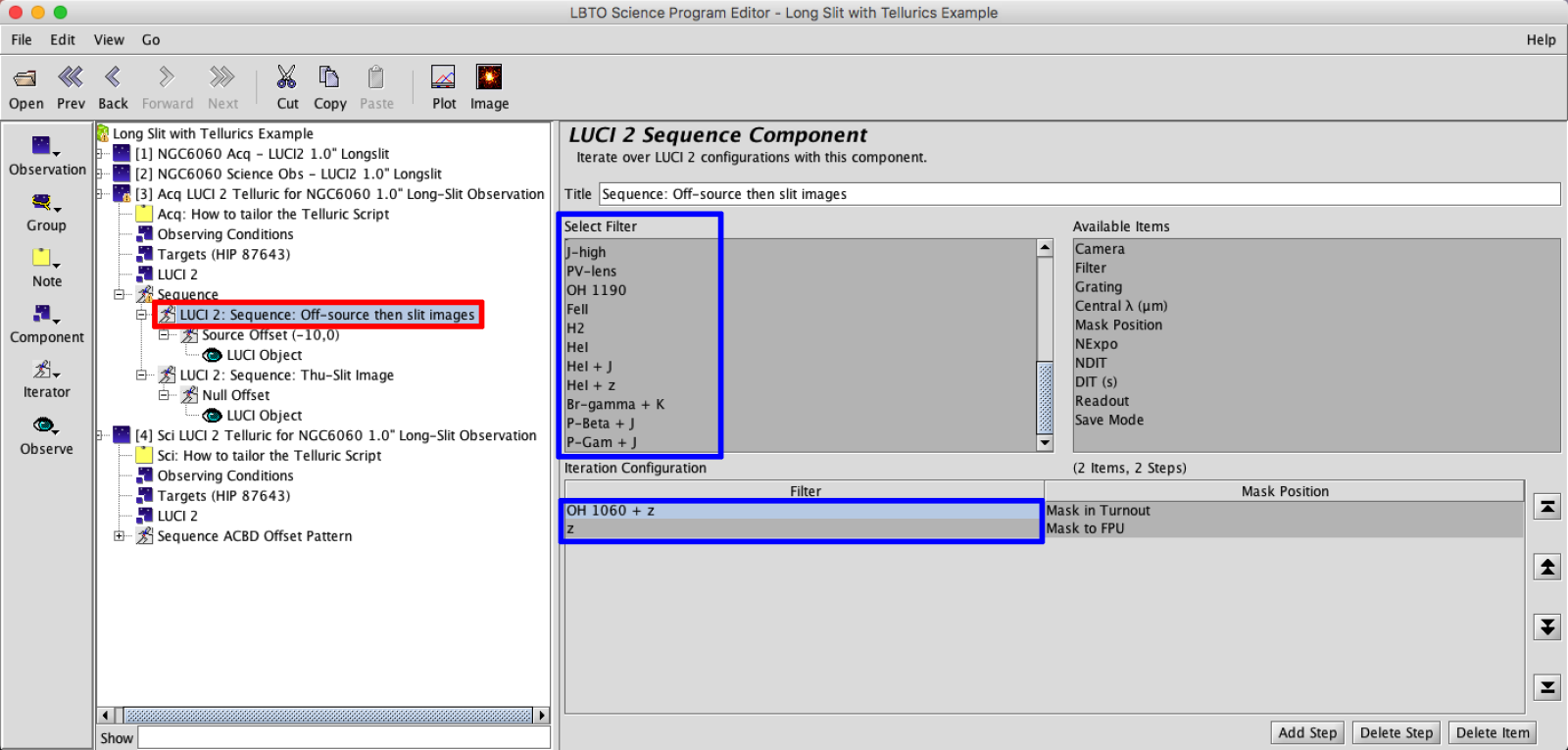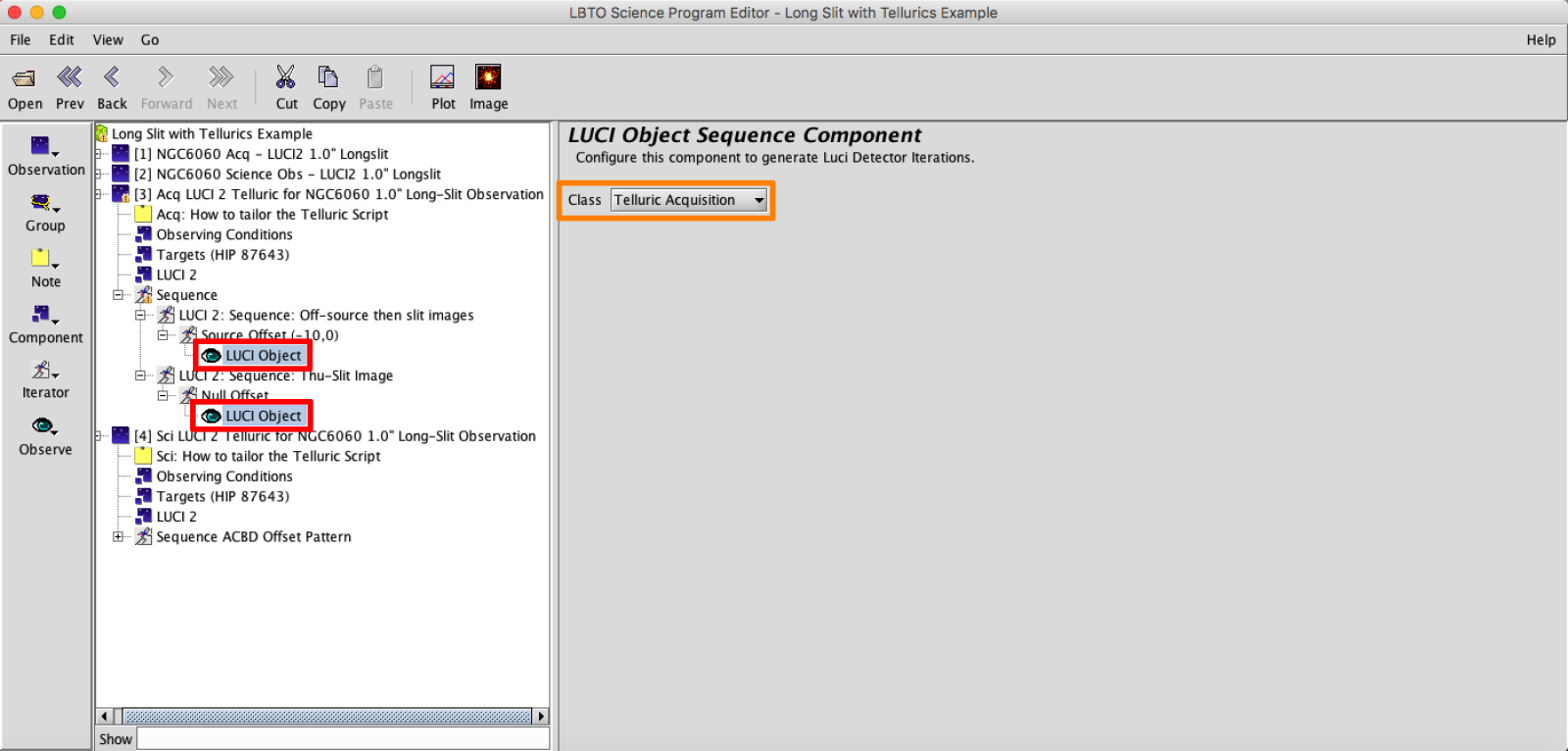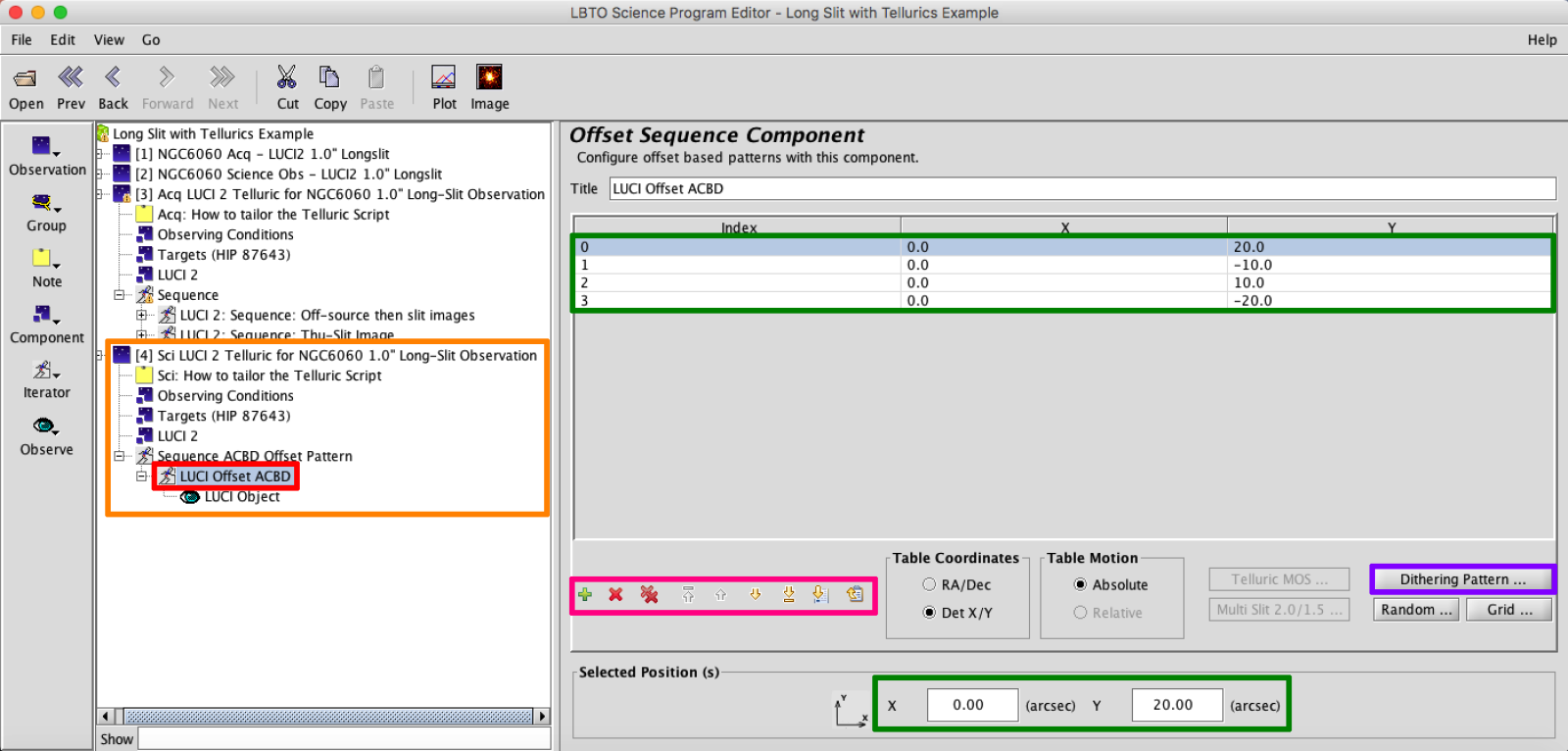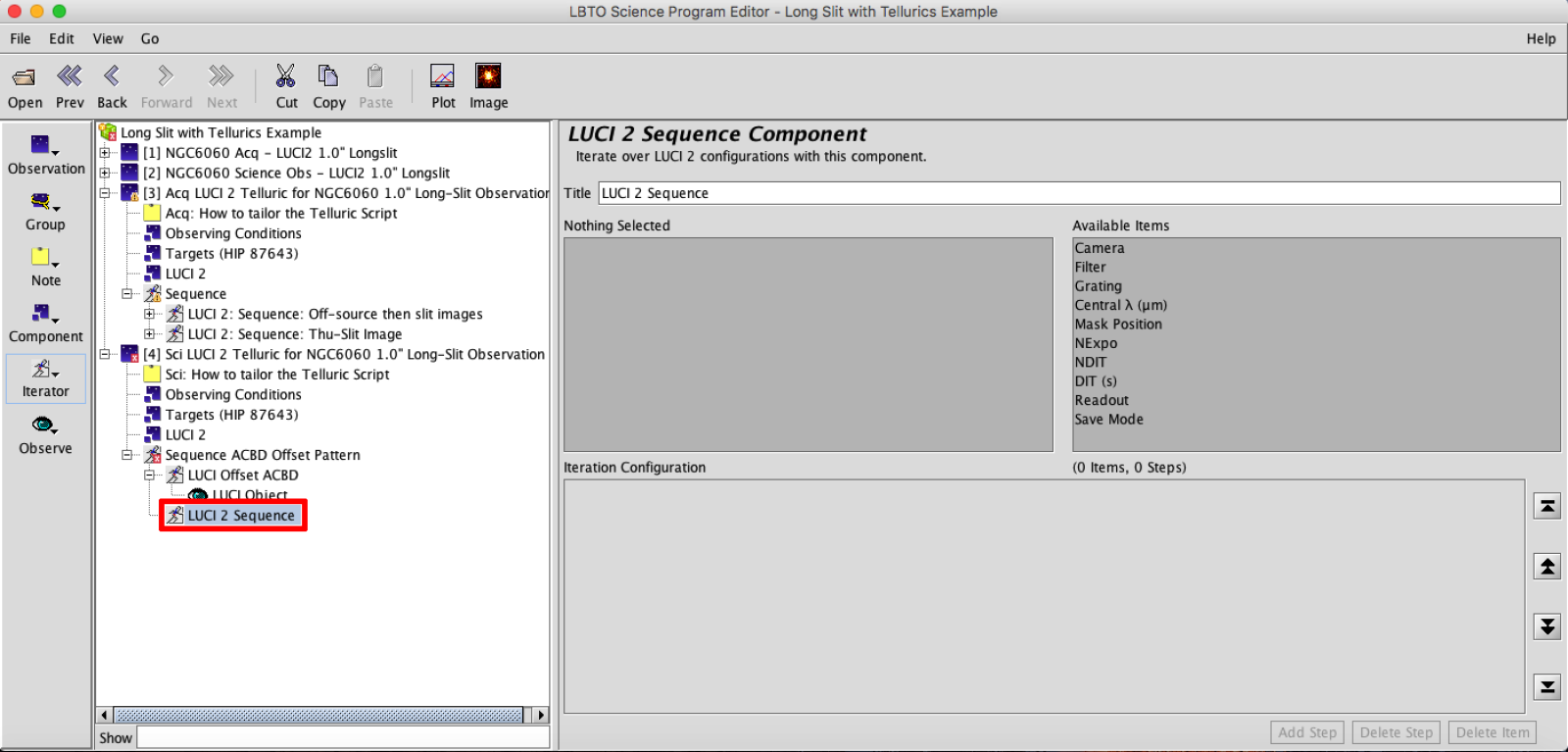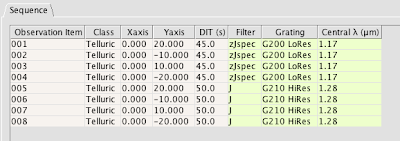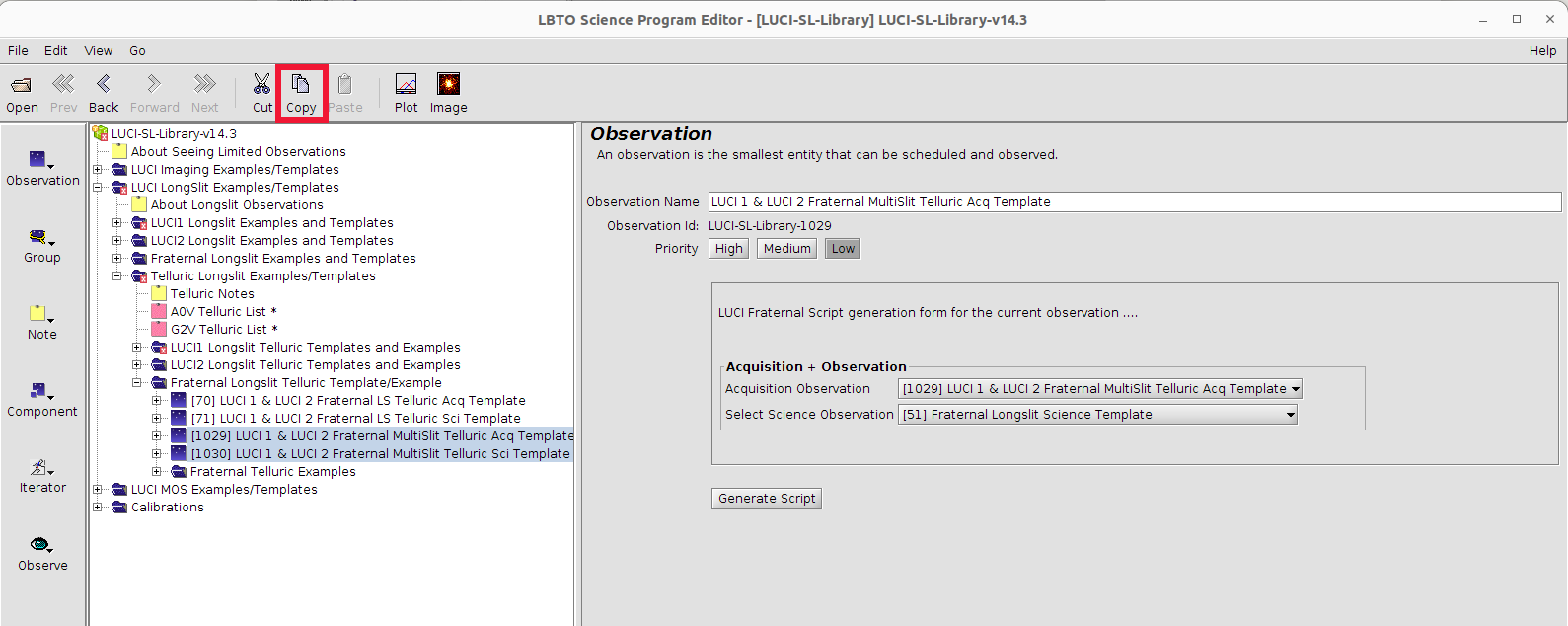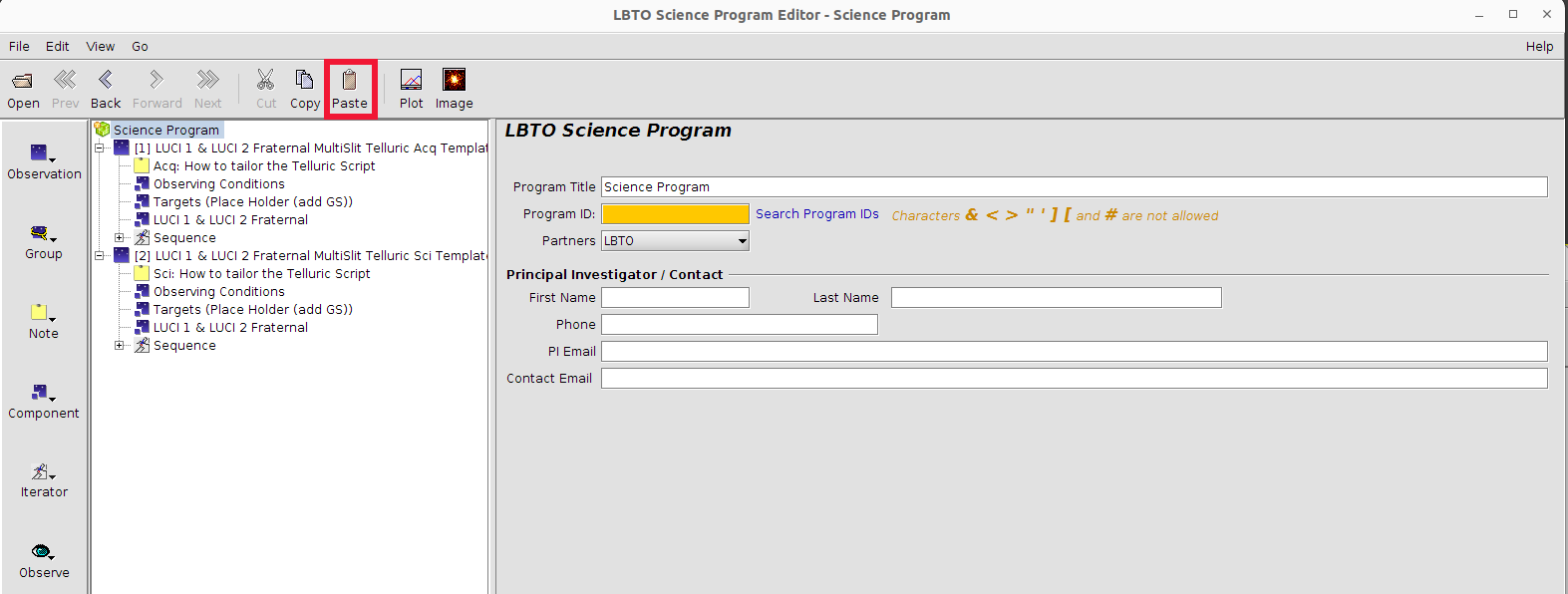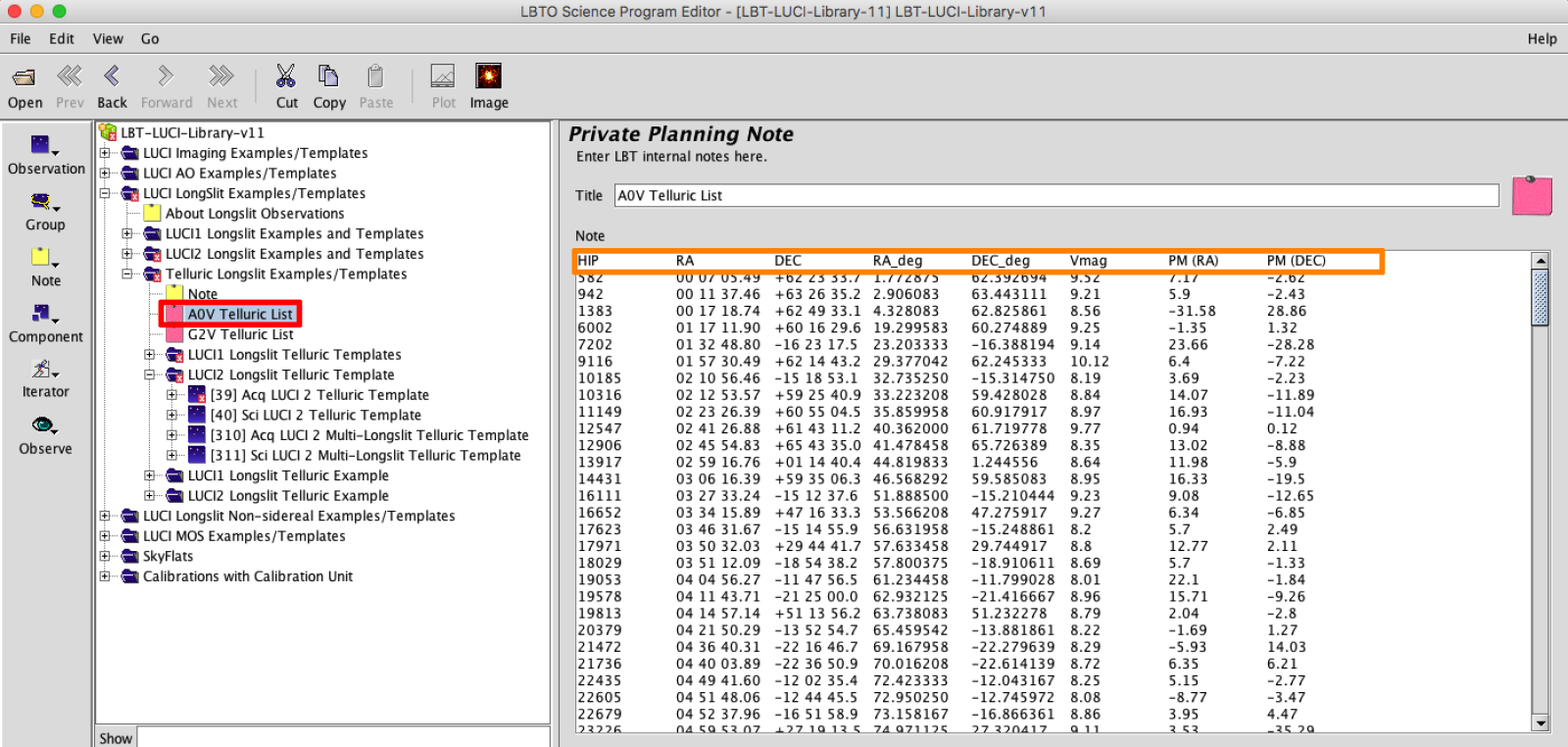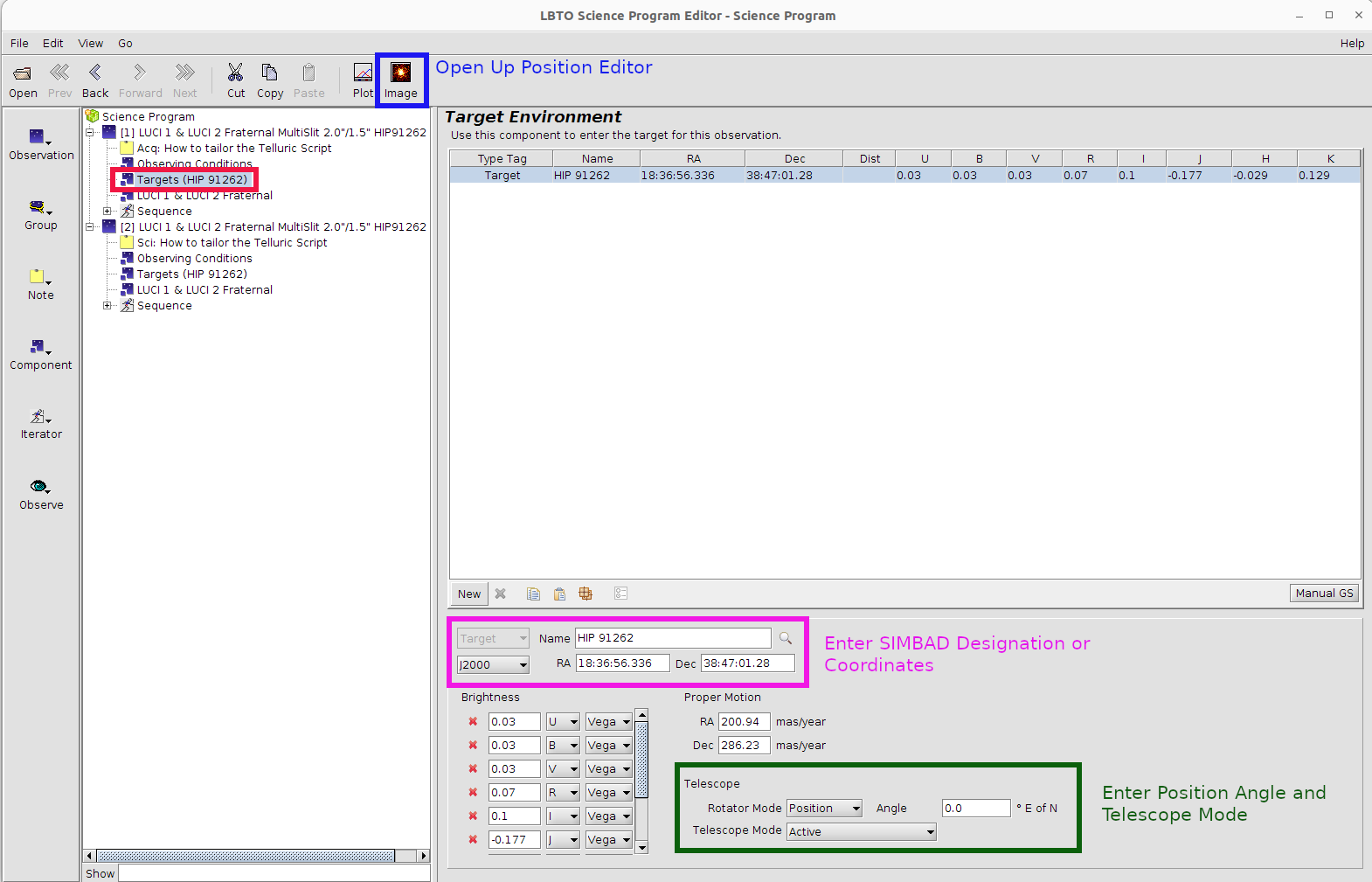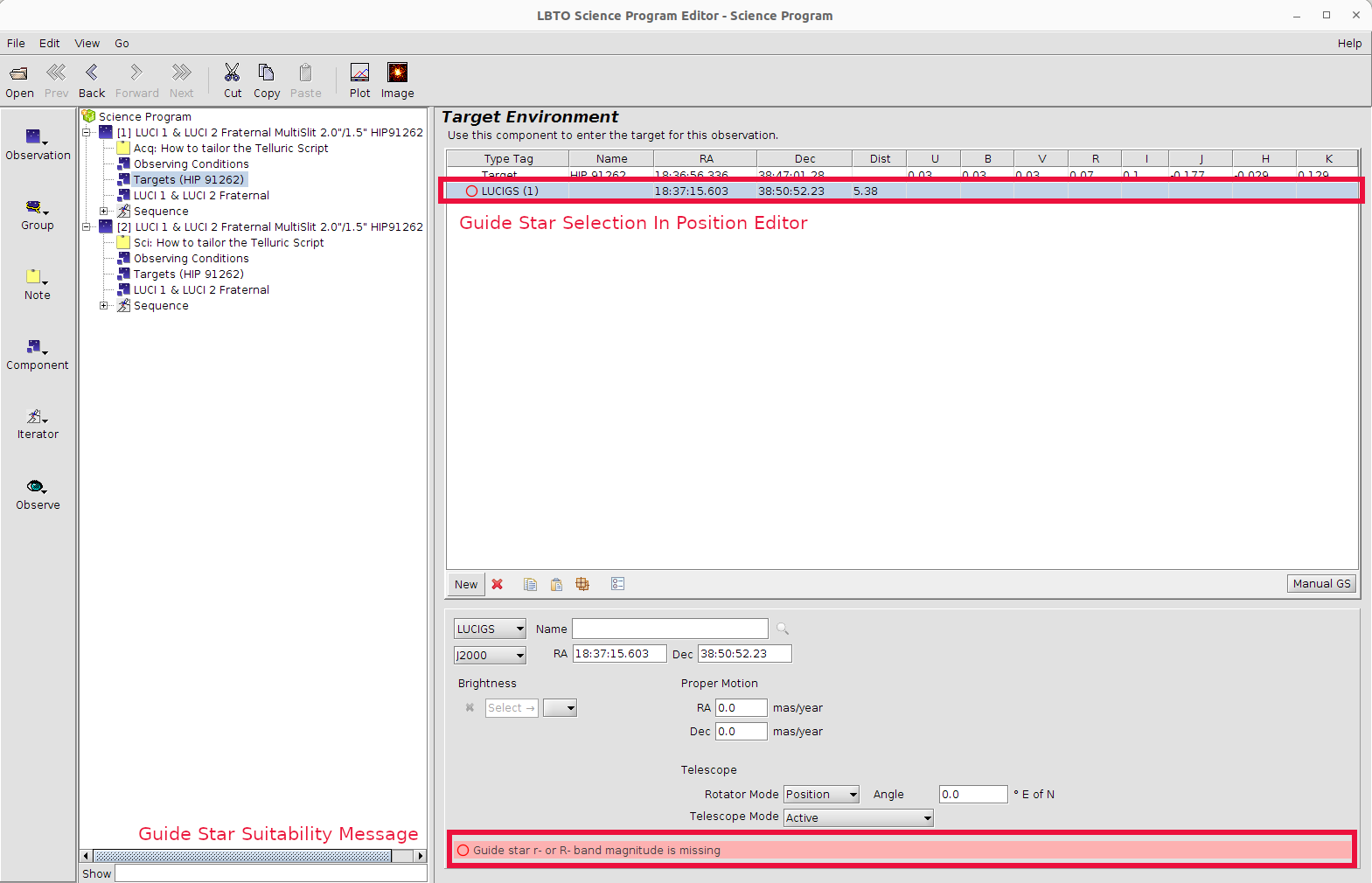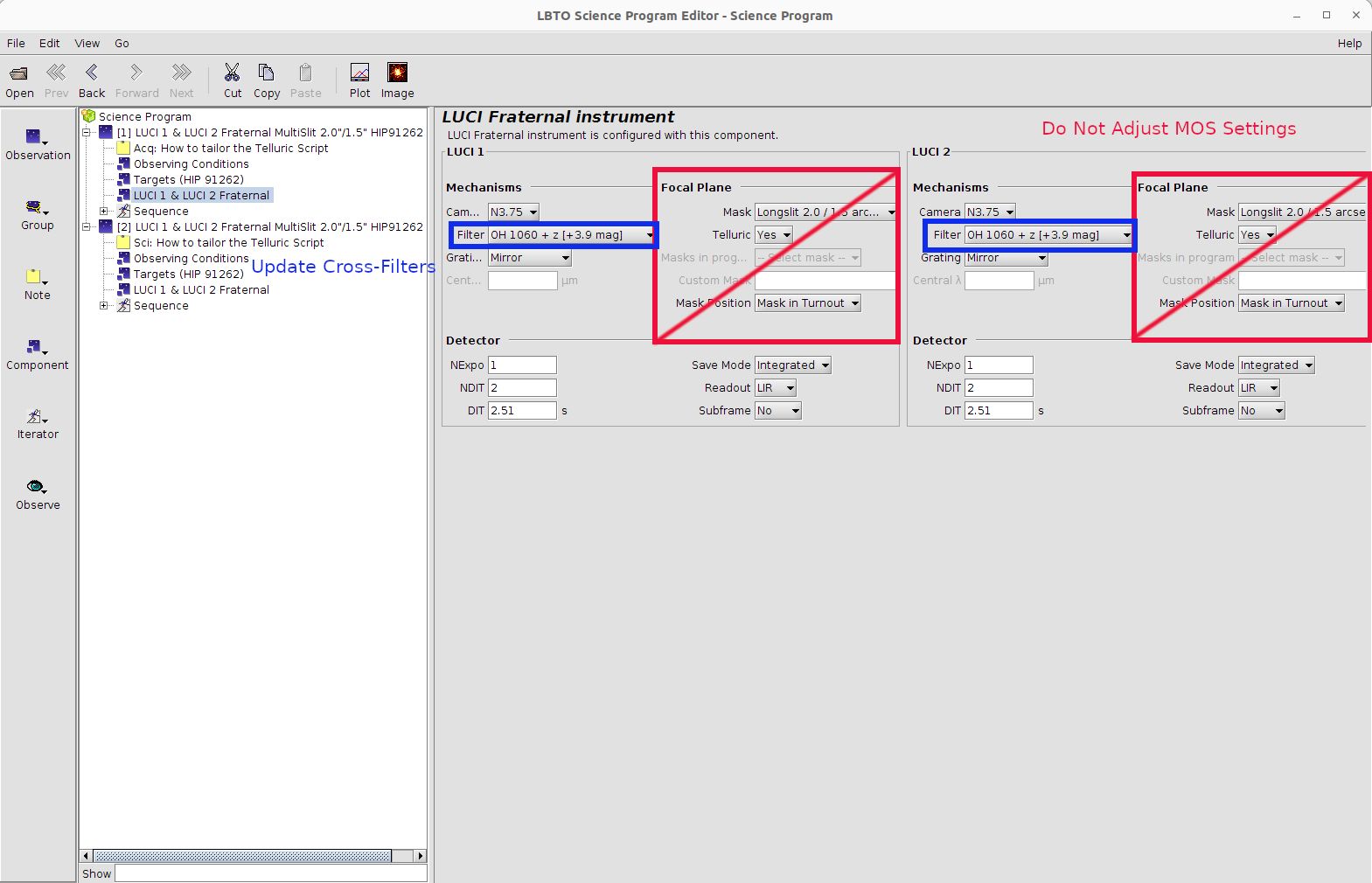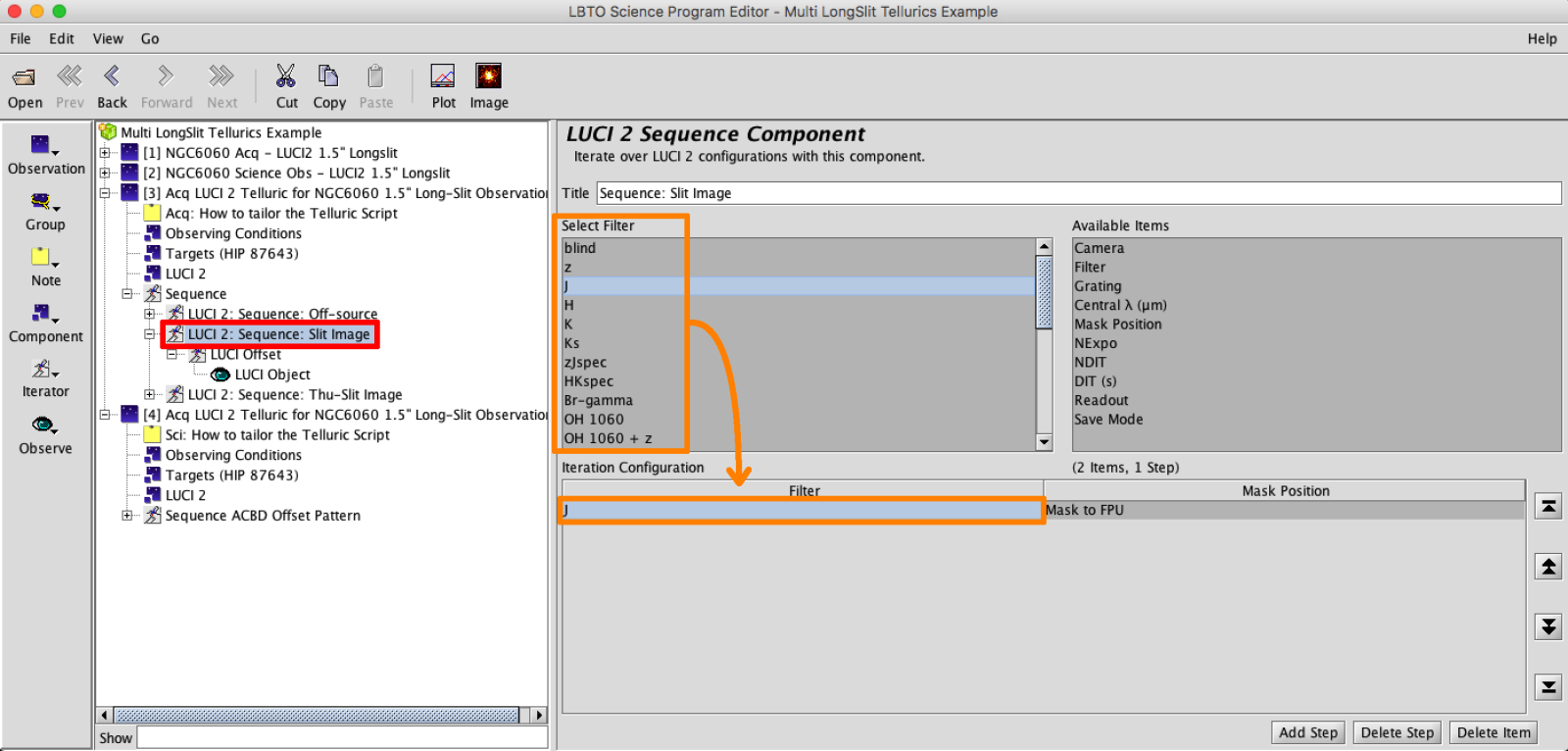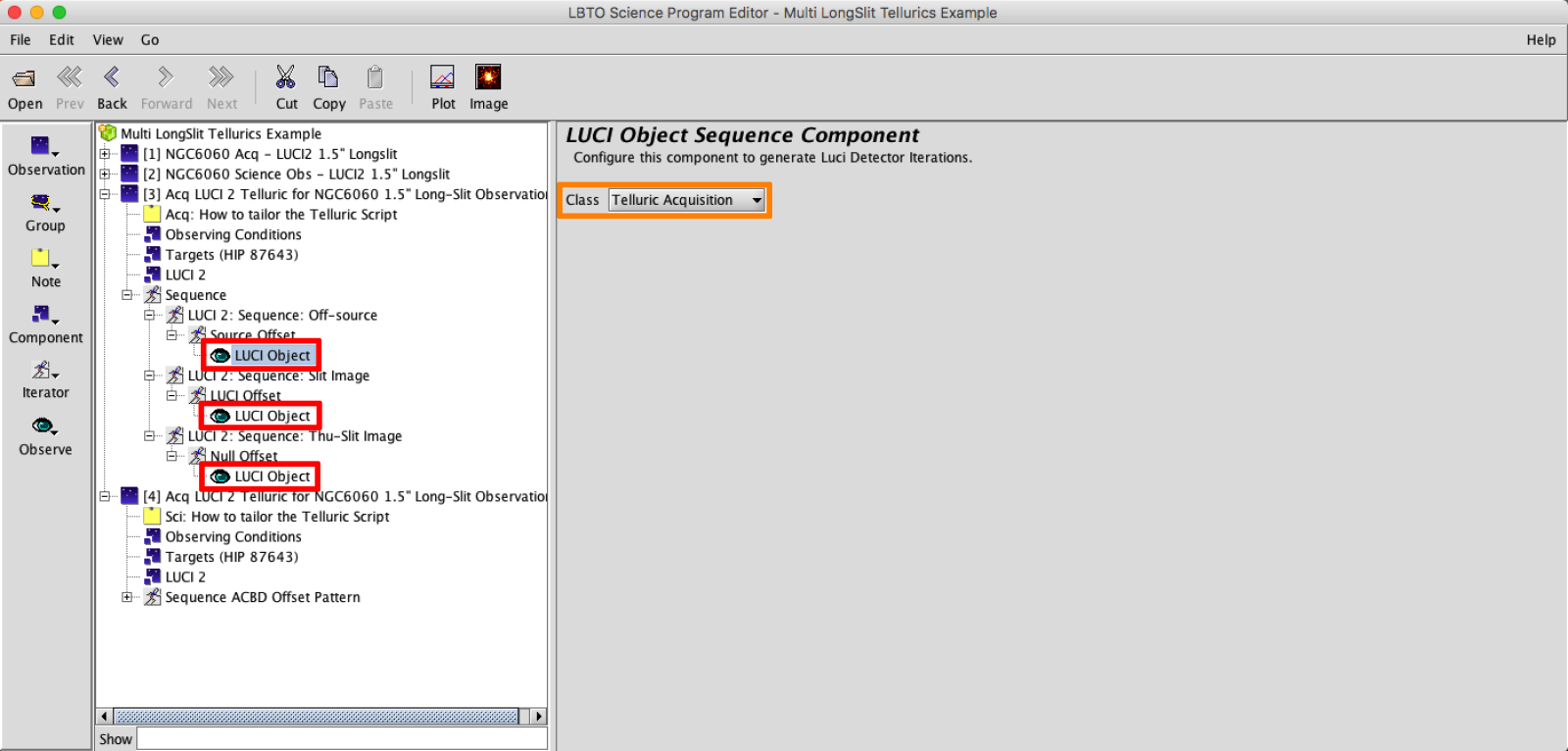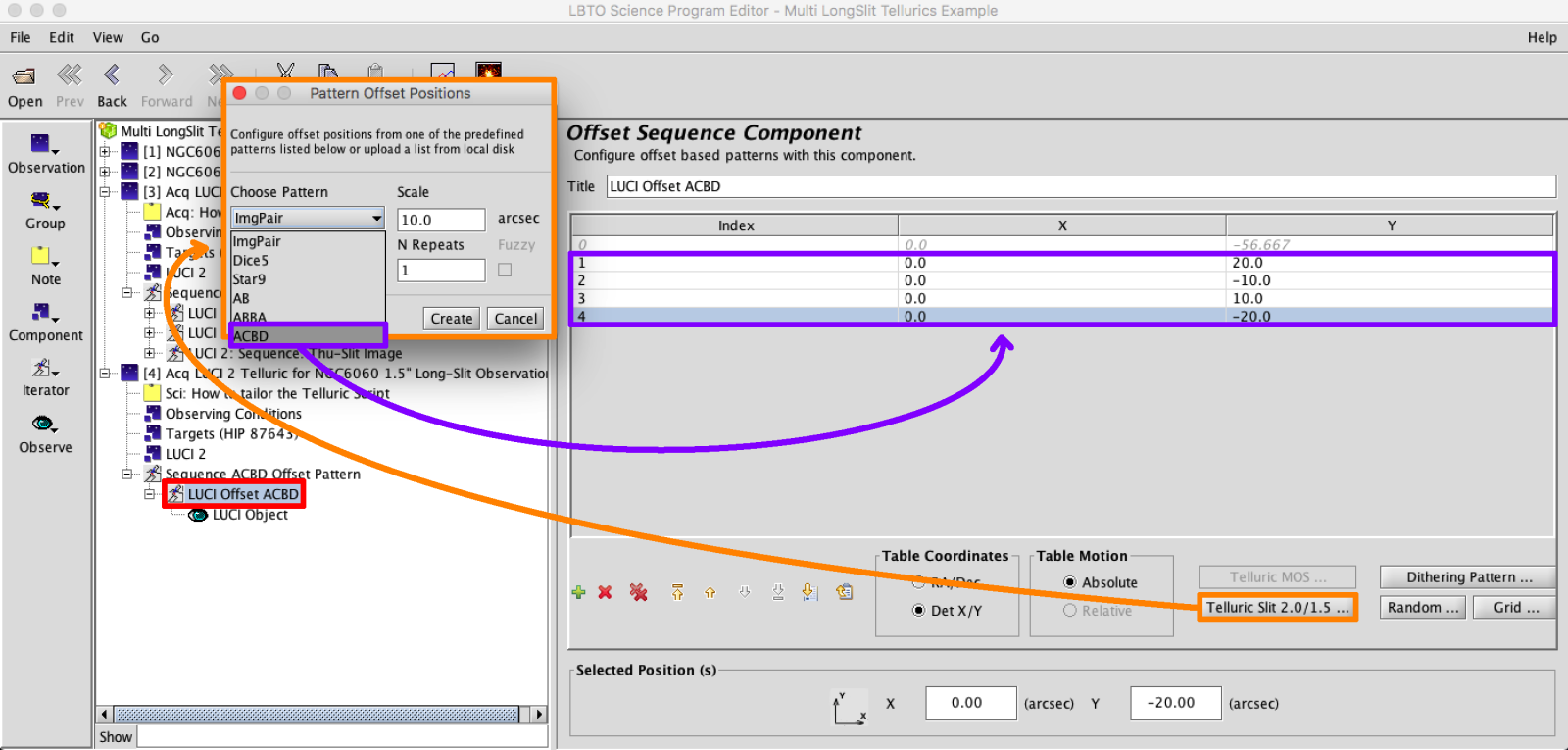3: Longslit Telluric Ex.
LUCI Spectroscopic Observations are composed of 2 parts: Acquisition and Science Observations. The Science Acquisition Observations are built as follows:
- Source – Absolute offset (x,y) to place source on selected slit, Mirror in place, mask in turnout
- Mask Image – No offset (ie offset (0,0)) mask moves in to FPU
The MOS alignment procedure is performed after the Source and Mask image are taken. During this an absorb of all pointing offsets is performed. - Source + Mask Confirmation – No scripted offset, user (ie absolute offset (0,0)) mask remains in to FPU
Another absorb of pointing corrections is performed before the Science exposures begin.
Note that for Tellurics, they are assumed to be bright enough to require neither a sky exposure nor be used in ESM/AO mode. Telluric observations with the Multi Long-Slit (LS_2.0_1.5arcsec mask) are set up in a different manner to that of the other Long-Slit masks. Examples for both are provided below.The templates include each step and will help guide the user through the necessary elements to alter for each observation.
Example 3a: Setting up LUCI Long-Slit Telluric Observations
Back in the Science Program, often the one containing the Science observation the Telluric is associated with, PASTE the observations by hitting PASTE in the Main Toolbar.
- Observation Element: Change the Observation Name in the Telluric Acquisition and Telluric Science Observation from the generic template name to something descriptive. This can help observers easily identify observations in the OT Science Program if multiple observations are provided, and will help with script generation.
- Observing Condition Element: Complete the information in the Observation Conditions Element by selecting the nodes that roughly align with what was requested in your TAC proposal. These can likely be copied directly from the associated science program assuming the desired conditions match.
To do this, with the Observing Conditions Element selected, select COPY in the Main Toolbar. Select the Observation Element of the complimentary LUCI observation and select PASTE from the Main Toolbar. Copy and paste the Observing Conditions Element between the Acquisition and Science Observations for consistency.
Since Observing conditions information is not passed along in the Observing Scripts, it is important to not only pass along your complete scripts but this complete OT Program as well to LBTO and the Partner Coordinator. Details for exporting the OT are available here.
- Target Element: Enter Target. One can enter a valid SIMBAD Target Name and hit enter. If recognized, the coordinate field, magnitudes, and proper motion will populate. Or one can manually type in the Target Name, Coordinates, Brightnesses, and Proper Motion. There are lists of A0V and G2V stars of appropriate magnitude provided in the “Telluric LongSlit Examples/Templates” folder of the library.
The user can peruse these lists and enter the HIP number listed from these lists to the Target Element as a valid name. In the Target Element the user can adjust the Position Angle of the observation.
Click on the Image button in the Main Toolbar to bring up the Position Editor. The Position Editor will allow you to visualize the Target, as well as the the Guide Patrol Field and Mask if one is in place. Select the desired elements in Field of View area to see overlays of the Guide Probe FOV, Science FOV and Masks (these often will come up by default). This can be used to select a guide star. Details about guide star selection can be found here.
The selected stars will populate in the Target Element.
- LUCI Instrument Element: This element will define the initial configuration of the instrument.
The LUCI Instrument Elements in the OT have many configurable components, included mechanisms and detector settings. There are slight differences between LUCI1 and LUCI2 cameras, gratings, and permanent masks that may prevent twinning. See the LUCI User’s Manual for a full description of available mechanisms and modes for both LUCI1 and LUCI2.Telluric Acquisition: Adjust the filter, mask, (possibly the camera and grating if defaults are not desired), DIT, NDIT, Nexp, save mode, read mode to desired values of the initial observation. Tellurics are assumed to be brighter than ~10.5 mag requiring a crossed filter combination. The standard combinations are:Filter Wheel 1 Filter Wheel 2 Extinction [mag] P_gamma J 0.8 HeI J 2.35 OH_1060 z 3.9 HeI z 7 Note that for acquisitions, the mask position will always start as “Mask in Turnout” so that the Source Image can be taken first. DO NOT CHANGE THE MASK POSITION.
The Telluric option in the Instrument will be greyed out typical Long-Slit unless the LS_2.0_1.5arcsec mask is selected. If this multi Long-Slit mask is being used the correct template should be applied.
For the Science observation, Adjust the filter, mask, (possibly the camera and grating if defaults are not desired), DIT, NDIT, Nexp, save mode, read mode to desired values of the initial observation. Particular disperser settings will have standard default camera settings associated with them. For example, when the G200 is in place the camera will default to the N1.8. Adjust only if science goals require. Set the mask in acquisition to match that in science observation.
Note that for acquisitions, the mask position will always start as “Mask in Turnout” so that the Source Image can be taken first, and for Science the mask is set to “Mask to FPU”. DO NOT CHANGE THE MASK POSITIONS.
Copy and paste the Target Element between the Telluric Acquisition and Telluric Science Observations for consistency. To do this, with the Target Element selected in the Acquisition Observation select COPY in the Main Toolbar. Select the Observation Element of the complimentary Telluric Science LUCI observation and select PASTE from the Main Toolbar.
- Sequence Element:
- Telluric Acquisition Sequence:
The sequence is composed of 2 iterator groups. The mask positions and offsets are defined in these iterators to perform the Source Image, Slit Image, and Thru-Slit Image.- The Off Source (Mask in Turnout) then Slit (Mask in FPU) Images. The filter, DIT, NDIT, etc, were all defined in the LUCI Instrument Element. The user can alter the Off Source offset, which is defaulted to det XY (-10,0) in the first offset iterator if it is suspected a bright source may land on the slit. The user should adjust the filters in the Sequence Iterator to the appropriate filter combination.
- the Thru-Slit confirmation image (Mask to FPU). The DIT, NDIT, etc, were all defined in the LUCI Instrument Element. The Thru Slit Crossed-Filter should match that selected in the Instrument Element.
- For Acquisition Observations the Observe Type will typically be set to LUCI Object, Class Telluric Acquisition.
- The Off Source (Mask in Turnout) then Slit (Mask in FPU) Images. The filter, DIT, NDIT, etc, were all defined in the LUCI Instrument Element. The user can alter the Off Source offset, which is defaulted to det XY (-10,0) in the first offset iterator if it is suspected a bright source may land on the slit. The user should adjust the filters in the Sequence Iterator to the appropriate filter combination.
- Telluric Science Sequence: The LUCI long-slit sequence is composed of 2 -3 iterators: possibly a LUCI Sequence Iterator, a LUCI Offset Iterator, and Observe Type. Instrument Changes are not always performed, so a sequence iterator is not always present, but a LUCI Offset Iterator and Observe Type will always be nested in the Sequence.
- Edit LUCI Offset Iterator: The templates come with a single ACDA offset pattern. Use the Iterator Action Items (in red box above) to add, remove, or move offset positions. Add dither patterns using the Pattern Generators, such as the ABBA shown below (green), or upload a list from a local disk. Offsets can be adjusted by selecting the desired offset in the table, then entering the new value in the Selected Position(s) field at the bottom.
- Add/Edit LUCI Sequence Iterator: A sequence iterator is not present for all templates. To add an an instrument sequence iterator, add the LUCI Sequence to the Sequence by clicking the Iterator Button in the Left Sidebar and selecting LUCI N Sequence from the menu.
A blank LUCI Sequence Iterator will appear.
Edit the sequence of filters, DITs, NDITs, Nexp, readmodes, and savemodes in the LUCI Sequence Iterator. The item values default to those set in the LUCI Instrument Element if not changed in the Sequence Iterator. For example, if the number of exposures is set to 4 in the LUCI Instrument Element, it will be set to 4 for all filter and NDIT x DIT combinations unless explicitly changed, even if the number of exposure item is not made visible in the Instrument configuration.

The order of the elements in the sequence can be adjusted by selecting the elements and dragging them. Rearrange the order of the Iterators in the sequence to always place the order such that the LUCI Sequence Iterator is higher in the tree than the LUCI Offset Iterator, so that a complete dither pattern is completed in each instrument configuration before changing the instrument configuration.
- Observe Type: For Telluric Science Observations this will always be set to LUCI Object, Class Telluric.
- Telluric Acquisition Sequence:
Generate the script. Script generation is discussed here.
Example 3b: Setting up LUCI Multi-LongSlit Telluric Observations
Back in the Science Program, often the one containing the Science observation the Telluric is associated with, PASTE the observations by hitting PASTE in the Main Toolbar.
- Observation Element: Change the Observation Name in the Telluric Acquisition and Telluric Science Observation from the generic template name to something descriptive. This can help observers easily identify observations in the OT Science Program if multiple observations are provided, and will help with script generation.
- Observing Condition Element: Complete the information in the Observation Conditions Element by selecting the nodes that roughly align with what was requested in your TAC proposal. These can likely be copied directly from the associated science program assuming the desired conditions match.
To do this, with the Observing Conditions Element selected, select COPY in the Main Toolbar. Select the Observation Element of the complimentary LUCI observation and select PASTE from the Main Toolbar. Copy and paste the Observing Conditions Element between the Acquisition and Science Observations for consistency.
Since Observing conditions information is not passed along in the Observing Scripts, it is important to not only pass along your complete scripts but this complete OT Program as well to LBTO and the Partner Coordinator. Details for exporting the OT are available here.
- Target Element: Enter Target. One can enter a valid SIMBAD Target Name and hit enter. If recognized, the coordinate field, magnitudes, and proper motion will populate. Or one can manually type in the Target Name, Coordinates, Brightnesses, and Proper Motion. There are lists of A0V and G2V stars of appropriate magnitude provided in the “Telluric LongSlit Examples/Templates” folder of the library.
The user can peruse these lists and enter the HIP number listed from these lists to the Target Element as a valid name. In the Target Element the user can adjust the Position Angle of the observation.
Click on the Image button in the Main Toolbar to bring up the Position Editor. The Position Editor will allow you to visualize the Target, as well as the the Guide Patrol Field and Mask if one is in place.Guide star selection may be easier to visualize after the slit offsets have been applied in the Sequence Iterator. Select the desired elements in Field of View area to see overlays of the Guide Probe FOV, Science FOV and Masks (these often will come up by default). This can be used to select a guide star. Details about guide star selection can be found here.
The Selected stars will populate in the Target Element
Copy and paste the Target Element between the Telluric Acquisition and Telluric Science Observations for consistency. To do this, with the Target Element selected in the Acquisition Observation select COPY in the Main Toolbar. Select the Observation Element of the complimentary Telluric Science LUCI observation and select PASTE from the Main Toolbar.
The LUCI Instrument Elements in the OT have many configurable components, included mechanisms and detector settings. There are slight differences between LUCI1 and LUCI2 cameras, gratings, and permanent masks that may prevent twinning. See the LUCI User’s Manual for a full description of available mechanisms and modes for both LUCI1 and LUCI2.
Telluric Acquisition: Adjust the filter, (possibly the camera and grating if defaults are not desired), DIT, NDIT, Nexp, save mode, read mode to desired values of the initial observation. The Mask should be set to the LS_2.0_1.5arcsec for this template as it is the only Multi Longslit mask at this time.
Tellurics are assumed to be brighter than ~10.5 mag requiring a crossed filter combination. The standard combinations are:
| Filter Wheel 1 | Filter Wheel 2 | Extinction [mag] |
|---|---|---|
| P_gamma | J | 0.8 |
| HeI | J | 2.35 |
| OH_1060 | z | 3.9 |
| HeI | z | 7 |
Note that for acquisitions, the mask position will always start as “Mask in Turnout” so that the Off Source Image can be taken first. The Telluric option in the Instrument will be set to “Yes”. DO NOT CHANGE THE MASK, TELLURIC option, OR MASK POSITION.
For the Science observation, Adjust the filter, (possibly the camera and grating if defaults are not desired), DIT, NDIT, Nexp, save mode, read mode to desired values of the initial observation. Particular disperser settings will have standard default camera settings associated with them. For example, when the G200 is in place the camera will default to the N1.8. Adjust only if science goals require.
Note that for acquisitions, the mask position will always start as “Mask in Turnout” so that the Off Source Image can be taken first, and for Science the mask is set to “Mask to FPU”. DO NOT CHANGE THE MASK POSITIONS.
- Sequence Element:
- Telluric Acquisition Sequence:
The sequence is composed of 3 iterator groups (organized slightly differently from the Longslit). The mask positions and offsets are defined in these iterators to perform the Source Image, Slit Image, and Thru-Slit Image.- The Off Source (Mask in Turnout) Image. The filter, mask position, DIT, NDIT, etc, were all defined in the LUCI Instrument Element. There should be no reason to change the first sequence iterator.
The user defines the offset to the desired slit using the can alter the Off Source offset in the first imbedded offset iterator, which is defaulted to det XY (10,10) in the first offset iterator if it is suspected a bright source may land on the slit. These offsets, shown in bold and italicized, will be absorbed.
- the Slit image (Mask to FPU). The DIT, NDIT, etc, were all defined in the LUCI Instrument Element. But for this image, the user will not want crossed filters, so ensure a suitable filter is selected in the Sequence iterator. Do not change the Offset iterator.
- the Thru-Slit confirmation image (Mask to FPU). The DIT, NDIT, etc, were all defined in the LUCI Instrument Element. The Thru Slit Crossed-Filter should match that selected in the Instrument Element. Do not change the mask position.
- For Acquisition Observations the Observe Type will typically be set to LUCI Object, Class Telluric Acquisition.
- The Off Source (Mask in Turnout) Image. The filter, mask position, DIT, NDIT, etc, were all defined in the LUCI Instrument Element. There should be no reason to change the first sequence iterator.
- Telluric Science Sequence: The LUCI Multi long-slit sequence a is composed of 2 -3 iterators: possibly a LUCI Sequence Iterator, a LUCI Offset Iterator, and Observe Type. Instrument Changes are not always performed, so a sequence iterator is not always present, but a LUCI Offset Iterator and Observe Type will always be nested in the Sequence.
- Edit LUCI Offset Iterator: To ensure the visualizations are correct, it is necessary to select the appropriate multi longslit acquisition in the Offset Iterator. Select the “Telluric Slit 2.0/1.5 Button”. In the pop-up, make sure the Science radio button is selected. Select the appropriate Acquisition Observation/Slit from the drop down. The generated offset is not physically applied, but a reminder of offsets already applied in the acquisition.
Setting up this multislit offset will remove any previously inserted offsets. Use the Iterator Action Items (in red box below) to add, remove, or move offset positions. Add dither patterns using the Pattern Generators, such as the ACBD shown below (purple), or upload a list from a local disk. Offsets can be adjusted by selecting the desired offset in the table, then entering the new value in the Selected Position(s) field at the bottom.
-
Add/Edit LUCI Sequence Iterator: A sequence iterator is not present for all templates. It would be added just as it is for Long Slit Telluric Observations.
- Observe Type: For Telluric Science Observations this will always be set to LUCI Object, Class Telluric.
- Edit LUCI Offset Iterator: To ensure the visualizations are correct, it is necessary to select the appropriate multi longslit acquisition in the Offset Iterator. Select the “Telluric Slit 2.0/1.5 Button”. In the pop-up, make sure the Science radio button is selected. Select the appropriate Acquisition Observation/Slit from the drop down. The generated offset is not physically applied, but a reminder of offsets already applied in the acquisition.
- Telluric Acquisition Sequence: