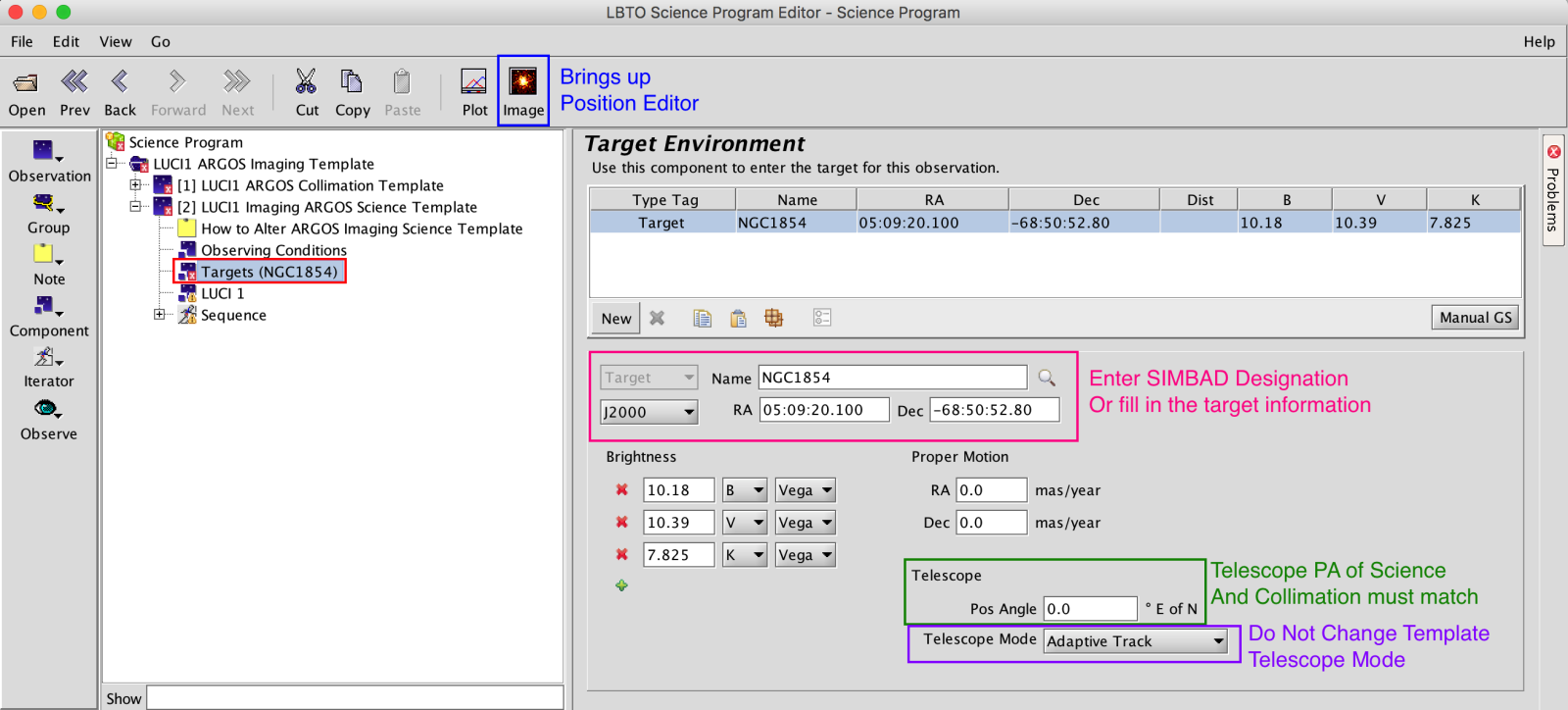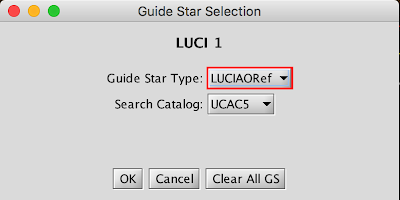2: ARGOS Science Example
Example 2: ARGOS Science Example
Science Observation are built the same as LUCI OT Observations with the exception of the Target Element.
Populate the Observing Conditions, Instrument Element, and Sequencer as you would any LUCI observation. The primary difference between seeing limited observations and ARGOS science is ARGOS observation require an AO reference star, no LUCI-GS, and the telescope mode is set to ADAPTIVE TRACK.
Setting up the Target Element for ARGOS Science
Target Element: Enter Target. One can enter a valid SIMBAD Target Name and hit enter. If recognized, the coordinate field, magnitudes, and proper motion will populate. Or one can manually type in the Target Name, Coordinates, Brightnesses, and Proper Motion. In the Target Element the user can adjust the Position Angle of the observation. The PA of the Science and Collimation scripts must be the same.
Click on the Image button in the Main Toolbar to bring up the Position Editor. The Position Editor will allow you to visualize the Target, as well as the the AO Ref Field and Mask if one is in place. This can be used to select an AO Ref star. Details about AOref star selection can be found here. Any Offset pattern will also be overlaid. To bring up a default Catalog Image in the Position Editor, click on Image in the Toolbar in the Position Editor.
Select the desired elements in Field of View area to see overlays of the AOref FOV, Science FOV and Masks (these often will come up by default).
Obtain a Guide Star. This can be done 2 ways.
With Position Editor: Click the Manual GS button in the Main Tool Bar. This will bring up the Guide Star Selection Popup. In the popup you can select the type of Guide star, in this case LUCIAOref, and the search catalog. UCAC5 has been filtered for extended objects and is the recommended catalog when possible.
Once you select ok, the catalog will be queried and the catalog stars will be highlighted in the Position Editor. Select the +LUCIAOref option on the Left Sidebar then click on guide stars that fall within your LUCIAOref FOV (overlay outline purple). There is an area along the upper third of the AO ref field where the ARGOS optics vignette causing >1 magnitude of extinction. We recommend avoiding AO red stars on the faint limit in this vignetted area. The AO probe is off-axis so will not vignette the science field.
The selected stars will populate in the Target Element.
If you have an AO ref star in mind you can manually enter it in the Target Element instead. With Target Element: Select New in the Target Element. In the drop down menu, select LUCIAOref to create a new AOref element in the Target Environment. You will need to manually enter a valid SIMBAD designation or the RA DEC for the Guide star. This is a useful option if the guide star is previously known.
Once your Target entered, AO ref star has been added, the PA set, Telescope mode to Adaptive Track, everything is identical to setting up any other LUCI OT Observation.