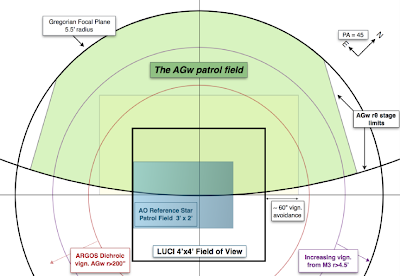1: ARGOS Collimation Example
Example 1: ARGOS Collimation Script
The first step is to and ARGOS observation is to set up the ARGOS Collimation Script. The ARGOS collimation script sends the AGw off axis guide probe to a guide star for initial collimation of the telescope at new positions. The patrol field for available guide stars is restricted because of the laser dichroic (as shown in the LUCI AGw unit Patrol Field Image below outlined with the red circle).
The ARGOS Collimation Script sends a preset to the new location and sends the AGw off axis guide probe to a guide star for initial collimation allowing for initial setup, but does not take any LUCI images. Below outlines setting this observation up.
- Observation Element: Change the Observation Name from the generic template name to something descriptive. This can help observers easily identify observations in the OT which observation the collimation script is associated with if multiple observations exist in the same program.
- Observing Condition Element: Complete the information in the Observation Conditions Element by selecting the nodes that roughly align with what was requested in your TAC proposal. These conditions are not guaranteed conditions and are not passed to the script in any way. This portion can be copied and pasted to the science observation.
Pro Tip 2: Since Observing conditions information is not passed along in the Observing Scripts, it is important to not only pass along your complete scripts but this complete OT Program as well to LBTO and the Partner Coordinator. Details for exporting the OT are available here. - Target Element: Enter the Science Target. One can enter a valid SIMBAD Target Name and hit enter. If recognized, the coordinate field, magnitudes, and proper motion will populate. Or one can manually type in the Target Name, Coordinates, Brightnesses, and Proper Motion. In the Target Element the user can adjust the Position Angle of the observation. The Telescope Mode for the ARGOS collimation script is set to ACTIVE.
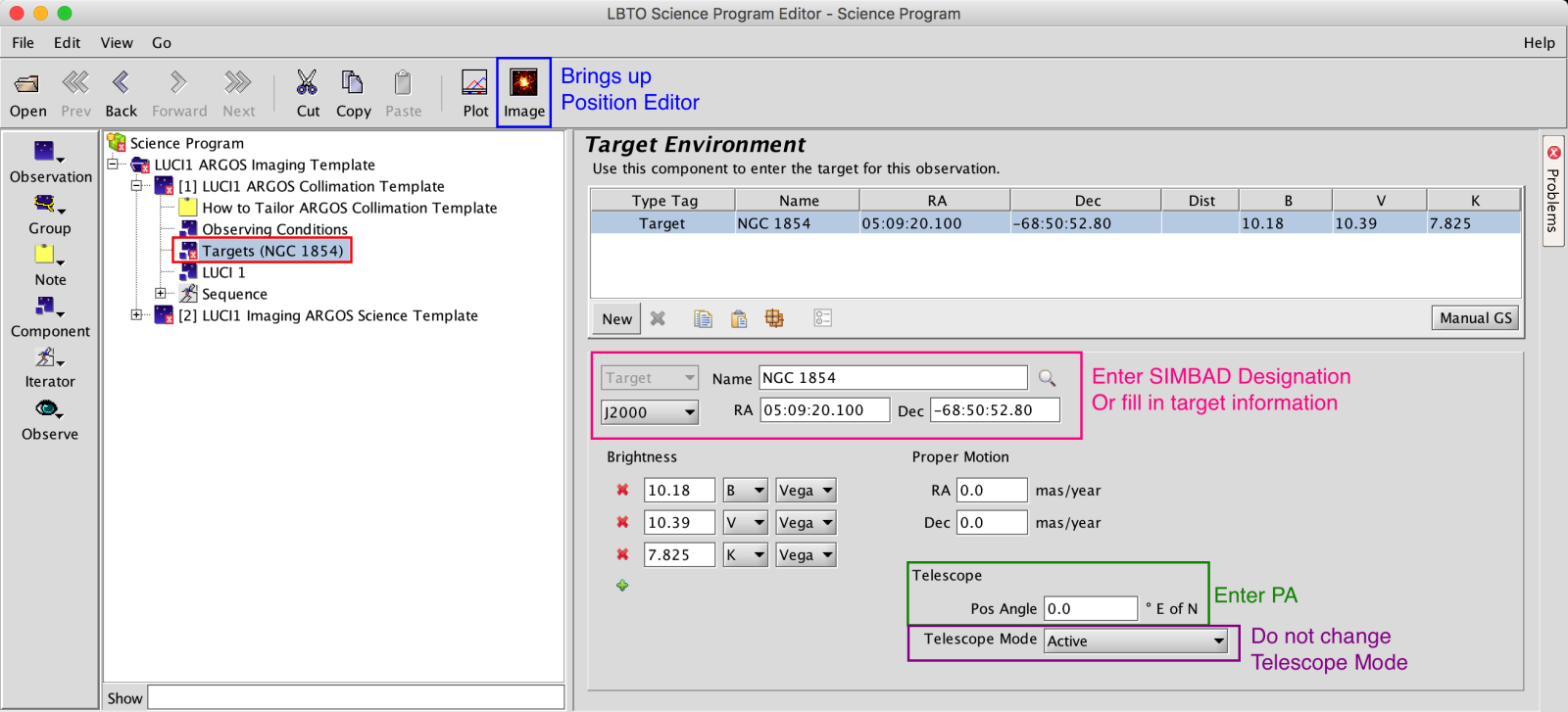
Click on the Image button in the Main Toolbar to bring up the Position Editor. The Position Editor will allow you to visualize the Target, as well as the the ARGOS Guide Patrol Field. This can be used to select the ARGOS-GS. Details about guide star selection can be found here. Any Offset pattern will also be overlaid. To bring up a default Catalog Image in the Position Editor, click on Image in the Toolbar in the Position Editor.
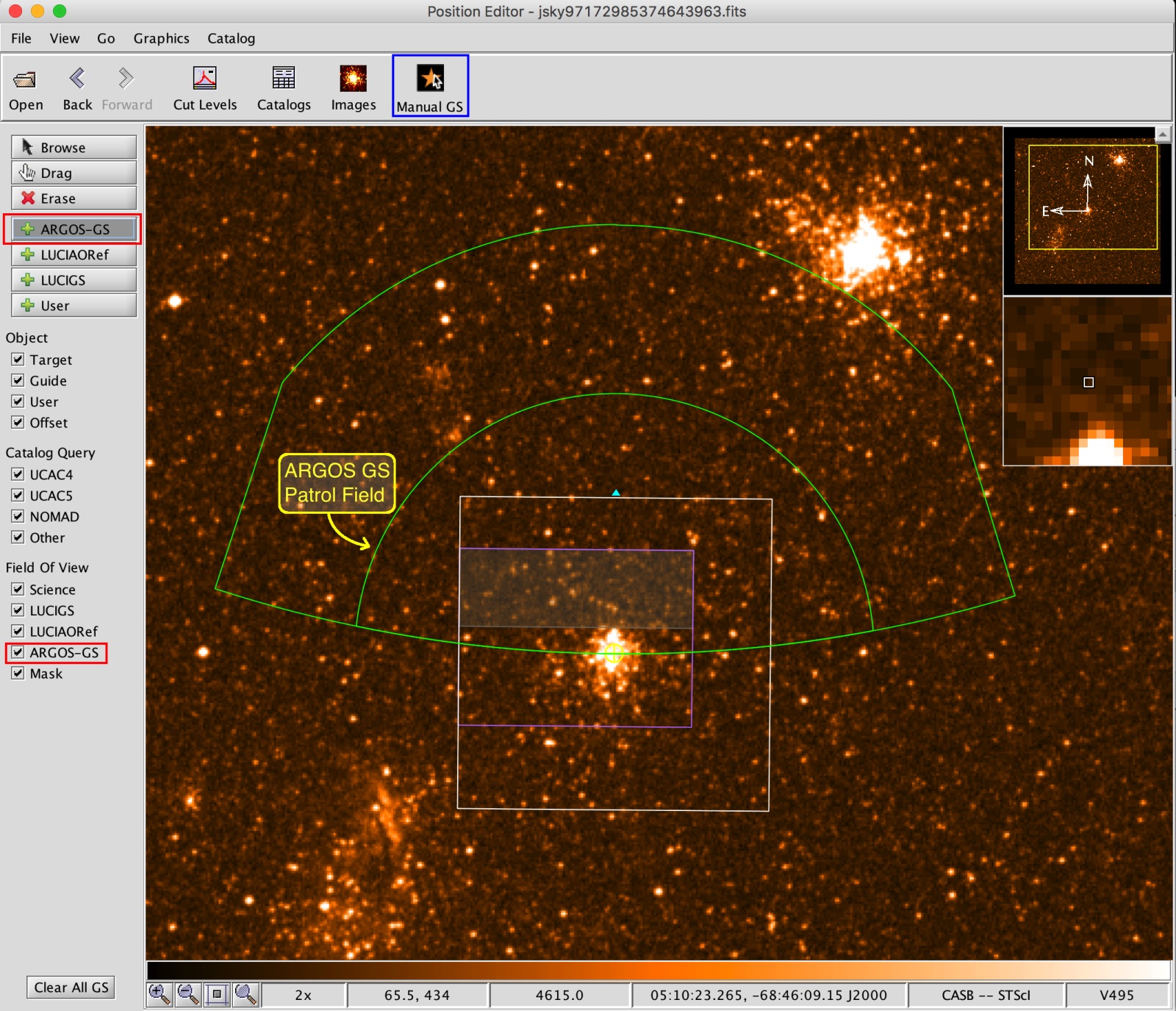
Select the desired elements in Field of View area to see overlays, primarily the ARGOS-GS FOV. - Obtain an ARGOS Guide Star.
Select a Star for collimation. The ARGOS GS must have an R magnitude listed, and the magnitude should be between 12 and 16th R mag.- With Position Editor: Select the “Manual GS” button from the PE main toolbar.. This will bring up the Guide Star Selection Popup. Select Guide Star Type “ARGOS-GS”. Select the Catalog Type. UCAC5 has been filtered for extended objects so is preferred.

Once you select OK, the catalog will be queried and the catalog stars will be highlighted in the Position Editor. Select the +ARGOS-GS option on the Left Sidebar then click on guide stars that fall within the ARGOS-GS FOV (green semi circle overlay). Vignetting of the probe on the LUCI patrol field does not matter for the the collimation script as no LUCI images are taken. The probe will be parked for science images.If a suitable candidate is not available in the science field you may need to drag the target to a nearby area until a candidate is available. The collimation PA must be the same as the science PA but the pointing just needs to be near not exact.

The selected stars will populate in the Target Element. - With Target Element: Select New in the Target Element. In the drop down menu, select ARGOS-GS to create a new guide star element in the Target Environment. You will need to manually enter a valid SIMBAD designation or the RA DEC for the Guide star. This is a useful option is the guide star is previously known.
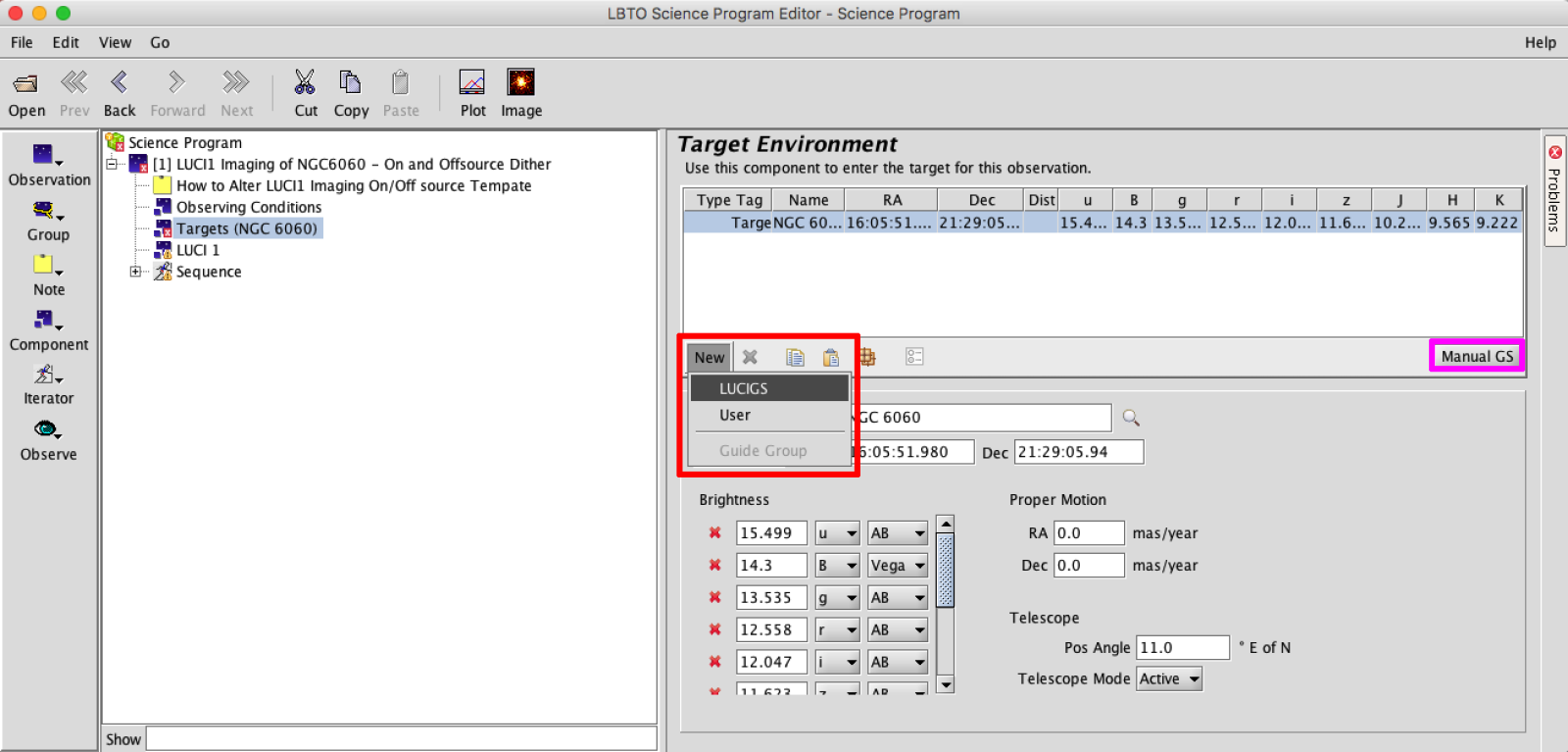
- With Position Editor: Select the “Manual GS” button from the PE main toolbar.. This will bring up the Guide Star Selection Popup. Select Guide Star Type “ARGOS-GS”. Select the Catalog Type. UCAC5 has been filtered for extended objects so is preferred.
- LUCI Instrument Element: No LUCI image will be taken, but this element still configures LUCI. The blind filters are in to minimize persistence effects. No mask in use. If the mask planned for this science observation is the same as the previous it may be better to set the mask and leave it in the FPU to minimize MOS movements. DO NOT LEAVE THE MASK IN TURNOUT.
- Sequence Element: The Sequence Element will not need to be changed. It consists of the Observe Type. The class is set to ARGOS Collimation.
Review and Generate Script: Once the above has been complete, the Sequence Element can be used to review Instrument and Telescope changes. Instructions for generating a script from the observation are available here.