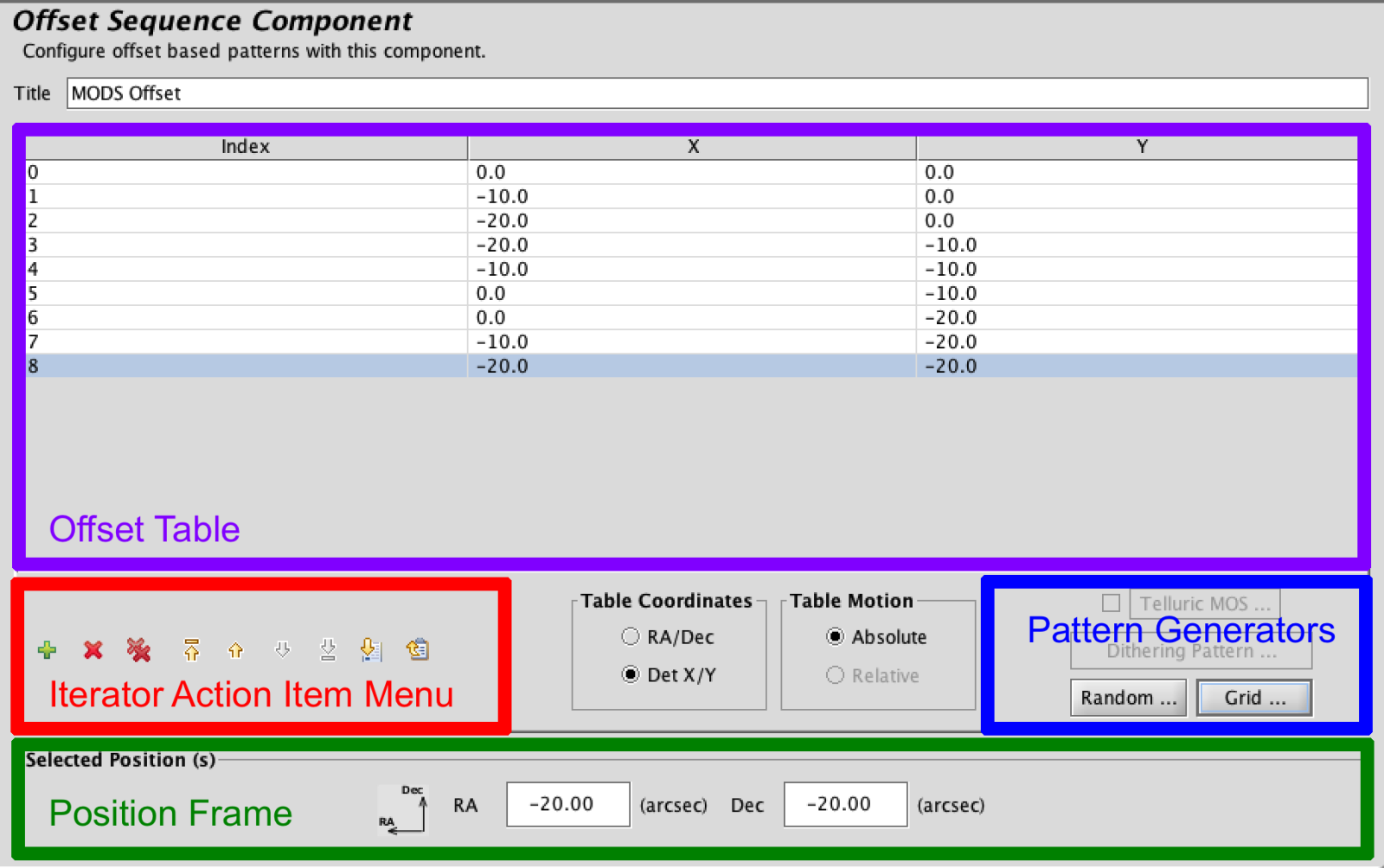MODS Offset Iterator
The MODS Offset Iterator allows users to specify complex dithering patterns in the Absolute Det X/Y coordinate system. The iterator consists of: a Top Frame, called the Offset Table, where X/Y offsets appear in the order of execution next to an assigned index, an Iterator Action Item Menu, with buttons that control the addition, subtraction and order of entries in the table and allows for upload and download of dither patterns, Pattern Generators, which contain random and grid offset generators, and a bottom Position Frame with text boxes for editing or inputting offset values by hand.
Iterator Action Item Menu
Most of the buttons in this menu are self explanatory, simply adding, removing, or moving items in the Offset Table to change the overall sequence. However, the Upload and Download buttons at the far right of the menu are of interest. The Download Table Position button is a useful way to save complex dither patterns. Once depressed, the button will bring up a dialog box requesting the user save an ASCII file to their local hard drive.
If you would like to use this downloaded dither pattern in another program or for an observation in the same program, you can use the Upload Table Position to ingest the file and convert it into values on the Offset Table. You may also upload homemade offset files; be sure they are ascii files that conform to the correct file format. An example is available here.
Pattern Generator
There are two pattern generators: the Grid Pattern Generator, the Random Pattern Generator.
- The Random Pattern Generator required 2 inputs: Dither Box Size and Number of Offsets. It will generate a random pattern within the desired box size with the desired number of offsets. The default is a box of 40 arcsec with 10 dither positions. This default is recommended for most cases.
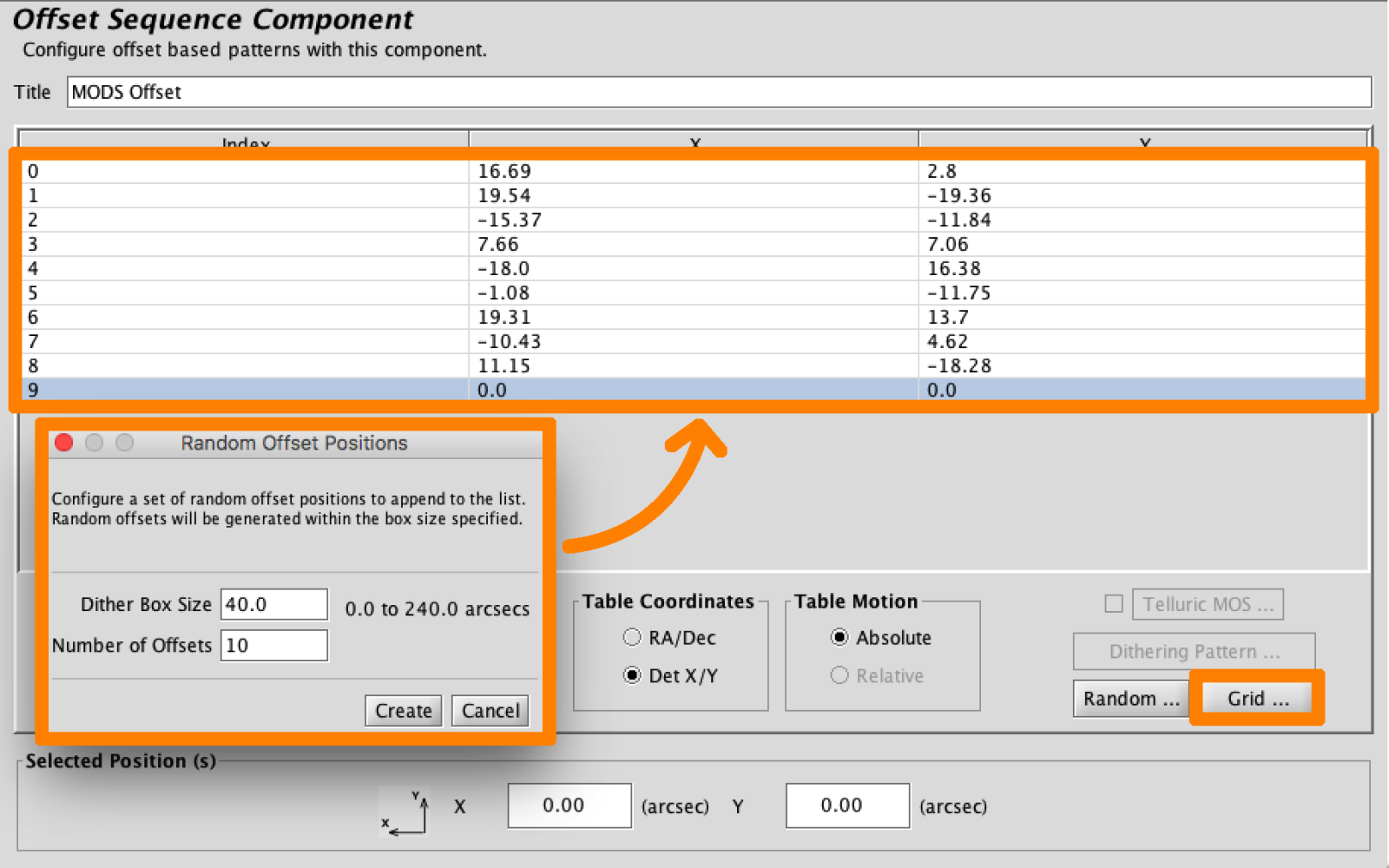

- The Grid Pattern Generator has fields for the user to enter the Initial Offset, Grid Spacing, and Steps in the X and Y direction. Defaults are recommended for most cases.
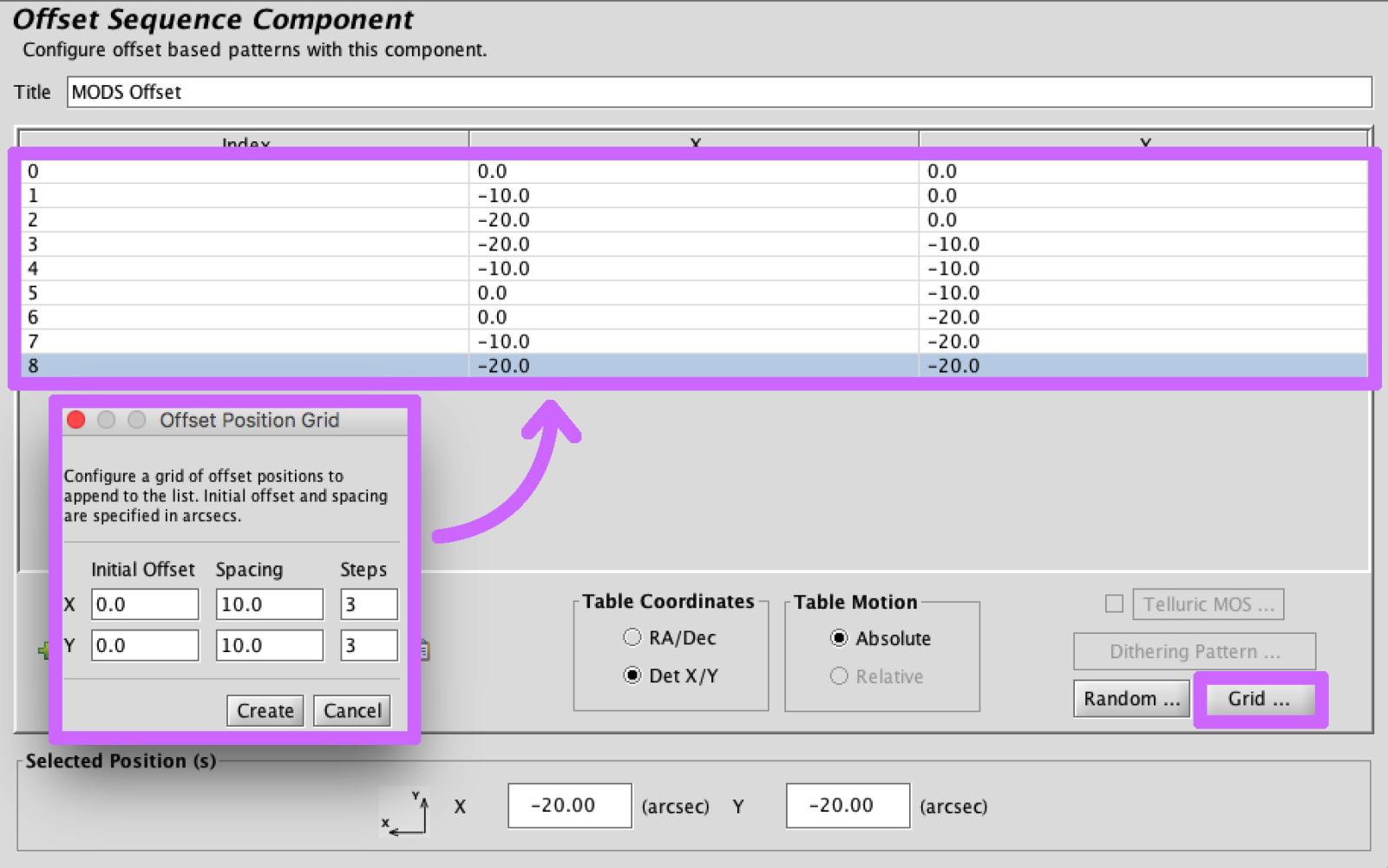
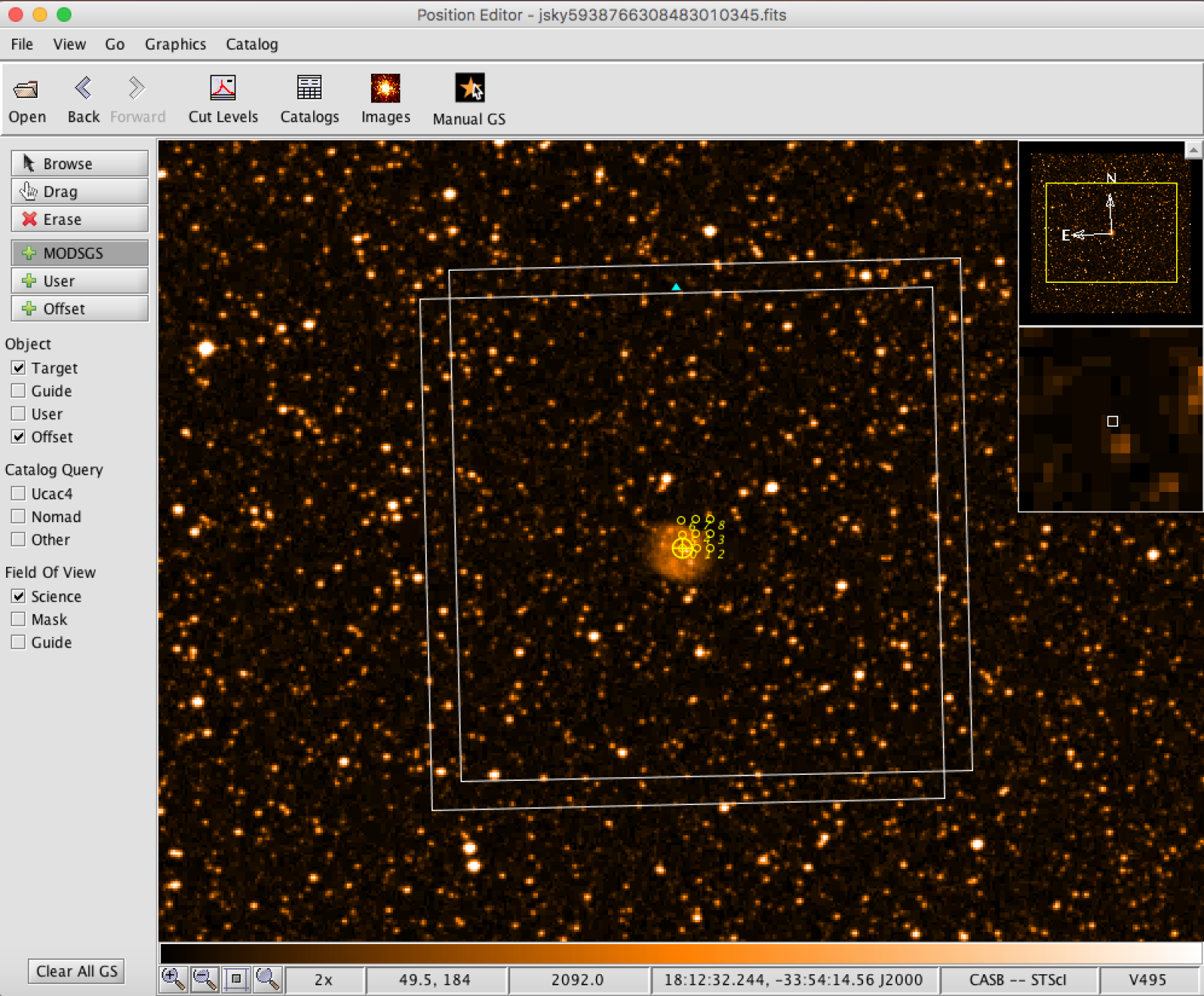
Position Frame
The Offset Table is not interactive; one cannot click on a value in in the table and change it in situ. In order to change a value in the table, the user can click on the desired line in the table highlighting it, then interact with the X/RA and Y/Dec text boxes on the bottom frame of the Offset Iterator in the Position Frame.