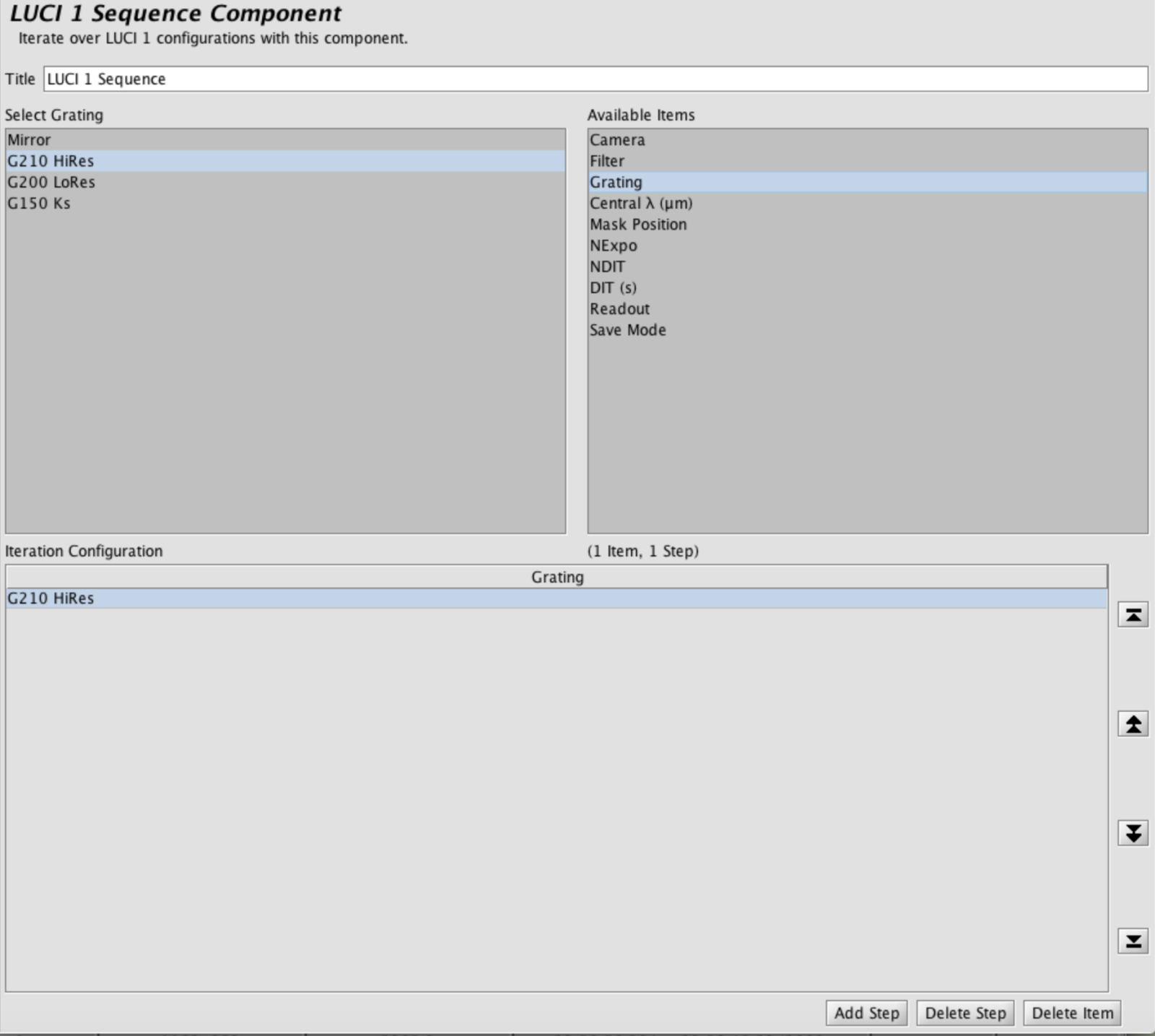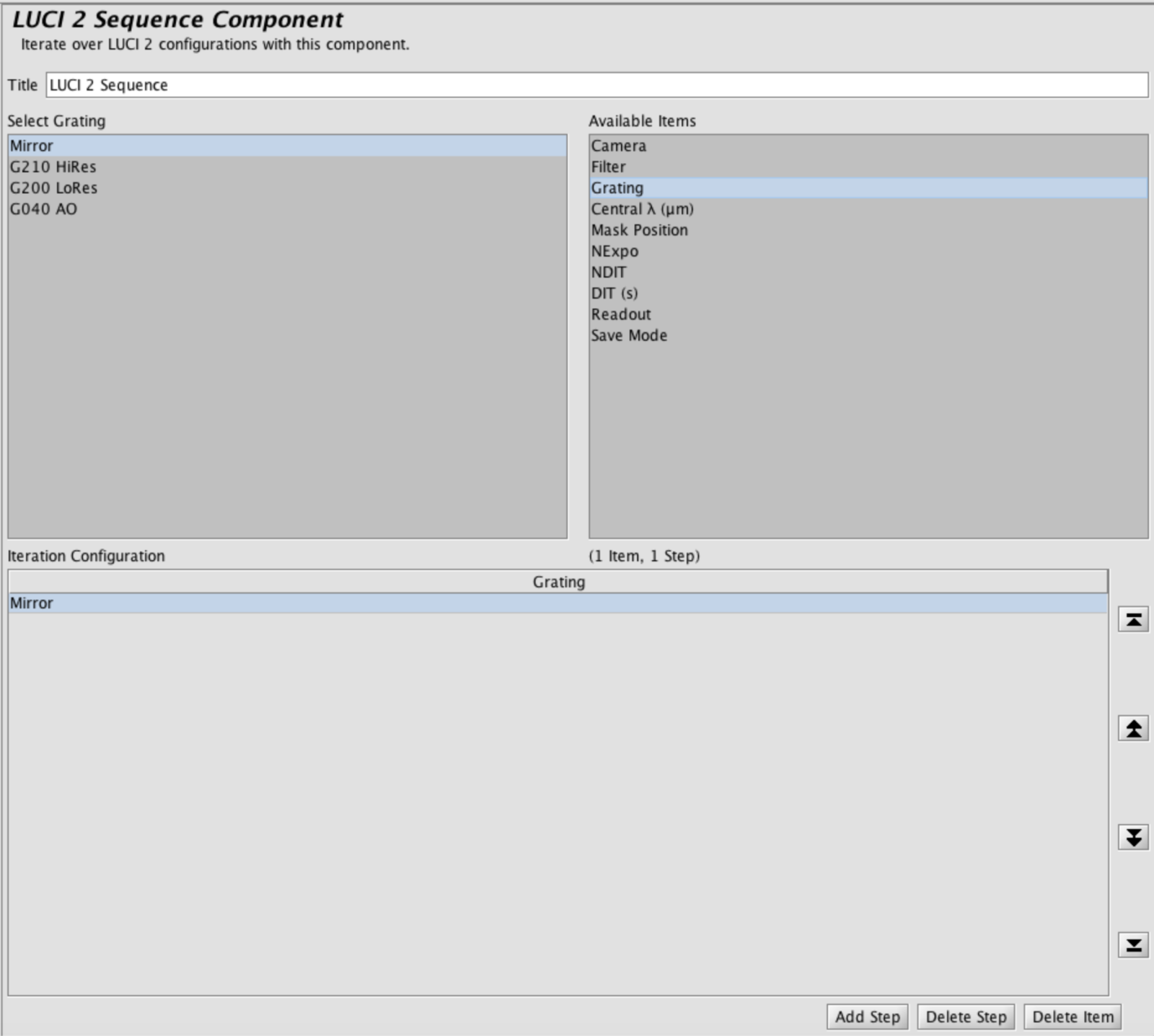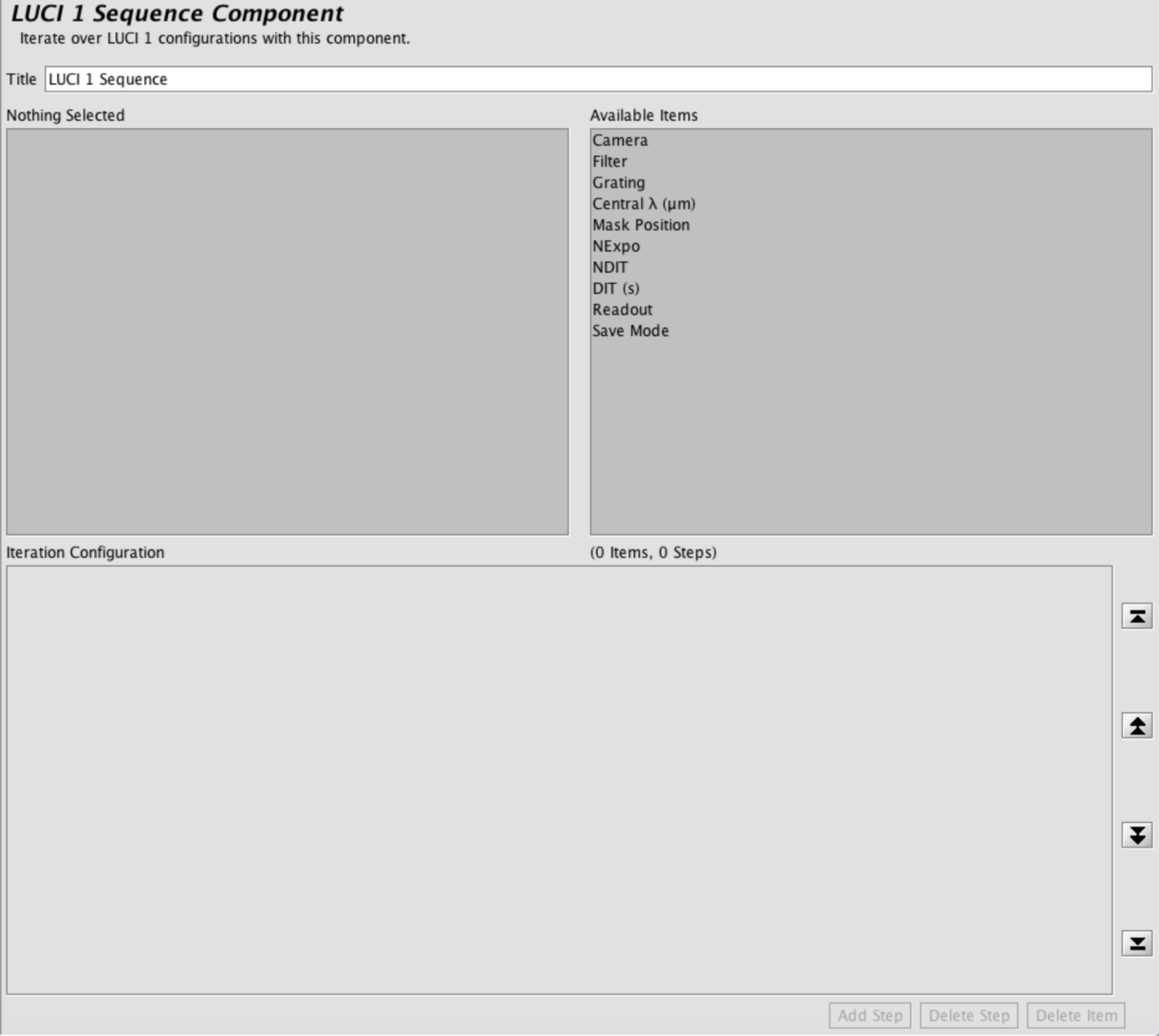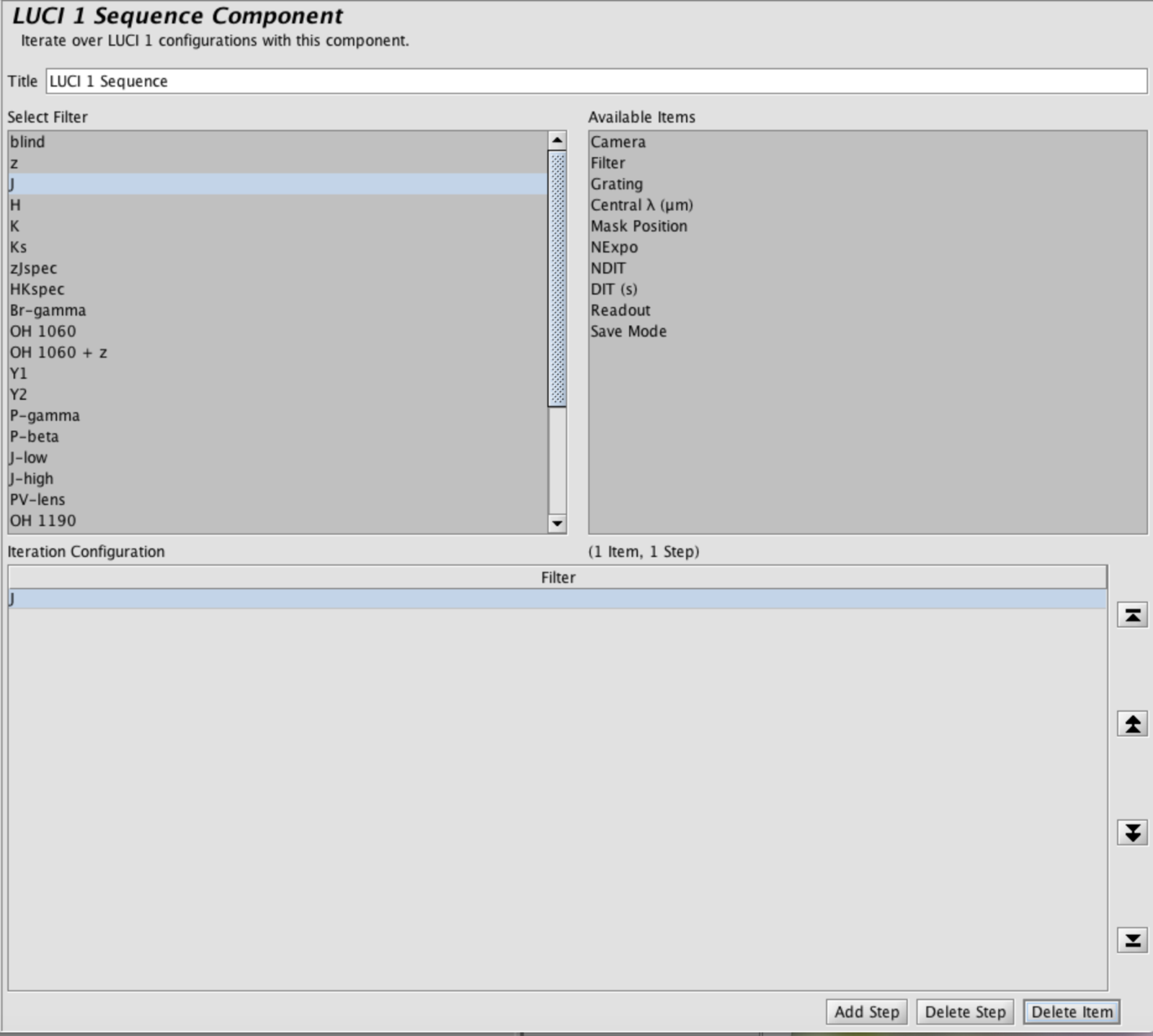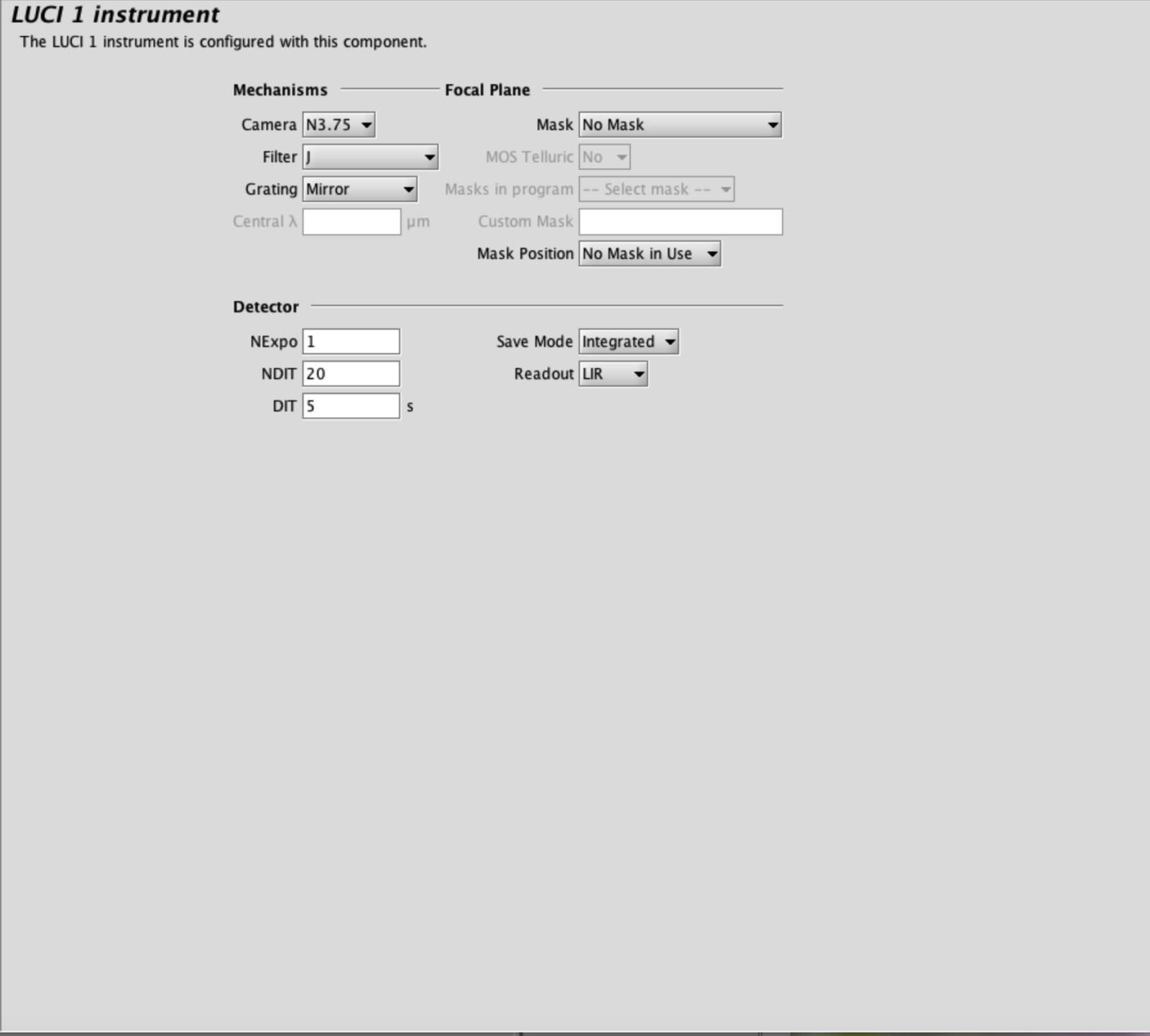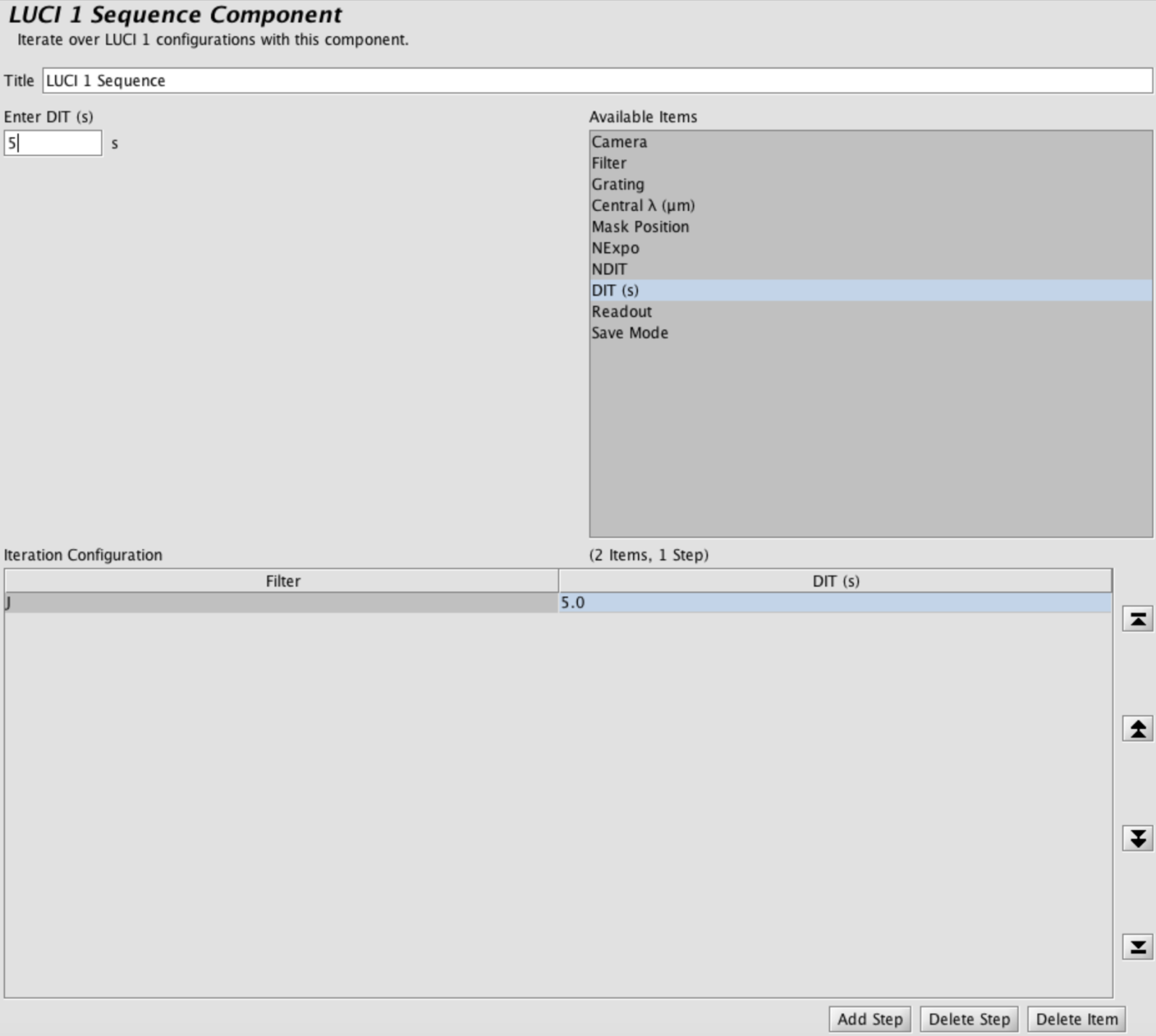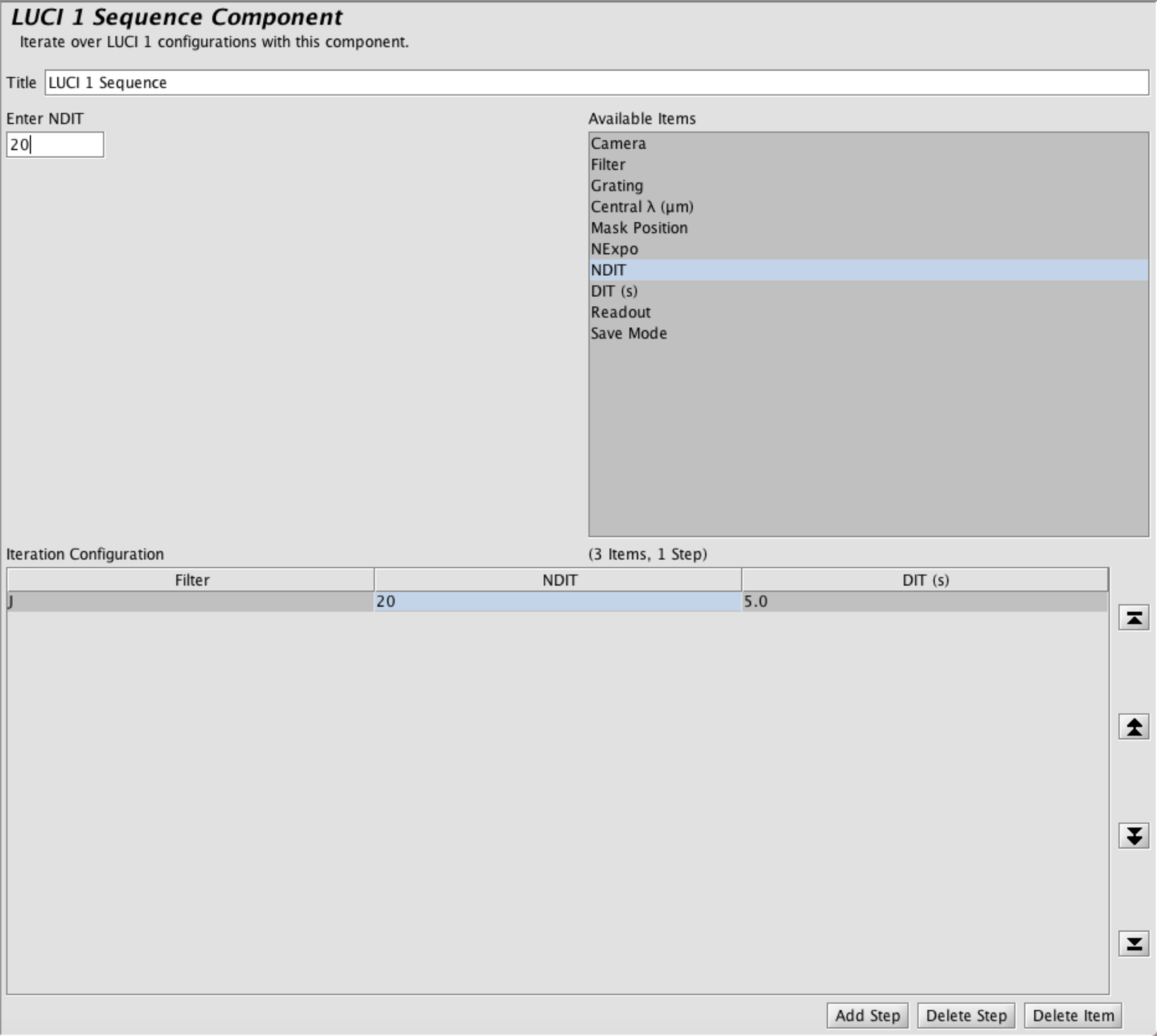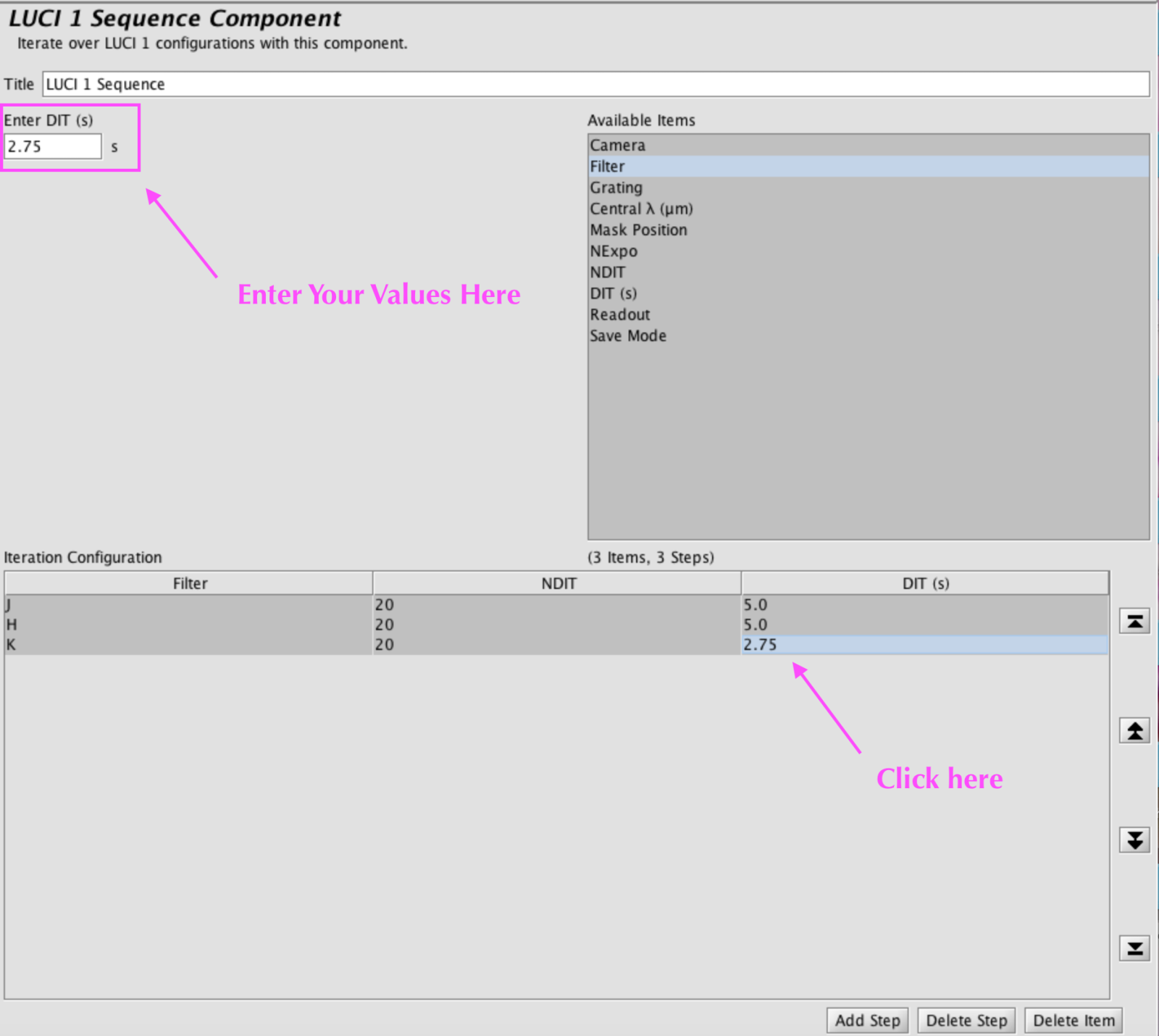LUCI Sequence Iterator
The LUCI1 and LUCI2 Iterators allow users to change the configuration of the instrument (i.e. the mechanisms and detector readout) to configure more complex observations.
The LUCI1 and LUCI2 Iterators are basically identical; the only difference are minor variations to the grating complements The other items are identical between the two instruments.
Example with LUCI1 Sequence Iterator
In this example we will configure LUCI1 to take exposures in several filters
1) We start by adding a LUCI1 Sequence Iterator using the Iterator Button on the Left Sidebar to an already existing LUCI1 observation At first, we will have a completely blank LUCI1 Sequence Iterator:
2) In Available Items Click on Filter. A list of filters will display; the filter auto-selected will match the filter you specified in the initial instrument configuration completed in the LUCI Instrument Element. Pro Tip: If you change any configuration in the first line (step) of this iterator, that item will change in the LUCI Instrument Element to reflect the new value. For instance If your initial filter was J-band and you click on K-band in the Sequencer, the LUCI Instrument Element would now have K-band as the filter selection.
3) This scenario assumes that that initial set-up in the LUCI Instrument Tab is prepared for imaging. In this case, we’d already selected Camera = N3.75, Filter = J-band, Grating = Mirror, NDIT = 20, DIT = 5, Savemode = Integrated and Readout = LIR and left everything else to its defaults. Here is an example of the main configuration of the LUCI Instrument Element.
4) Next, click on DIT from the Available Items box. Again, the DIT will be the one specified in the LBC Instrument Element. Change with precaution.
6) Now we would like to add another step to this sequence. Click on the Add Step button toward the bottom right of the Iterator. This will create an identical step to the first. Click on the Item (Filter, Exposure, or Number of Exposures) in the Iteration Configuration (bottom frame) that you would like to change; in this case it is the filter. Once the options “Select Filter” appear in the left frame, make your selection — we would like to move from J-Band to H-Band, so select that option. We now have specified 20 X 5 exposures in J-Band and H-Band.
7) To finish this example, I will add another step, again using the Add Step button, which will create a clone of the previous step. I would like to change the filter to z-sloan, the exposure time to 2.75s and the number of exposure to 30. I click on Filter in the bottom frame and choose K-band from the filter list. I click DIT in the bottom frame. I will see a text box appear in the upper right; this is where I should type my new value. The bottom frame is READ ONLY.