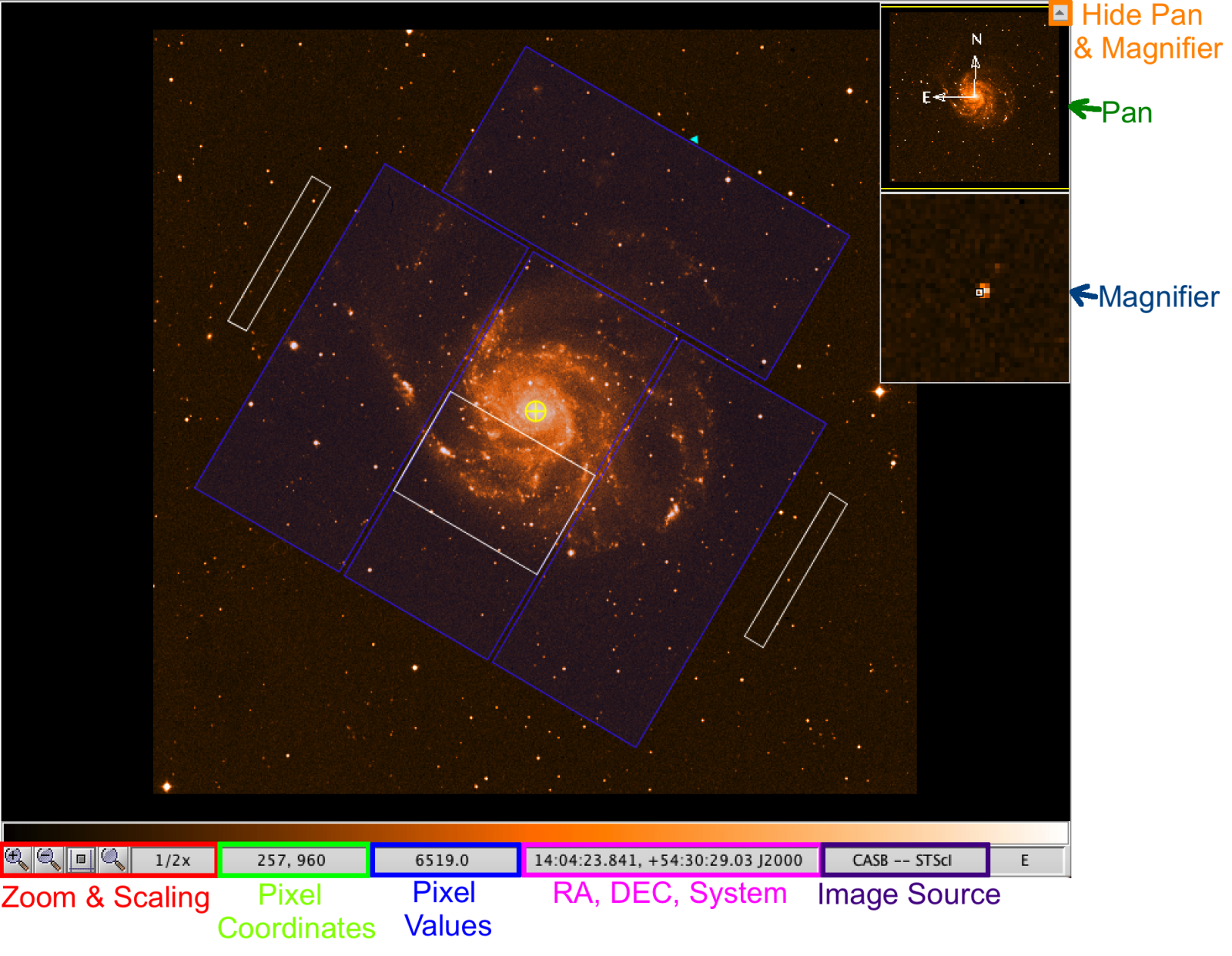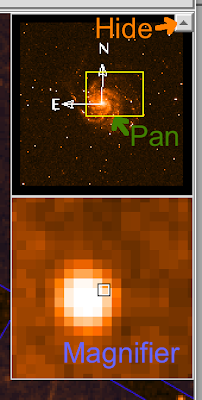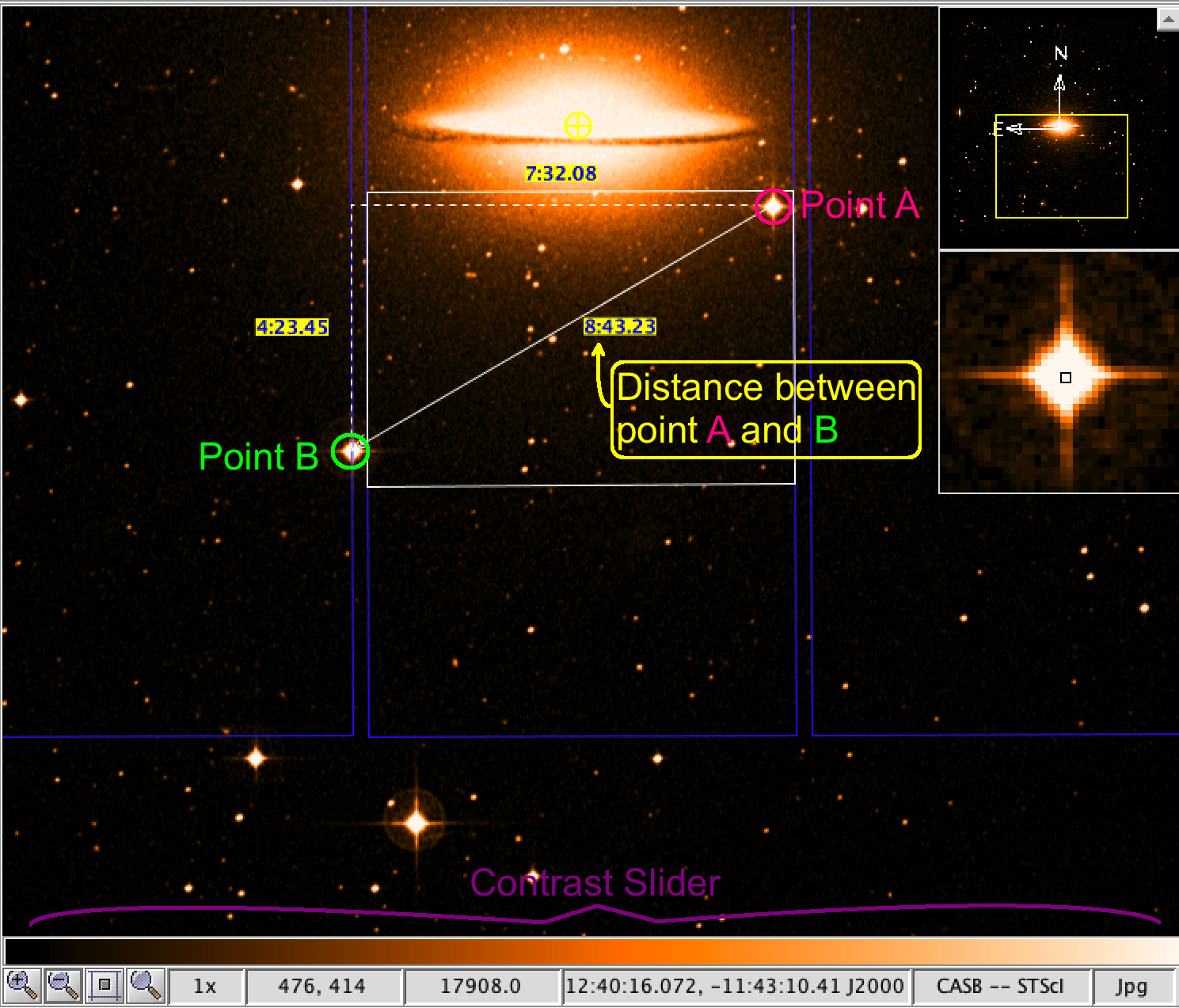PE Viewer
The Position Editor Viewer can display an image of the field and overlay it with information about the observation and image. It is not necessary to have a background image in order to show the overlays. The overlays can be toggled and manipulated using the buttons located on the Position Editor Left Sidebar. The image can be manipulated using the items in the Menu Menu.
By default the image and overlays displayed correspond to the selected observation in the science program. Overlays are instrument dependent. You can navigate through other, previously stored, images using the GO menu in the Menu Menu, but be careful doing this as it can cause confusion!
The viewer options are:
-
- Zoom buttons (+,-) and current magnification shown on the lower status bar (also available in the position editor menu bar).
- Pixel coordinates and value for the current cursor position shown on the lower status bar.
-
- RA, DEC and co-ordinate system (e.g. J2000) for the current cursor position derived from the image world co-ordinate system information.
- Pan and (fixed-magnification) zoomed windows show in the upper right. The yellow box in the pan window shows the area currently displayed in the main window. Click-and-drag the yellow box to pan around the field at the current magnification. Display of the pan and magnifier window may be toggled using the hide button.
- Measure Distances. The distance between two positions can be measured by right-clicking-and-dragging the cursor. The separations are given in arcmin:arcsec along the hypotenuse. The X and Y axis of the triangle are locked to the display. The do not necessarily correspond to RA DEC offsets depending on the orientation of the field image.
- Change the contrast with the slider. The contrast of the image can be adjusted by clicking on the contrast bar at the base of he image and dragging.