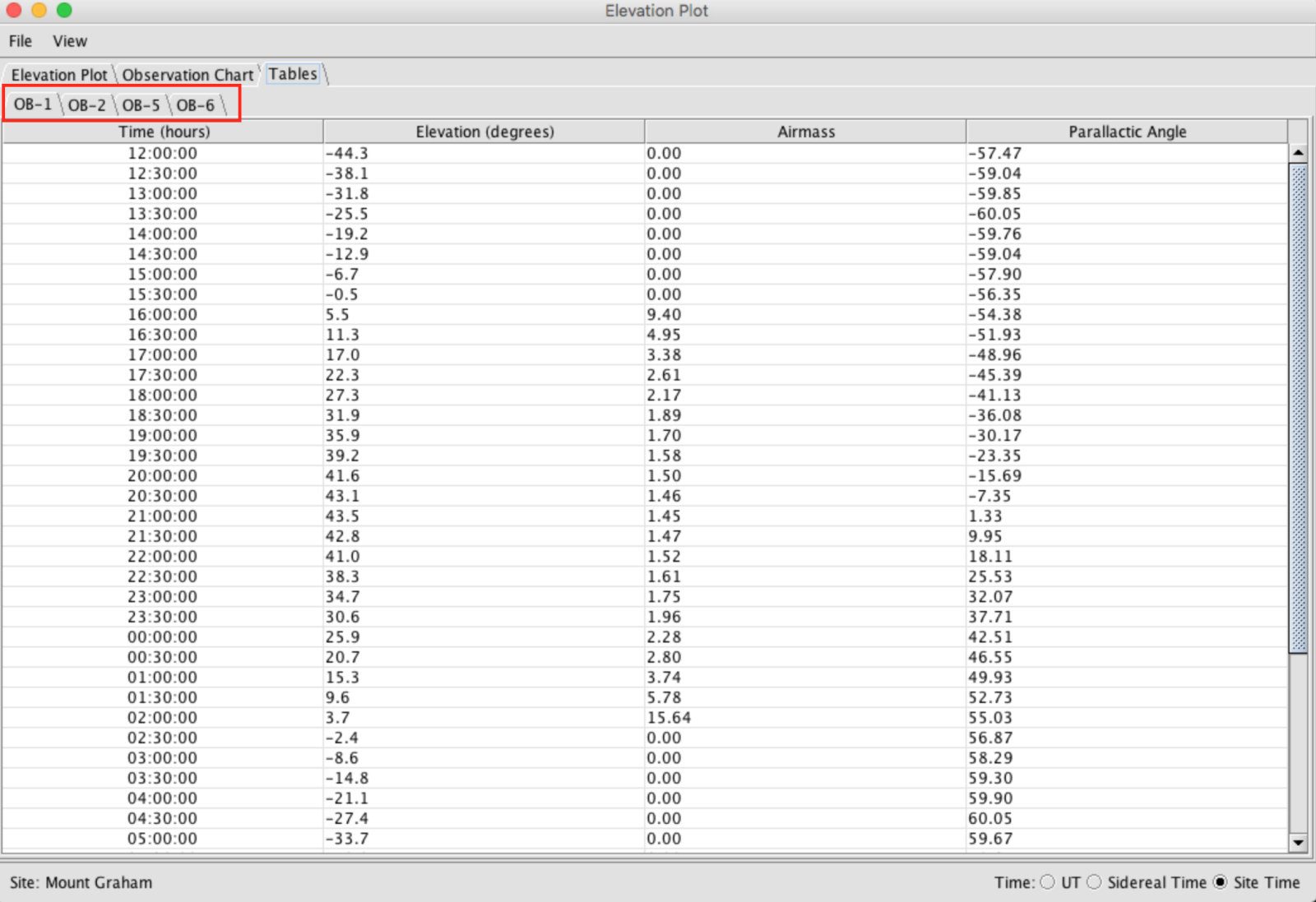Plotting Tools
An Elevation Plot will appear. On the bottom middle of the chart are options to show the parallactic angle, and any user-specified airmass constraints (see: Observing Conditions). If an observation has elevation and hour angle constraints and the Constraints box is checked, then time that matches the constraints is indicated by the filled green area under the curve. Time settings appear on the bottom right; PIs can choose between UT, Sidereal, and Site Time.
The dark grey shaded area denotes the time between astronomical (18 degree) twilights. The light grey bands indicate the times between nautical (12 degree) and astronomical (18 degree) twilight.
Below shows an example of two LBC targets, M16 and M31, with four total observations (OB1, OB-2, OB-5, and OB6) plotted in both altitude and parallactic angle for the night of 2016 August 16/17 on Mount Graham.
The Observation Chart and Tables are also available in the Tabs in the left hand corner of the Plot window.
The Observational Chart shows a bar graph of availability of selected observations. In this case, we see four selected observations, two (OB-1 and OB-2) of M16 using LBCR and LBCB and two (OB-5 and OB-6) of M31 also also using LBCR and LBCB. Time settings appear on the bottom right; PIs can choose between UT, Sidereal, and Site Time.
The Tables tab show all the information contained in the other plots in numerical chart form. The four selected OBs (1, 2, 5, 6) are available as different sheets and are accessible using the tabs at the top of the viewing window. Time settings appear on the bottom right; PIs can choose between UT, Sidereal, and Site Time.
The Plot window has an abbreviated File and View menu. The File offers the user the option to save or print the current graphic. The View menu allows a user to change the 1) date displayed in the chart 2) sample period 3) labels on the plots and 4) color coding.