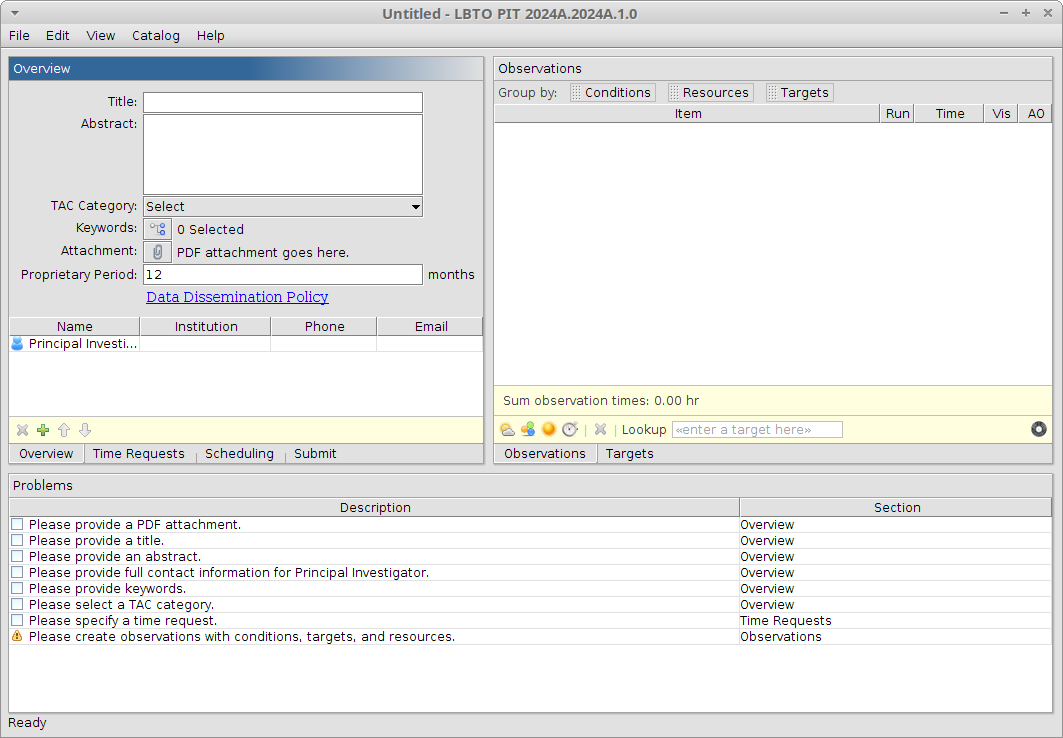Phase I Tool Help
Help is available for each main section of the Phase I Tool:
- Menu Bar
- Overview Tab
- Time Request Tab
- Scheduling Tab
- Submit Tab
- Problems Section
- Observation Tab
- Target Tab
The main screen of the PIT is shown below. It is divided into four main sections. The top section of the tool is the Menu Bar, which contains file import and export options and preference settings. The middle part of the tool has two sections or tab views with the Overview, Time Requests, Scheduling, and Submit tabs on the left and the Observations and Targets tabs on the right. Tabs are selected using the tab buttons along the bottom of each section window. A Problems section (which also acts as a “To-Do” list) is at the bottom.
The main window can be resized by clicking and dragging the lower right corner. The individual section panes can also be resized by hovering the mouse cursor between the panes until the cursor becomes two oppositely-pointing arrows, and then dragging the pane in the direction of the arrows.