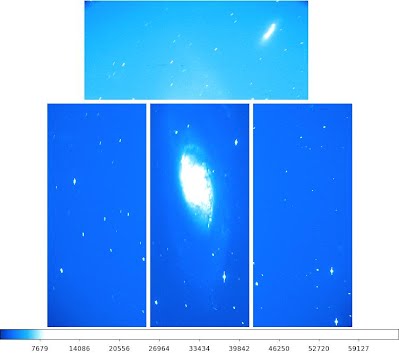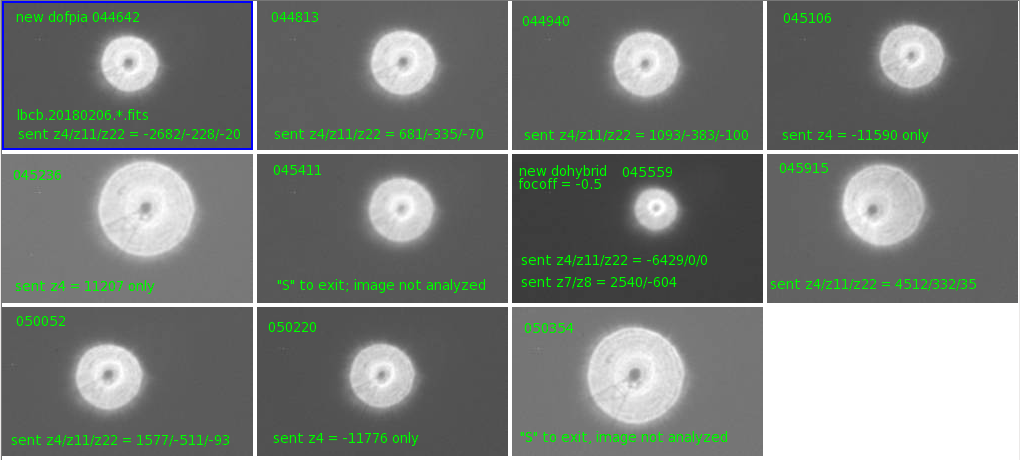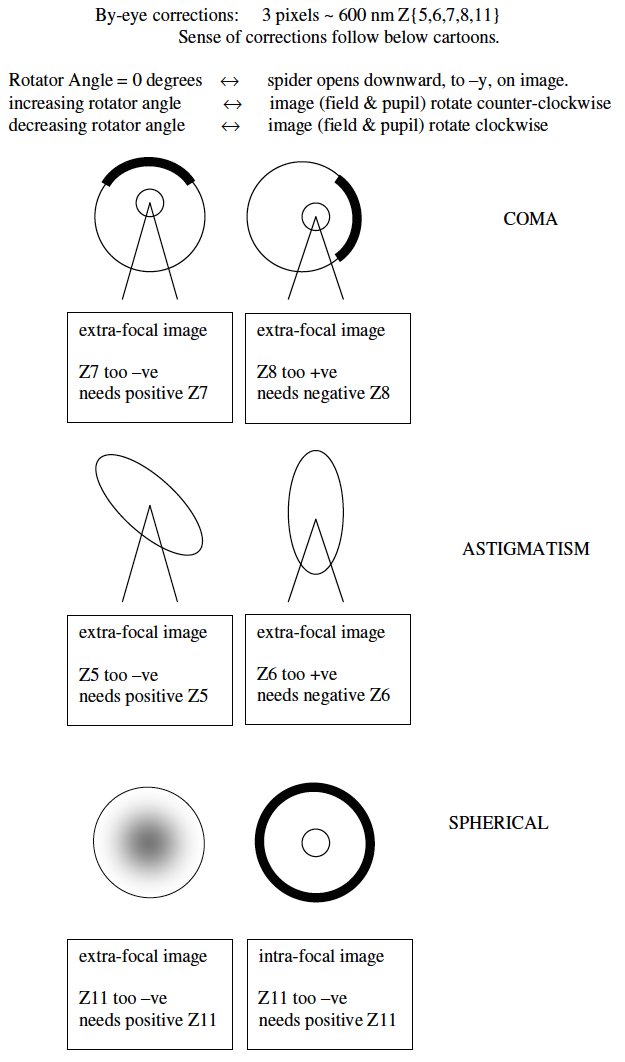Troubleshooting
The LBC problems are grouped into (1) errors with the user interface or while running OBs; (2) errors with ancillary software (IRAF, IDL and RB_Science); (3) image problems, including readout errors; and (4) problems collimating using the IDL-based dofpia or dohybrid.
Errors with the user interface or when executing scripts with the LBCs
Running lbckill/lbcstart
Many times, when the LBC User interface hangs or HK drops out, it is necessary to bounce the LBC software. To do this, ask the OSA or your support astronomer to login to the lbccontrol computer (the CMU) and run lbckill followed by lbcstart. Upon restarting, you’ll see a popup window on the LBC User Interface that says that the LBC has been restarted after a crash. The LBCs should return to the state they were in when the user interface hung, i.e. if only HK was running, then only HK will reinitialize, but if all Other Systems (rotator, filters, trackers and camera+shutter) were running, then HK and these will all reinitialize automatically. Go to the Power Control page to watch and if after waiting a minute or two, nothing is happening, click the “Turn ON” button to start HK or all systems yourself.
The LBC User Interface hangs or is unresponsive
- First try to toggle to and from the Log Analyzer page. This has helped in the past, when the OB Execution page has frozen, and is a quick and easy first step.
- If that doesn’t work, stop and restart the LBC software by running lbckill/lbcstart.
- It is not uncommon that one of the channels (blue or red vacuum or thermal link temperature) monitored by housekeeping drops out. When this happens an email is sent to the lbc-alerts email group.
- In this state, the LBCs cannot be turned on (a safety measure since they don’t have all the vacuum and temperature readings). It is necessary to run lbckill/lbstart to recover the dropped channel reading.
- If this happens while observing with the LBCs, you can proceed, however at a convenient stopping time, ask the OSA or support astronomer to run lbckill/lbcstart to recover the dropped channel.
RPC errors:
-
- RPC errors are communication errors between the LBC software running on the CMU and the CCD controller software running on the CCD Controller PC.
- The first thing to try is to bounce the LBC software by issuing lbckill/lbcstart.
- If that doesn’t work, then you may need to power cycle the CCD Controller and the PC:
- Turn OFF and back ON “Other Systems”. This will power cycle all 4 PCs and, in the process, restart the CCD Controller software.
- Cycling power on the PCs takes about 5-6 minutes. It can be faster to restart just the CCD controller software, but there is not an automated way to do that, so an ISA or LBTO staff member should do that, after which they would need to run lbckill/lbcstart to reestablish the connection between the LBC and CCD controller software.
- Please report this in a note to IT 2397.
One channel inactive – Rotator error
While running an OB, you notice “warning” instead of “preset/expose/save” under one channel, while the other channel continues to take data.
-
- Go to the Log Analyzer Page, search for all Warnings and Errors and note these. If you are logged into the CMU, then you can also run egrep “W R ROT | E R ROT” lbc.log, for example, to display all warnings and errors related to the LBCR Rotator system.
- One channel in “warning” status and idle is a symptom of a rotator software or hardware error
- Stop the OB, reload it and replay it.
- If that doesn’t work, ask the OSA or support astronomer to run lbckill/lbcstart.
- If neither of the above help, turn OFF and back ON “Other Systems”.
- If the problem persists, then there may be a hardware error that requires daytime troubleshooting (e.g. IT 8295).
IRAF, IDL and display tool errors:
RB_Science hangs:
- Stop RB_Science following any of these three methods below and the restart it by typing RB_Science at the prompt.
- Issue a control-C from the terminal window from which you launched RB_Science.
- Click the “x” in the upper right corner of the ds9 window launched by RB_Science.
RB_Science crashes at startup:
RB_Science uses DMS to find the next image, and one reason it may crash at startup is if DMS is not running. The errors will be something like:
File “/usr/lib/python3.7/site-packages/requests/adapters.py”, line 516, in send
raise ConnectionError(e, request=request)
requests.exceptions.ConnectionError: HTTPSConnectionPool(host=’dms.mountain.lbto.org’, port=443): Max retries exceeded with url: /api//dbquery (Caused by NewConnectionError(‘
Run RB_Science with the nonewdataapi option, e.g. RB_Science --nonewdataapi. This should get around the problem with DMS being unavailable.
General problems with IRAF tasks:
- If there is a problem with an IRAF task, you may try to:
- >> unlearn task. Then reenter your specific parameters (epar task) and try again.
- If that does not help, exit iraf and restart it:
- to exit, type >> logout at the iraf prompt.
- to re-enter IRAF:
- first MAKE SURE YOU ARE IN THE RIGHT DIRECTORY (~/iraf);
- then type cl again. When in doubt >> cd and then >> cd iraf
- Once back in iraf, don’t forget to move back into your working directory: >> cd /scratch/UTDATE
- Remember to load all the correct packages before continuing (LBTtools, Observe)
Problems with IRAF – ds9 interaction:
- Your IRAF session will interact with the last ds9 window opened. This can cause unexpected problems with tasks that require image analysis, e.g. the LBTtools.Observe.lbcrangebal task used to correct pointing and copointing and also the imexam task used often to estimate seeing.
- During LBC observing, the ds9 window opened by RB_Science should be the last ds9 window opened. If you have opened another ds9 since launching RB_Science, stop and restart RB_Science as indicated above.
- lbcrangebal should display the blue and red copointing images to the 2 frames in the RB_Science ds9, but sometimes it crashes with an error about ‘parameter xcur not found’ because it cannot get the cursor position from ds9.When this happens, it is usually necessary to kill RB_Science and to exit IRAF:
- kill RB_Science
- logout from your IRAF session
- restart your IRAF session
- restart RB_SciencesentT
IRAF imexam, lbcrangebal cannot write a log:
- Are you running these tasks from a directory to which you have write access, and which has subdirectories called LOGs and Misc? /newdata and /Repository/ are both readonly. We recommend running these tasks from a subdirectory which you may create under the local directory /scratch and in which you have run LBTtools.prepdir (which creates the LOGs and Misc subdirectories).
- Follow these directions for setting up LBTtools package in IRAF
On robs, lbcrangebal does not send corrections (sendT = 0):
- sendT=0:
- If it happens that, after typing “Y” to send the pointing & mirror corrections, you find that lbcrangebal reports that sendT = 0 and no corrections were sent, then:
- verify lbcrangebal has sendtel set to yes (this is usually the case and the problem lies elsewhere)
- reload LBTtools and Observe packages
- execute lbcrangebal again.
- corrections not sent:
- This doesn’t thrown an error message, but lbcrangebal will run through very quickly and not send corrections to the mirrors.
- Check that prepdir has been run. If it hasn’t and there is consequently no subdirectory called “Misc”, then the mirror corrections will not be sent. Insure that you have followed these directions for setting up LBTtools package in IRAF.
- If it happens that, after typing “Y” to send the pointing & mirror corrections, you find that lbcrangebal reports that sendT = 0 and no corrections were sent, then:
LBC image problems:
Too few/many downloaded pixels
A readout or data transfer problem sometimes arises where the resulting LBCB or LBCR image will have black rectangles at the same place in all 4 chips and the data in these rows are shifted and wrap-around. This problem usually occurs on the top of the hour and the OSA will usually receive an email alert about “too few downloaded pixels” or “too many downloaded pixels”. Examples of images with “too few downloaded pixels”, displayed with the “ds9 -mosaicimage wcs” command, similar to what RB_Science uses, are below. This display command strips the pre- and overscan regions to display the field as it appears on the sky.



Figure 1: (a) Above. Examples of LBCR (left) and LBCB (right) images with “too few downloaded pixels”, displayed with the “ds9 -mosaicimage wcs” command, similar to what RB_Science uses, are below. This display command strips the pre- and overscan regions to display the field as it appears on the sky. (b) Bottom right. The central chip of the LBCB image is displayed to show the pre- and overscan regions in addition to the science data.
There is nothing that can be done about this intermittent problem. This occurs at the top of the hour and the next image will be fine. These images used not to be saved, but they are saved now in case anything can be salvaged. The black rectangles do not have 0 counts but instead have the width of the prescan (50 columns, [1:50,*]) plus the overscan (206 columns, [*,2099:2304]) and the bias level.
Please add a note with the image filename in IT 2631.
Sometimes the Blue or Red, or both, images show signs of rotational trailing. The stars are elongated into arcs of circles which appear to have a common center. When guiding is working, this center is off to the right of chip 1, on the tech chip used for guiding. The image below shows an example of this rotational trailing.
When rotational trailing is seen in one or both of the images, some things to check are: The rate of rotation of the LBC derotator may be in error: This rate is equal to the rate of change of the parallactic angle, and this increases towards zenith and towards the meridian. The rate is generated by the TCS-supplied telescope position and the computer time.
-
- Check that the time on the lbccontrol computer (CMU) and on the windows PCs is correct. Login to the CMU and type ntpdate -q 10.144.0.211 . The delay between the CMU and actual time will be output. Call SW support if this needs to be updated. Ask the support astronomer to log into the Windows PCs to check the times on these.
- Check that the pointing and co-pointing is good. If there is reason to doubt, slew to a nearby pointing star, acquire data and run lbcrangebal to adjust pointing and co-pointing.
- If you track a field from low to high elevation, then you should run lbcrangebal not only at the beginning of the observation, but also at least once again before it reaches high elevation, >~ 80 deg.
Uniform trailing or elongation across the field:
-
- the LBC log for message about guiding offsets and for Z2 (P01), Z3 (P02) updates, the TCS logs, Focus and collimation errors.
- How long since the last dofpia run?
- Is there a large difference between the mirror and ambient temperatures?
- Is the temperature changing rapidly?
- Are focus corrections from the tech chip being sent to the TCS?
Problems with Collimation
FPIA start failed…
If dofpia or dohybrid fails to start, giving the error message below, this means that there is something wrong with the FPIA-TMS service (it has stopped running or has stopped receiving connections). You will need to run dofpia and dohybrid with the keyword/option bypasstms. For example:
- from a terminal window
dofpia --bypasstmsor - from the IDL environment
dofpia, /bypasstms.
*************************************************
=> Starting DOHYBRID (will block if TMS is on) <=
*************************************************
=> running on both sides
% Compiled module: FPIA_START.
% Compiled module: FPIA_SERVICE_REQUEST.
FPIA start failed…
Please report the following message to support
##############################################
SOCKET: Unable to connect to host. Unit: 100
File: dms.mountain.lbto.org.39999
##############################################
Data files did not appear in /newdata
Warning. Data files did not appear in /newdata, Please double check and then press: Q to exit or any other key to continue. This occurs when the pupil image did not get written into the /newdata directory within the timeout period (99 sec?).
Check:
- list the contents of /newdata: ls -ltr /newdata will order contents by the time of creation, with the last file written at the end of the list.
- If the file is not in /newdata, even after waiting 1-2 more minutes, there may be a bigger problem with the data flow, and the OSA and ISA should be contacted.
- Note that if you hit any key and the new file is still not there, the old pair of pupil images will be analyzed, and the corrections sent, again. BackOut only works to remove the initial Z4 and Z11 corrections, it does not undo any other set of corrections.
No good pupils found
No Good Pupils Found No pupils were found above the brightness threshold.
- Are there clouds or is it still twilight? You may need to run dofpia or dohybrid in darker conditions or use the /X2 option to take longer exposures. Run dofpia, /backout or dohybrid, /backout to remove the initial Z4 and Z11 corrections sent.
- Do the pupil images show a lot of coma? (see below).
z22 runaway
Collimation: Focus (z4) is oscillating wildly. The pupil illumination pattern can sometimes develop a ring near the center, and when this is bright enough, FPIA fits this ring and treats it as the outer diameter upon which the focus (z4) correction is based. FPIA thinks the pupil is too small and sends a negative z4 correction which makes the pupil larger. But in the next image with these larger pupils, the intensity of this ring is diluted and the outer diameter is correctly fit and indicates that the pupils should be smaller. But then the ring is brighter, and so it goes on…
The development of this ring, a sign of higher order spherical aberration most likely due to the mirrors not being in thermal equilibrium, is the main problem.
- How far apart are the glass and ambient temperatures? If greater than 1 degree, consider switching instruments.
- Examine the z11 and z22 corrections leading up to this, using the [s|d]xHiZ (z22) or [s|d]xLoZ (z11) tabs in LBTplot.
- Consider switching to another instrument (MODS or LUCI) if the mirrors are not in equilibrium, but if you must go on, then:
- clear active optics and try again;
- if that doesn’t work, exit dofpia and ask the OSA to add z22 or z11 before restarting. The by-eye active optics sheet can help with z11 and the model pupils shown here with z22.
Strong coma: dohybrid ought to remove strong beginning-of-the night coma. But in case it does not, you may need to ask the OSA to send a coma correction, using this by-eye Active Optics cartoon as a guide. The series of pupil images below arose from this situation where dohybrid did not correct coma sufficiently so that dofpia (which starts with the image 015408) sees only the bright spot and sends a large focus correction. In the hugely out of focus image (015542), you can that there is strong coma. When the coma is strong enough that dofpia cannot handle it, the corrections required are ~1500-2000 nm.
Z-z4-diameter scaling
These scaling relations between Zernike defocus (z4 in nanometers), primary mirror Z motion (Z in millimeters) and LBC pupil diameter (d in pixels) are helpful when there is a need to defocus to spread the light of a star over a larger number of pixels, as in transit observations, or when an offset in z4 or Z may be needed to get the initial pupil into the range where FPIA can work.
FPIA aims to converge to a pupil with diameter 60.3 pixels (the mirror is defocused by -0.8 mm).
Increasing z4 or Z will decrease the diameter of the pupil. The scaling is:
delta_Z[mm]/delta_d[pix] = 1/75.32 = 0.013 mm/pix or
delta_d[pix]/delta_Z[mm] = 75.32
And
delta_Z[mm] = 0.0379 * (delta_z4[nm]/1000) so
delta_z4[nm] = 350.9 nm/pix
By-eye Active Optics
The cartoon below can be used as a guideline for manual active optics corrections. You’ll need to find out the LBC rotator angle – this is listed on the LBC User Interface or in the header as ROTANGLE. For rotator angle 0, the spider opens downwards on the image (like the letter “A”), and for increasing rotator angle, the “A” rotates counter clockwise. In the above series of pupil images, 015542 illustrates strong positive z7 coma: the rotator angle is 90 degrees and the inner hole and bright spot are to the right, along the axis of the spider. A manual correction, z7 ~ -1500 to -2000 nm, might be indicated in that situation.